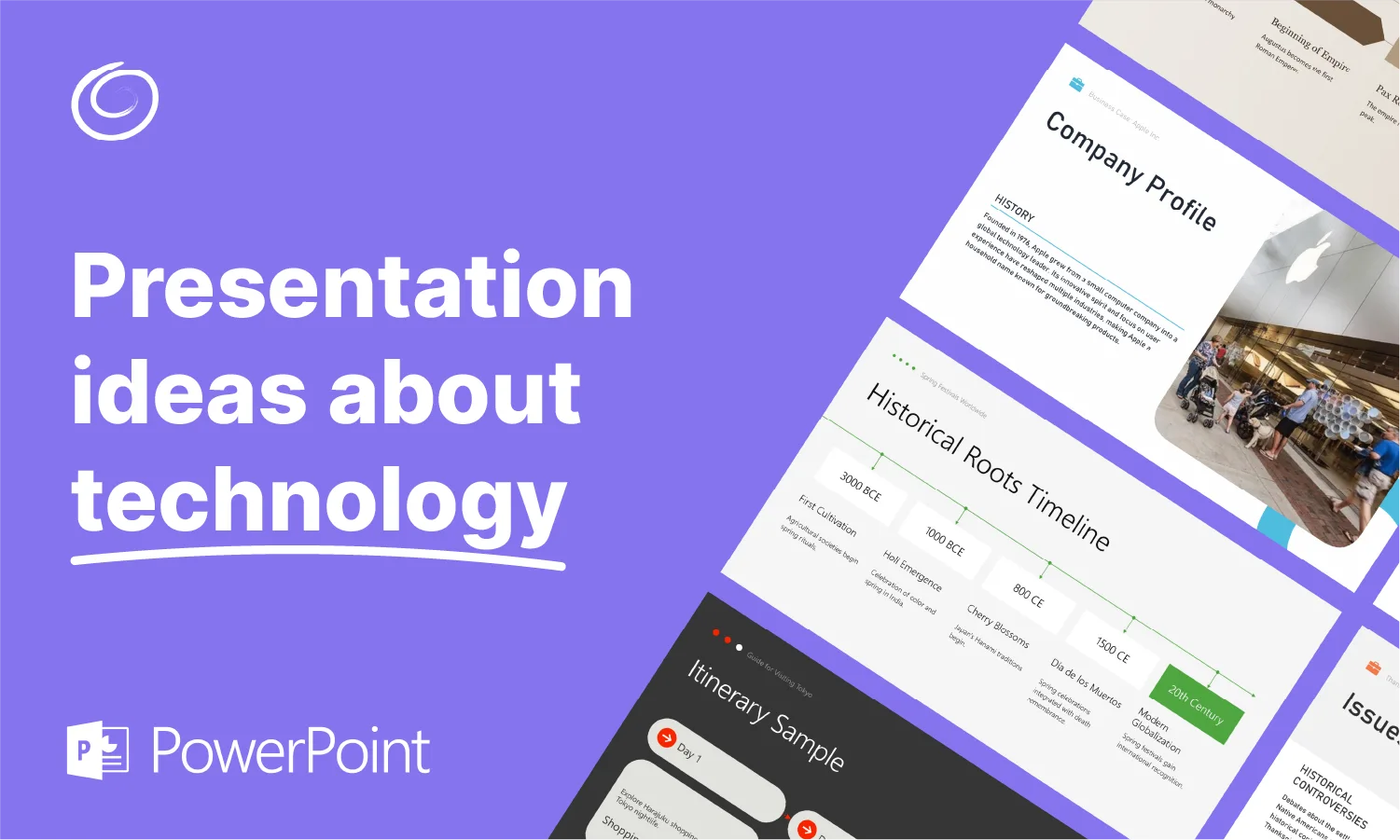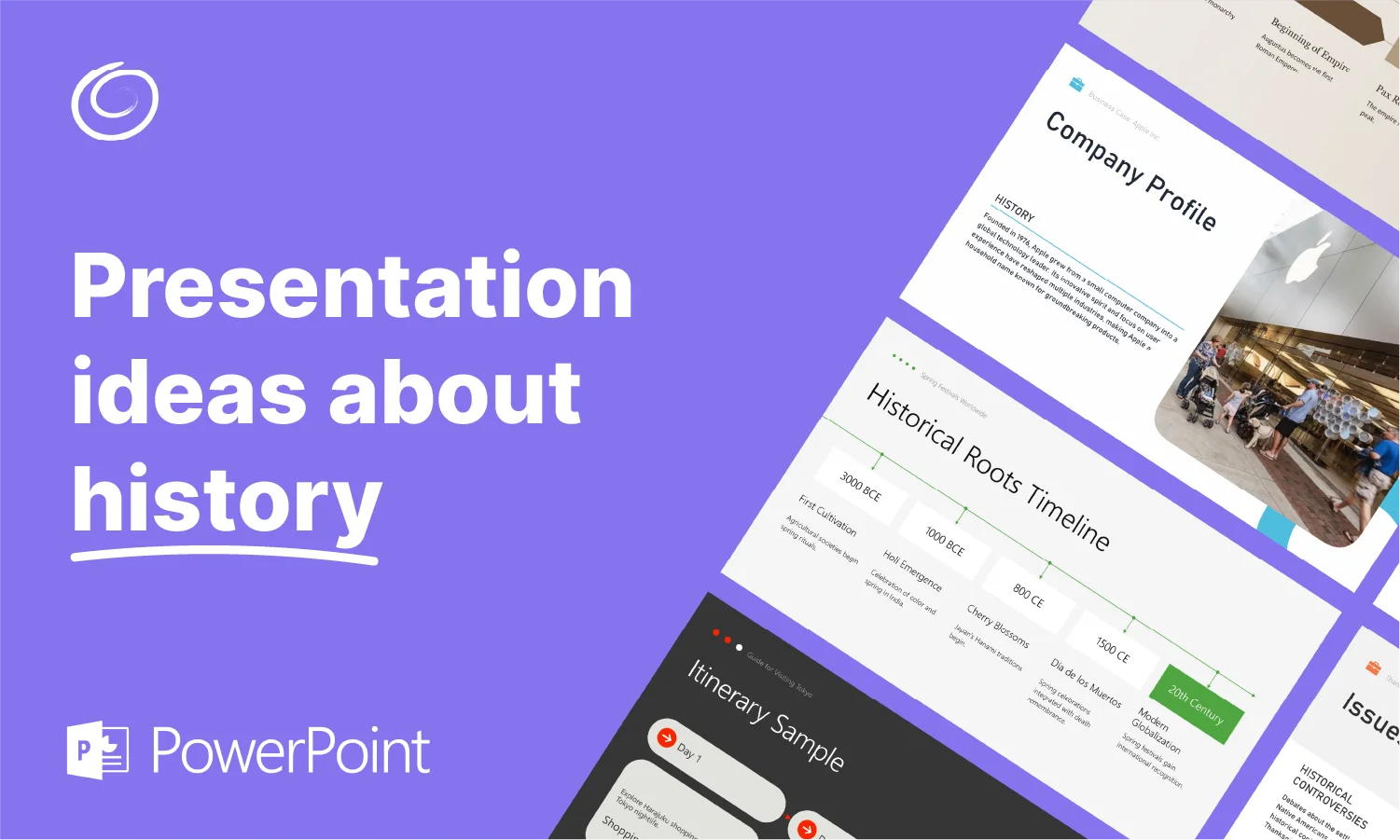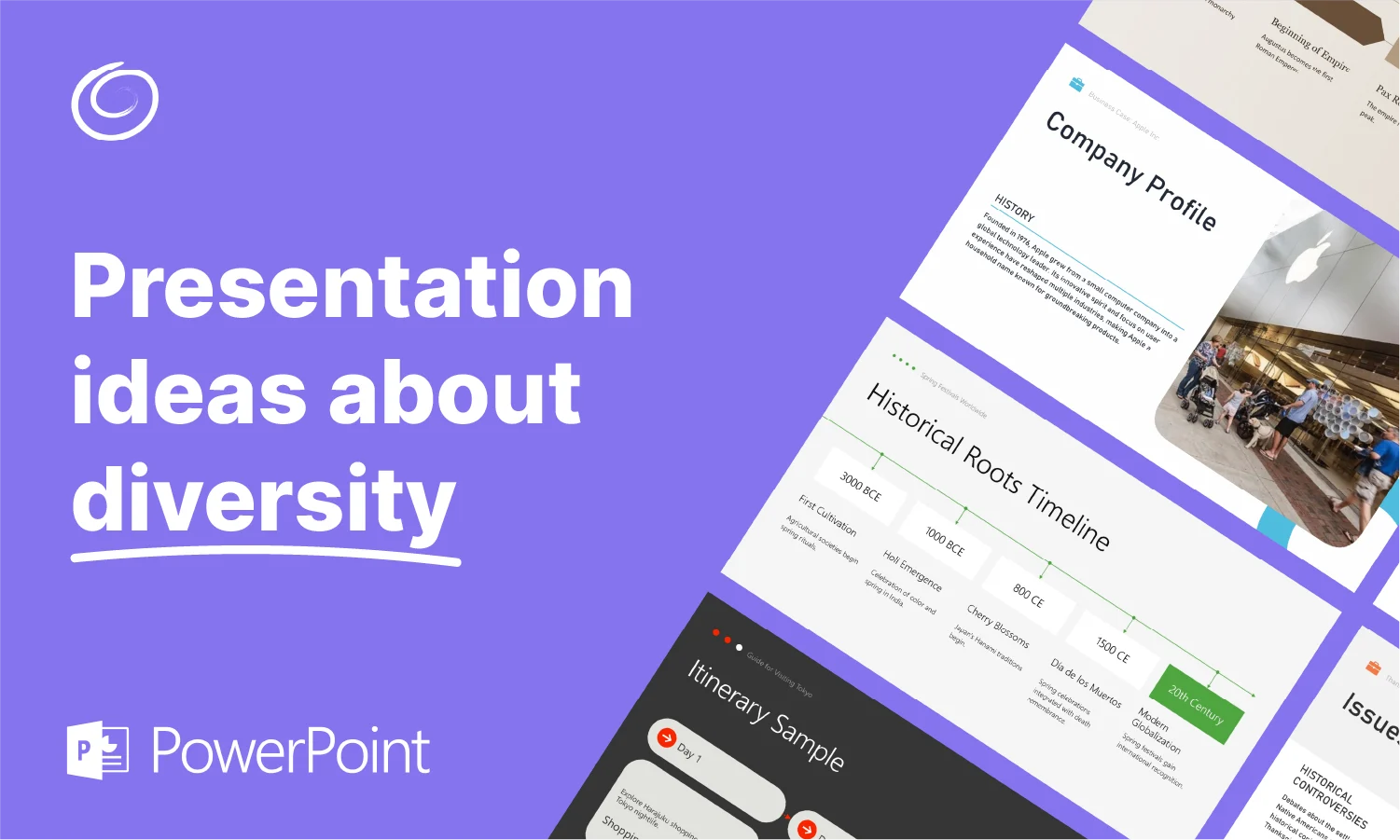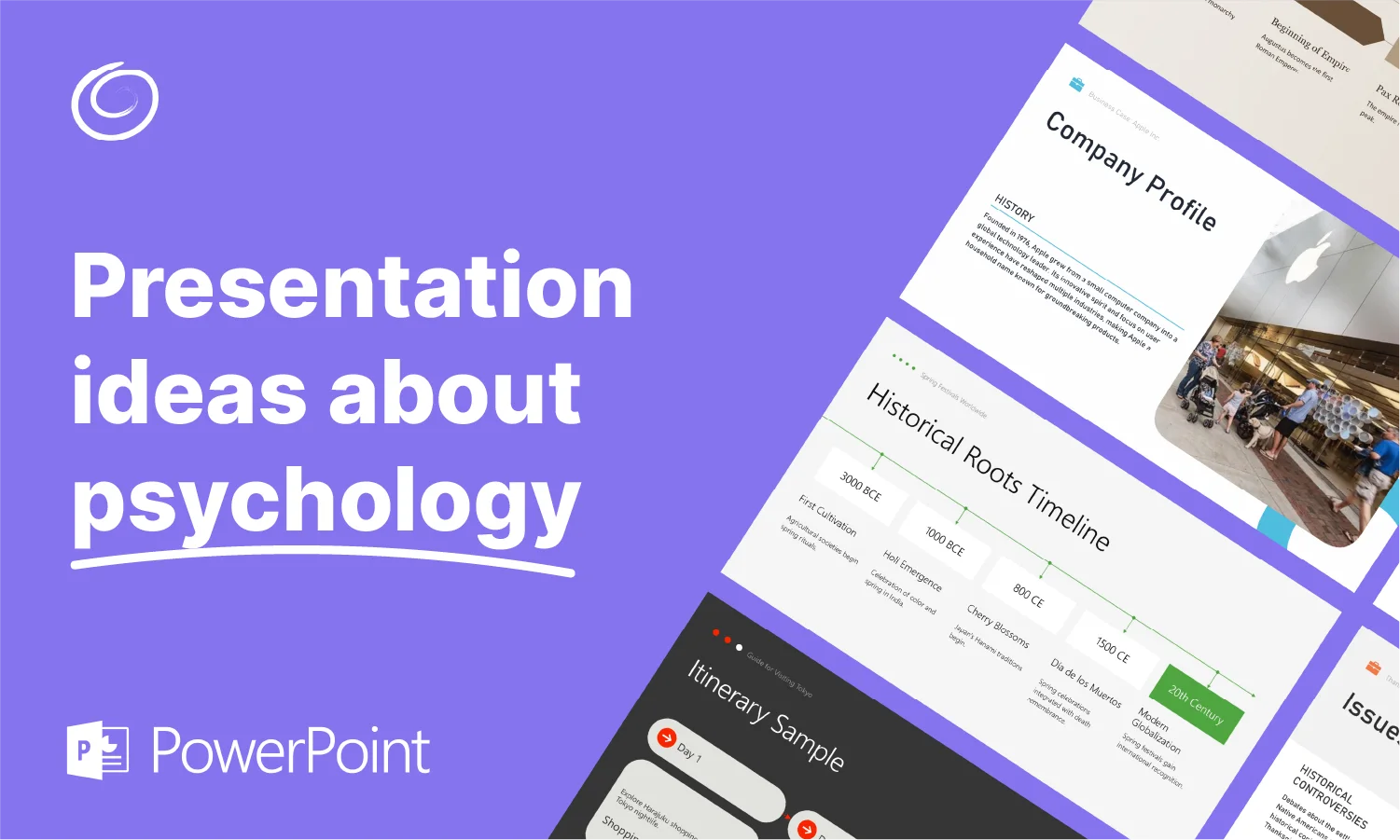How to Make Spanish and Other Foreign Language Vocabulary Slides With AI

As a teacher, your day doesn’t end when classes end. You still have work to do creating lesson plans and learning materials. That kind of work can become a real pain and not having time to refresh those materials can cause your lessons to become stale, through no fault of your own.
One thing we’ve seen people searching about is making foreign language vocabulary slides, particularly Spanish. Creating slides like this can be tedious and time consuming, but AI tools now make it easy to generate, translate and format vocabulary slides in Spanish or other languages.
In this post, we’ll show you how to make Spanish vocabulary slides that are effective and can be made efficiently. We’ll also look at how you can translate existing slides you might have into Spanish or another foreign language.
How to Make Spanish Vocab Slides
First things first… Define your topic or unit. You’ll want to have the vocabulary words that you plan to teach in place, whether it’s basic vocab about food and clothing or something more complex like verb conjugation.
Next, define the structure. This will be dependent on how you plan to teach the vocabulary in class or how your students will use these slides. Here are some ideas.
- One word per slide: This can be great for introducing new vocab one word at a time or quizzing your students. For example, slide one can say “el libro” and slide two can show the translation in English, “the book” (or vice versa).
- Bilingual slides: If you aren’t quizzing students, you might want to have the English and Spanish words side by side on one slide. With the right tools (as we’ll mention below) this can be done easily. This can be especially helpful if you want to compare translations from more than two languages.
- Themed group slides: If you have a lot of vocab to work through, you can organize the slides by category (food, travel, verbs, etc.) This can also be helpful for review sessions so your students can get a refresher on what words they have learned and what words they might need to remember for an upcoming exam.
- Picture-based slides: If you want to offer your students something even more visual, use pictures instead of presenting the word in English. Then, reveal the Spanish word afterward to prompt recall. This is a great interactive classroom activity.
When planning the structure, keep in mind how much new vocabulary your students can realistically absorb in one lesson. Breaking slides into smaller sets (5-10 words at a time) can help improve retention.
Ideas for Teaching With Slides
Flashcard game: Show the image first, then ask students to guess the Spanish word before revealing it.
Pronunciation practice: Display the word and practice repeating it aloud as a class.
Sentence creation: After learning the word, have students use it in a full sentence, in Spanish of course.
Memory challenge: hide the Spanish text temporarily and quiz students on their vocabulary memorization.
Mini dialogues: Group words into phrases students can act out. For example, if learning food vocabulary, they could act out ordering at a restaurant.

PowerPoint Slide Creation
Once you’ve established some of the details above, it’s time to actually create the slides. This is the part that can be most time consuming for educators.
You have two options. The first option is to create the slides manually, whether in PowerPoint, Google Slides or some other tool. The benefit to this method is you have complete control over the creation. Nothing gets created with your say-so, but it also means nothing gets created without you putting in the work.
The second option is using AI to create your slides. Tools like our very own Twistly add-in that brings ChatGPT to your PowerPoint file can make the process much faster. While we can’t speak for all AI-powered add-ins, with Twistly, you’ll be able to benefit from generative AI for slide creation while still having complete control over your slides. You can always edit anything that gets created or use AI assistance to edit slides to your liking.
For example, if you have a list of vocabulary words, you can plug them into the Twistly add-in, and it will format the slides you need. It can also auto-populate images into your slides that fit the vocabulary you’re teaching. Of course, at the end of the day, you’re the expert. So, you still have full control to edit and correct as you deem necessary.
How to Translate a PowerPoint to Spanish
Another helpful tool for teachers is the ability to translate PowerPoint slides from their original language into a foreign language. Of course, you can do this manually, but if you want to translate an entire presentation, that won’t be the ideal way to go about it.
PowerPoint does have a built-in translation tool. You might even be familiar with it. By clicking Review > Translate you have the ability to translate text into Spanish or another language. This process can be a bit cumbersome, however, as PowerPoint requires you to select the text you want translated, then review it in a translation pane and then finally insert the translated text into the slide. Additionally, for reasons that are unknown, the translation feature does not appear available when editing a PowerPoint online. You must be using the desktop app. That’s a bit frustrating.
[Read more: Meet the Teacher PowerPoint tips]
It’s why we created a simpler way. With the Twistly add-in, you can translate any slide instantly. While you can translate selected snippets of text, you can also instantly translate a full slide with just the click of a button. Better yet, it can be done while editing a PowerPoint through your internet browser. It’s really the best way to quickly translate an entire PowerPoint file without having to copy everything over to a translation tool.
Whether you create slides manually, use templates or get a boost from AI, there are many ways to build great Spanish and foreign language vocabulary presentation. The best approach depends on your needs and may result in a mix of manual crafting and smart tools. Twistly allows you to do both. Take your time reviewing the language and presentation flow to ensure your final slides are accurate, engaging and learner-friendly.
Start Making AI Presentations in Seconds
Instant Access
Begin exploring Twistly’s full suite of features immediately
No Commitments
No credit card required, and you can cancel anytime
Dedicated Support
Our team is here to assist you every step of the way during your trial.