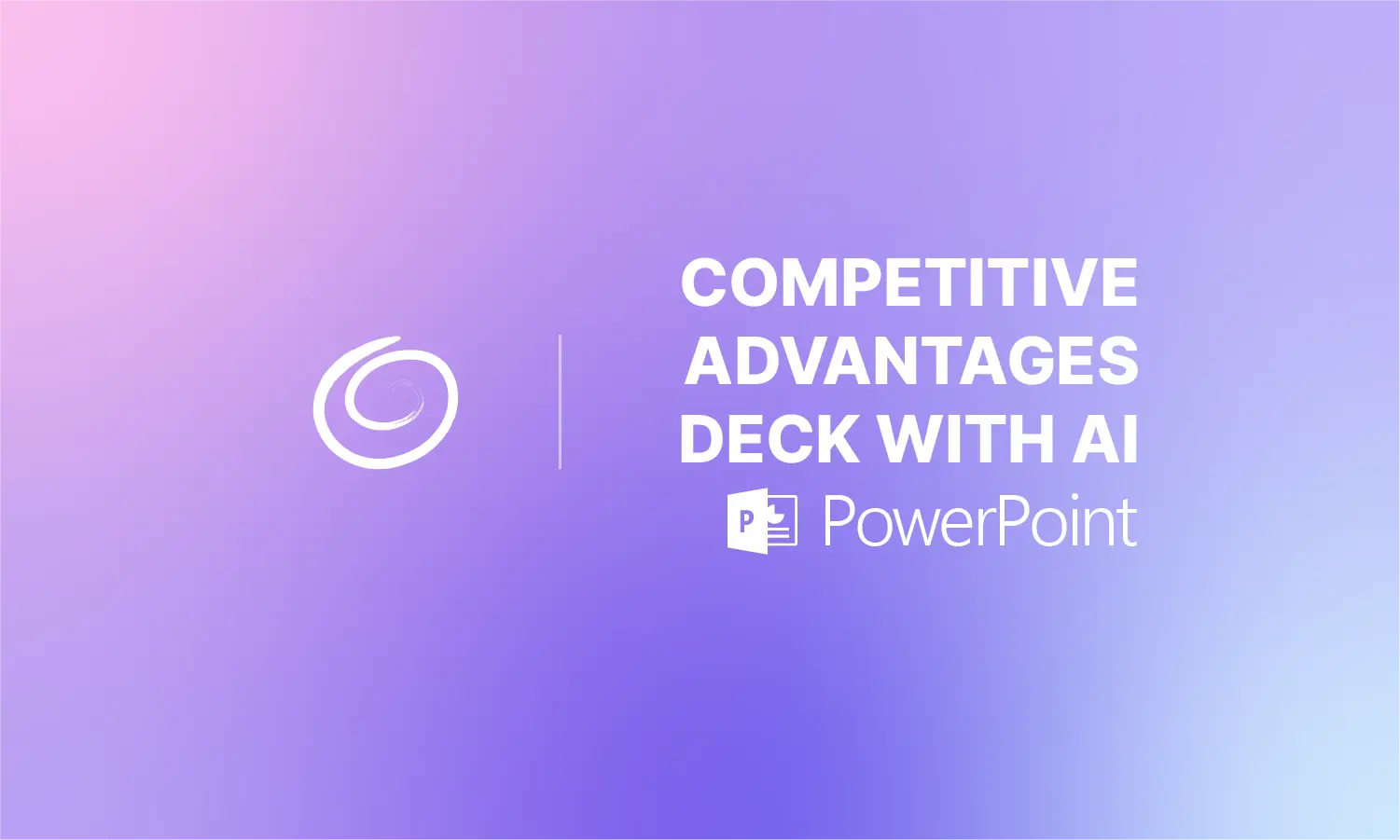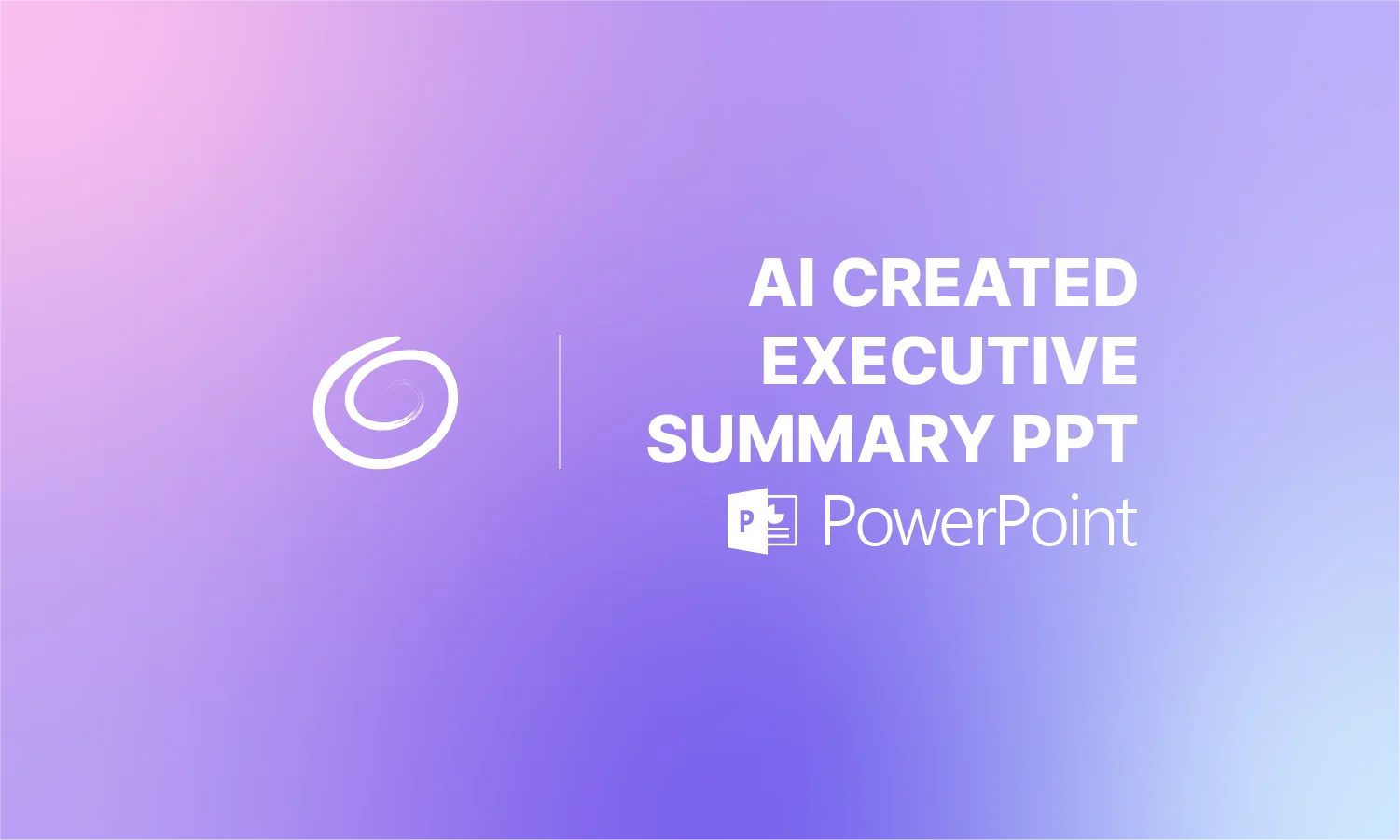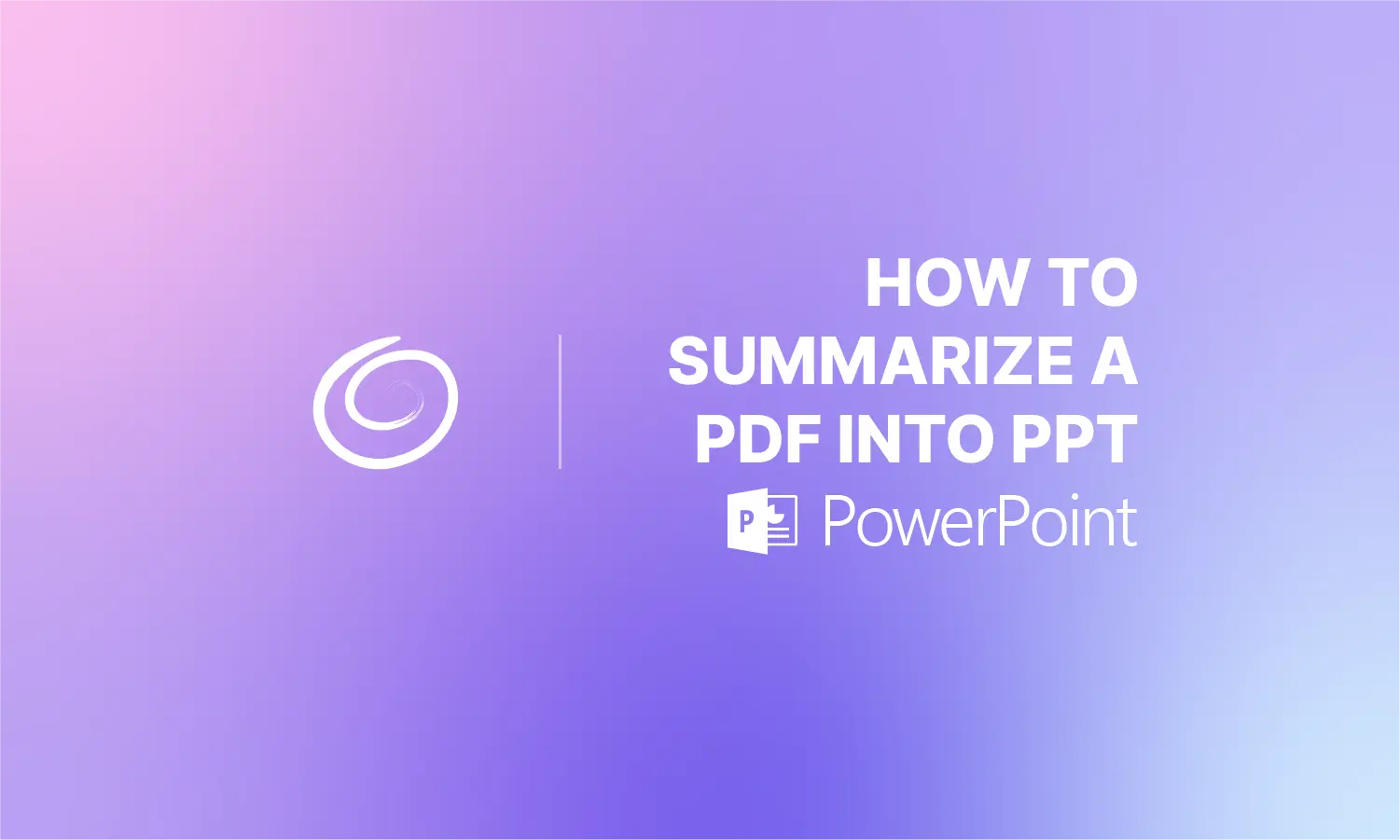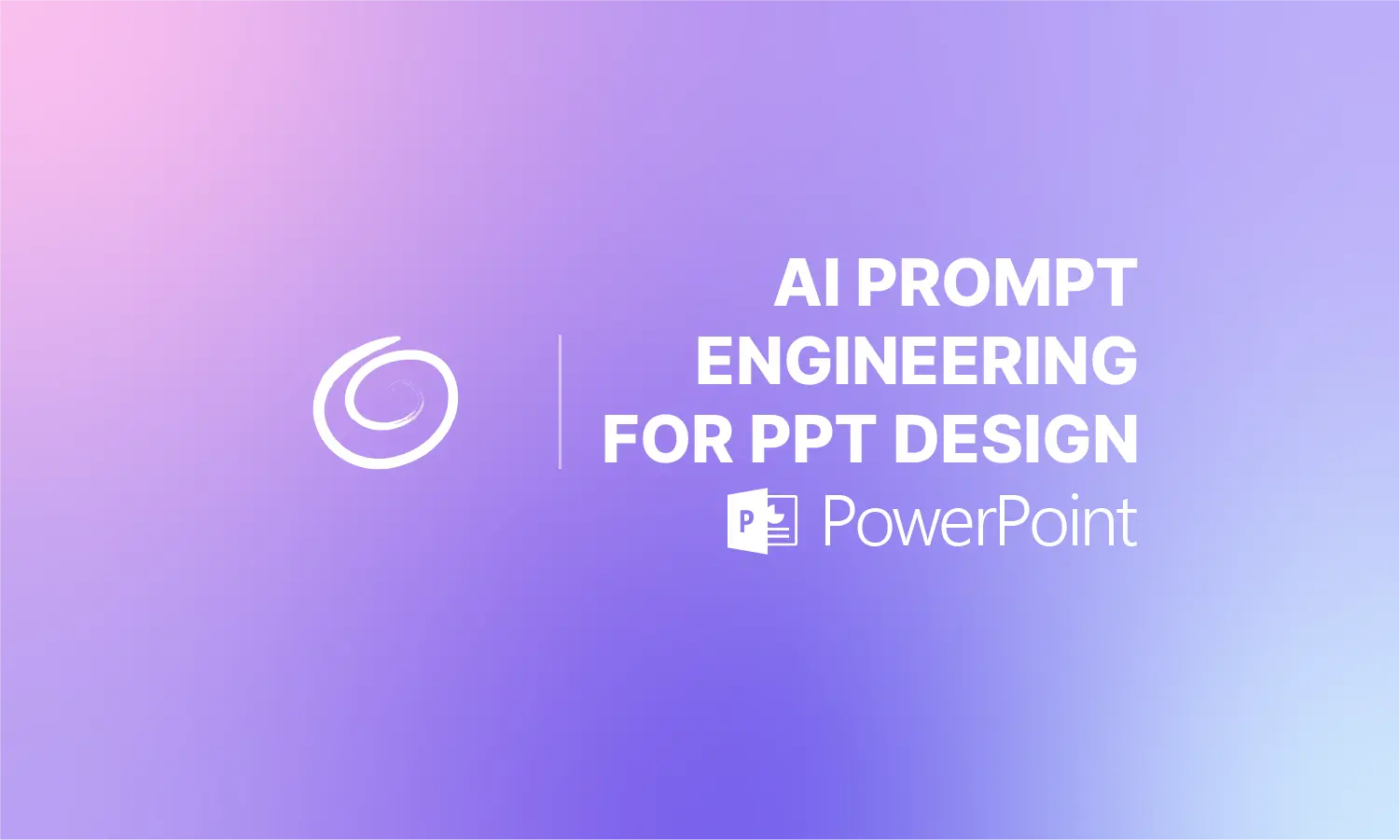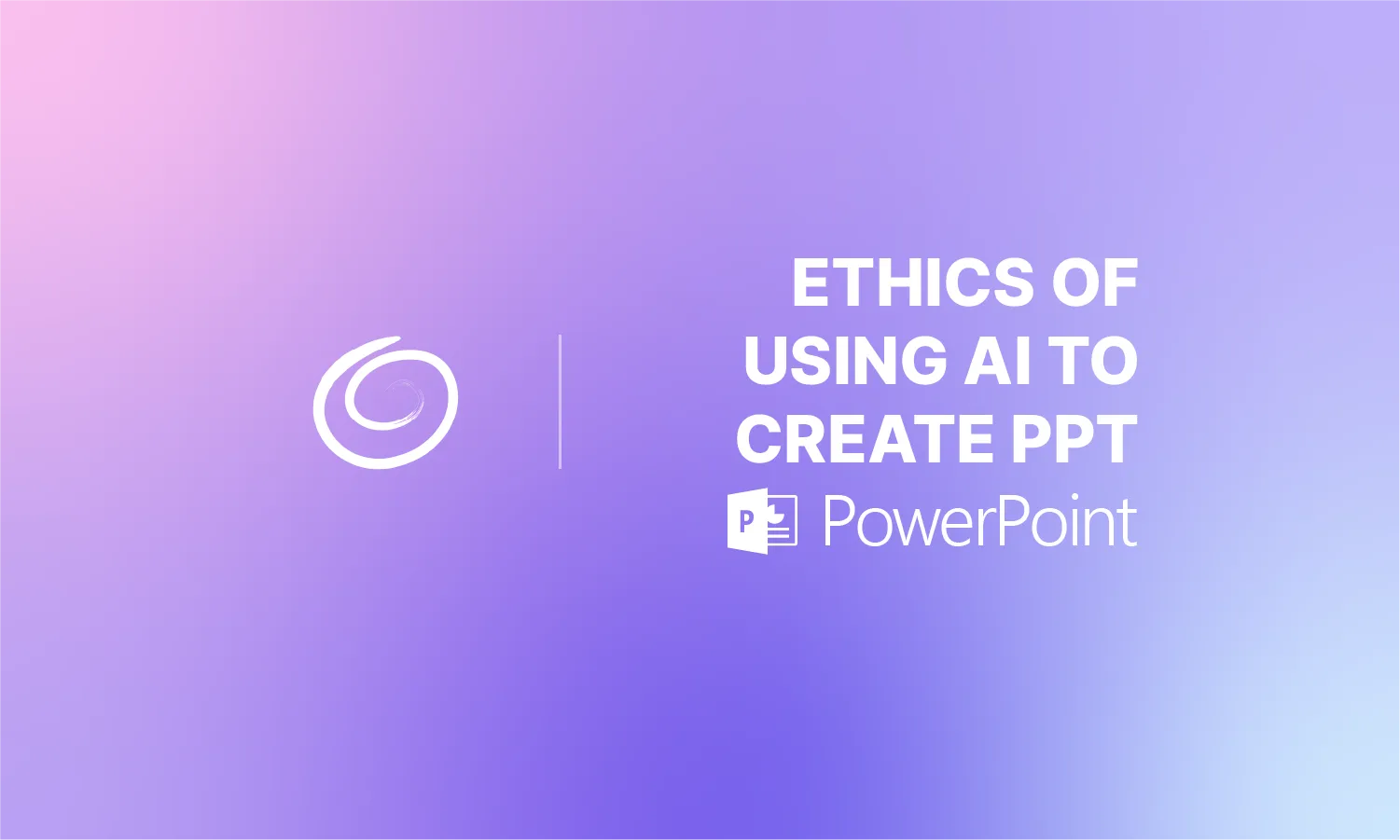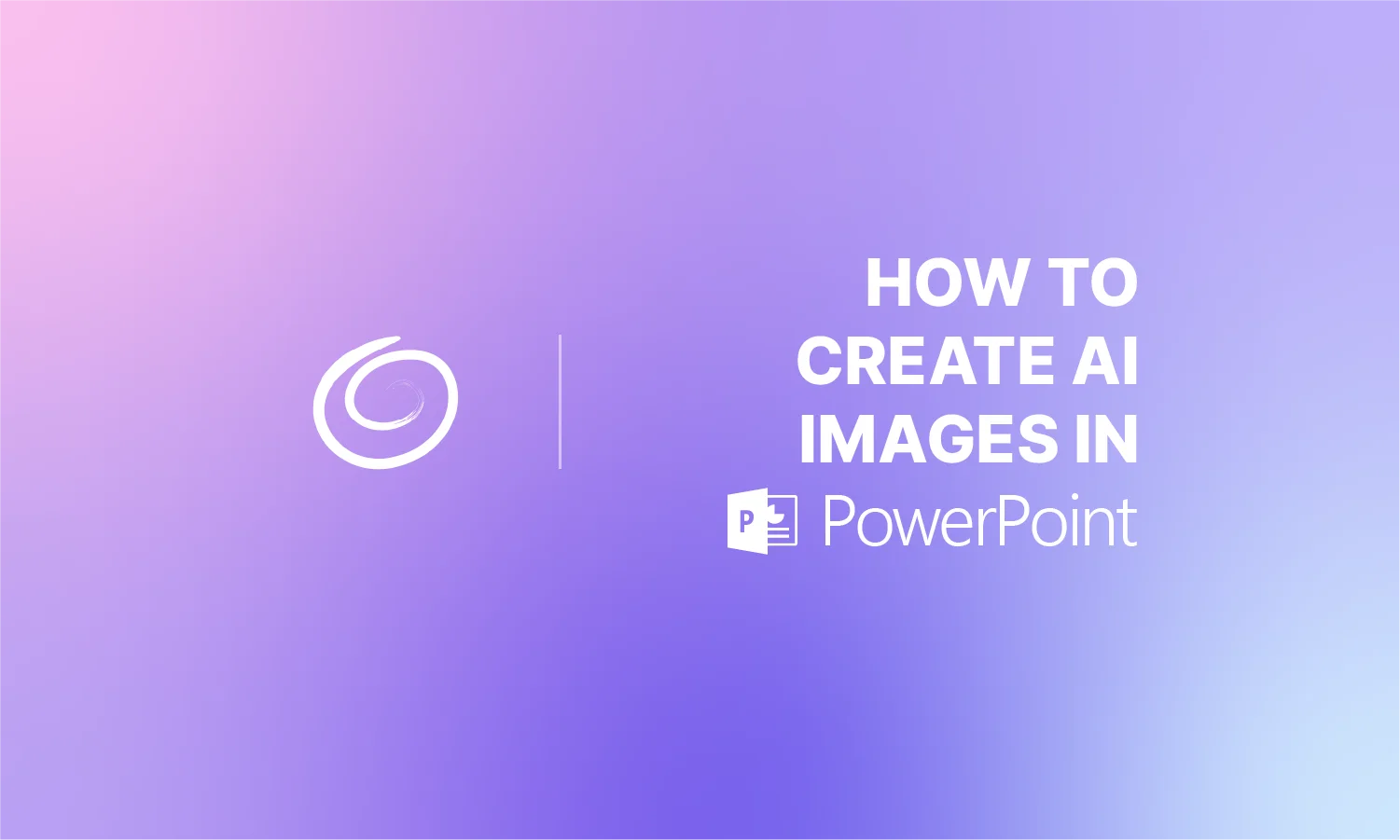How do you Make a Meme on PowerPoint?

Meme culture is quite popular across all social media apps. Facebook, Instagram, and X App are full of funny and humorous memes on different topics. From politics to marketing, memes are important in the age of social media. How do you make a meme on PowerPoint without any additional tools?
Memes usually have images, a layout, and some text. As you already know, all these tools are available in PowerPoint. You just need to come up with a creative idea, and PowerPoint will provide you with resources to create memes for social media sharing or even for your presentations.
TL;DR

To make a meme in PowerPoint, start with a blank slide, insert your chosen image(s), add captions or text boxes, and adjust the layout, colors, and styles for impact. Once done, save the slide as an image (JPEG/PNG) for easy sharing. Memes can also be used in presentations to add humor or highlight points, but should stay relevant and appropriate for your audience.
What is a Meme?
A meme is a piece of content (an image, video, or text) that is humorous in nature, spreads quickly across the internet, and can be remixed and transformed over time. In a more general context, it’s an idea that spreads quickly from person to person within a culture.
Memes are used to present any idea in a funny way with visuals. This fun way of communication also helps with better retention of information. People are more likely to share a meme than a normal post on different social media apps.

Meme Marketing
Even popular brands are now using memes to market their products and services. You may not realize that, but meme marketing is an actual form of advertising your products. Meme marketing refers to the practice of incorporating memes, funny images, videos, or pieces of text that spread rapidly on social media.
Making Memes on PowerPoint
Making memes on PowerPoint is not hard if you know how to insert images, text boxes, and then edit the layout. Follow these simple steps to get an idea about making memes on PowerPoint.
Part 1: Creating a Meme
Step 1: Open your PowerPoint presentation and select a blank slide to create the meme.
Step 2: Insert an image from your device that you want to use in a meme and then resize it. You might have to add multiple images according to your concept.
Step 3: Add text and captions for the meme. Take inspiration from the original meme.
Step 4: Apply different styles, layouts, and colors to make your meme appealing
Part 2: Saving Meme as an Image
Once your meme slide is ready, you can save the meme as an image for easy sharing across social media and other platforms. Go to the Save As option and then save the selected slide as JPEG or all slides as images.
Part 3: Use and Share Meme
Once you have the JPEG image, you can easily share it across different channels or even use it with little customization in your future presentations.
Can you use Memes in Presentations?
Yes, you can use memes in presentations, and they can be a great way to make your slides more engaging, relatable, and memorable. For professional presentations, we recommend not using such bold images.
A well-chosen meme can break the ice, highlight a key point, or add humor to keep your audience’s attention. Memes are best for fun and casual presentations.
However, they should be used carefully. Too many memes or ones that don’t fit the topic can make your presentation seem unprofessional. The key is to keep them relevant, appropriate for your audience, and supportive of your message rather than distracting from it.
How to Make a Meme in Under a Minute in PowerPoint?
Editing images, text boxes, and then styling different elements to create a meme seems easy, but in practice, it can easily take enough time. If you want a quick and easy solution to make memes on PowerPoint, use the AI image generator in Twistly.

Twistly AI Image Generator
Users don’t need to switch tabs or use different tools to create AI images and visuals. Twistly comes with a powerful AI image generator that you can use to make memes on PowerPoint with a single prompt.
Explain the context and layout of the meme in natural language, and Twistly will generate an engaging meme based on the AI prompt. Using Twistly to generate AI images and memes in PowerPoint is way easier and faster than using native tools.

You can create unlimited images and memes with Twistly or even generate complete presentations within seconds. Use of natural language prompts, AI tools, and native features of PowerPoint gives you a powerful combination of speed, flexibility, ease, and powerful editing tools for presentations.
Conclusion
You can use text boxes and images with a custom layout to create memes on PowerPoint, or simply generate memes with Twistly within seconds. Memes can be a good visual tool to make your presentation more engaging and entertaining, but make sure they fit in with the context.
The idea of using these unique visuals is to make your presentations more effective and engaging. With Twistly, you have professionally designed AI templates that can be used for a variety of presentations. Download Twistly now and turn your ideas and topics into meaningful PowerPoint presentations.
Create PowerPoint
Slides with AI
Build AI-powered presentations from
any prompt, doc, or video
Start Making AI Presentations in Seconds
Instant Access
Begin exploring Twistly’s full suite of features immediately
No Commitments
No credit card required, and you can cancel anytime
Dedicated Support
Our team is here to assist you every step of the way during your trial.