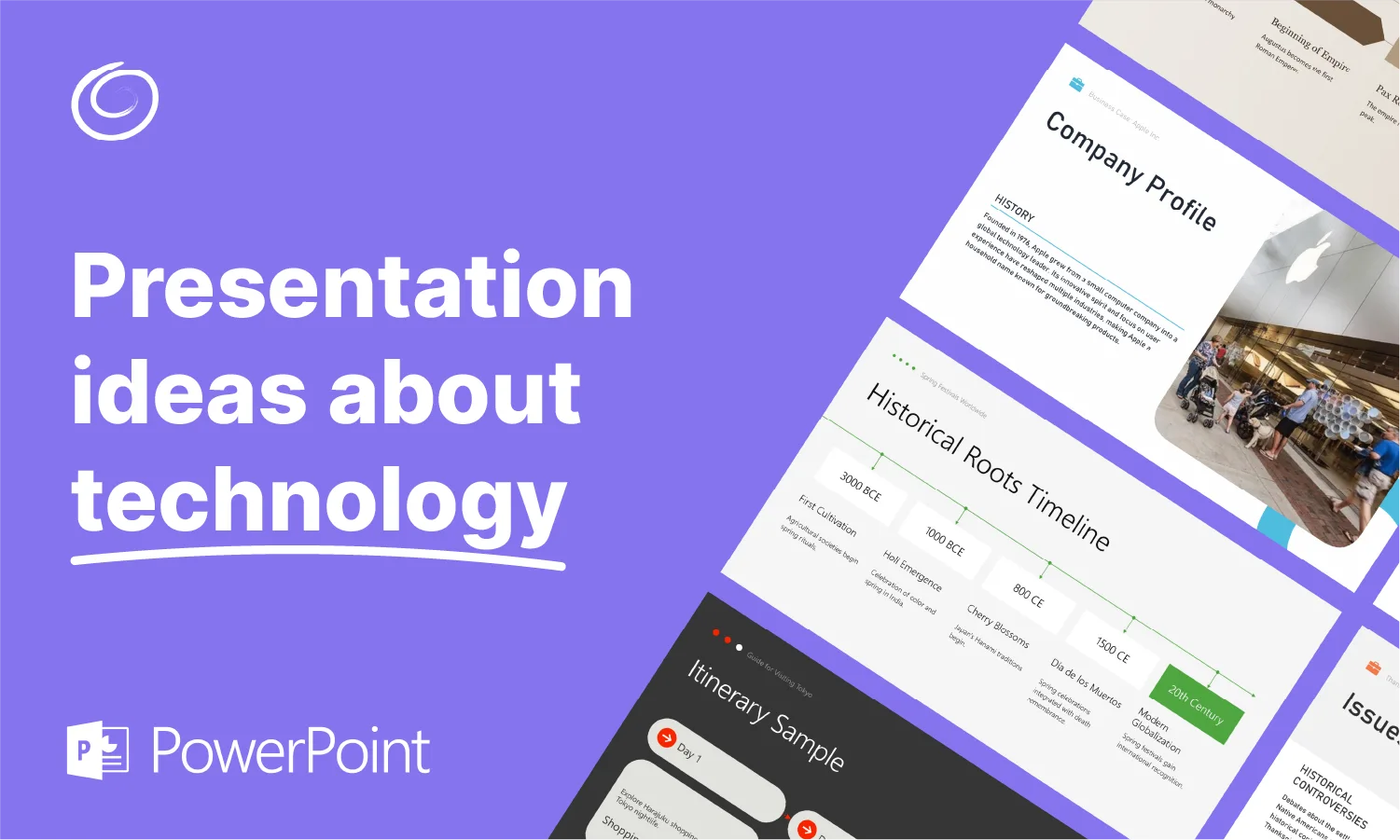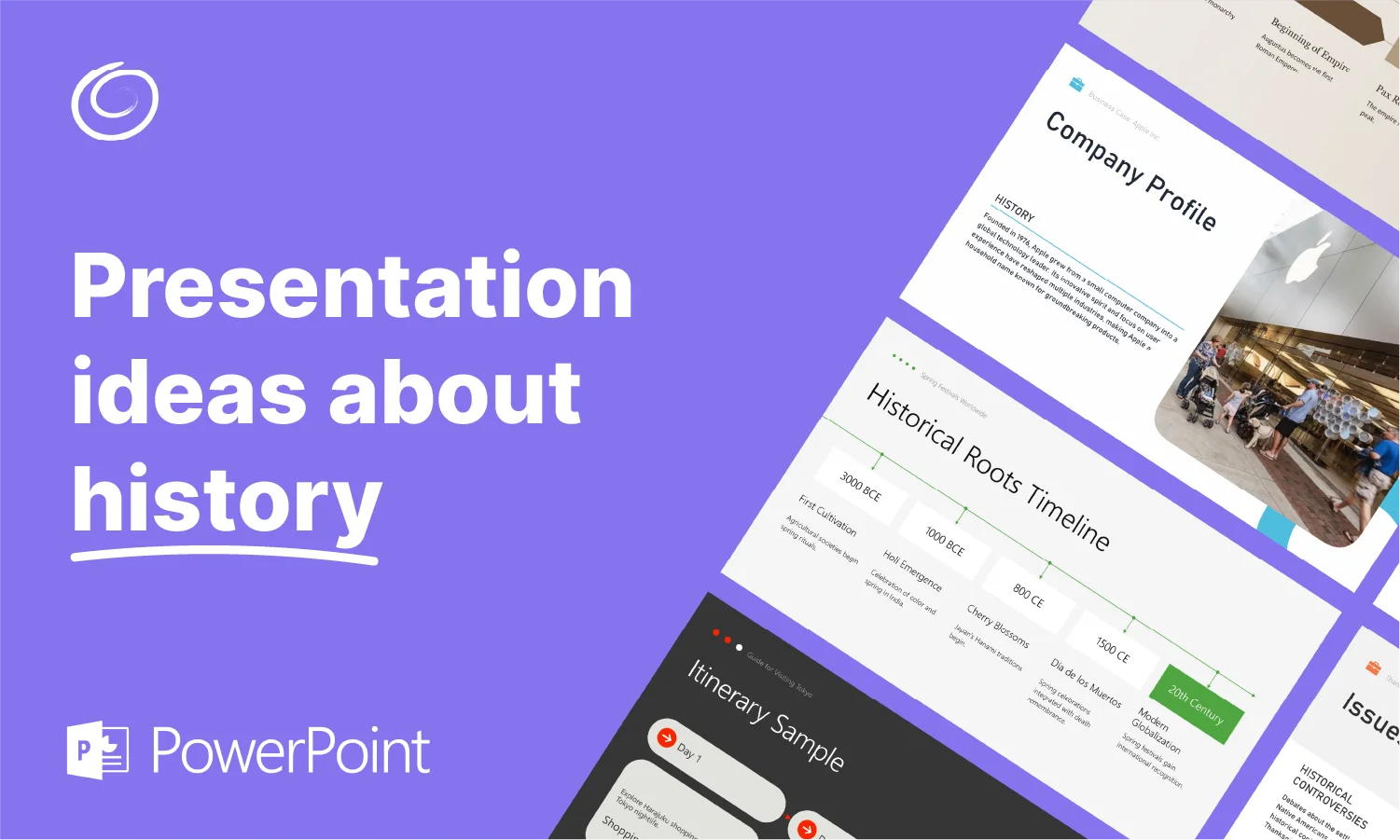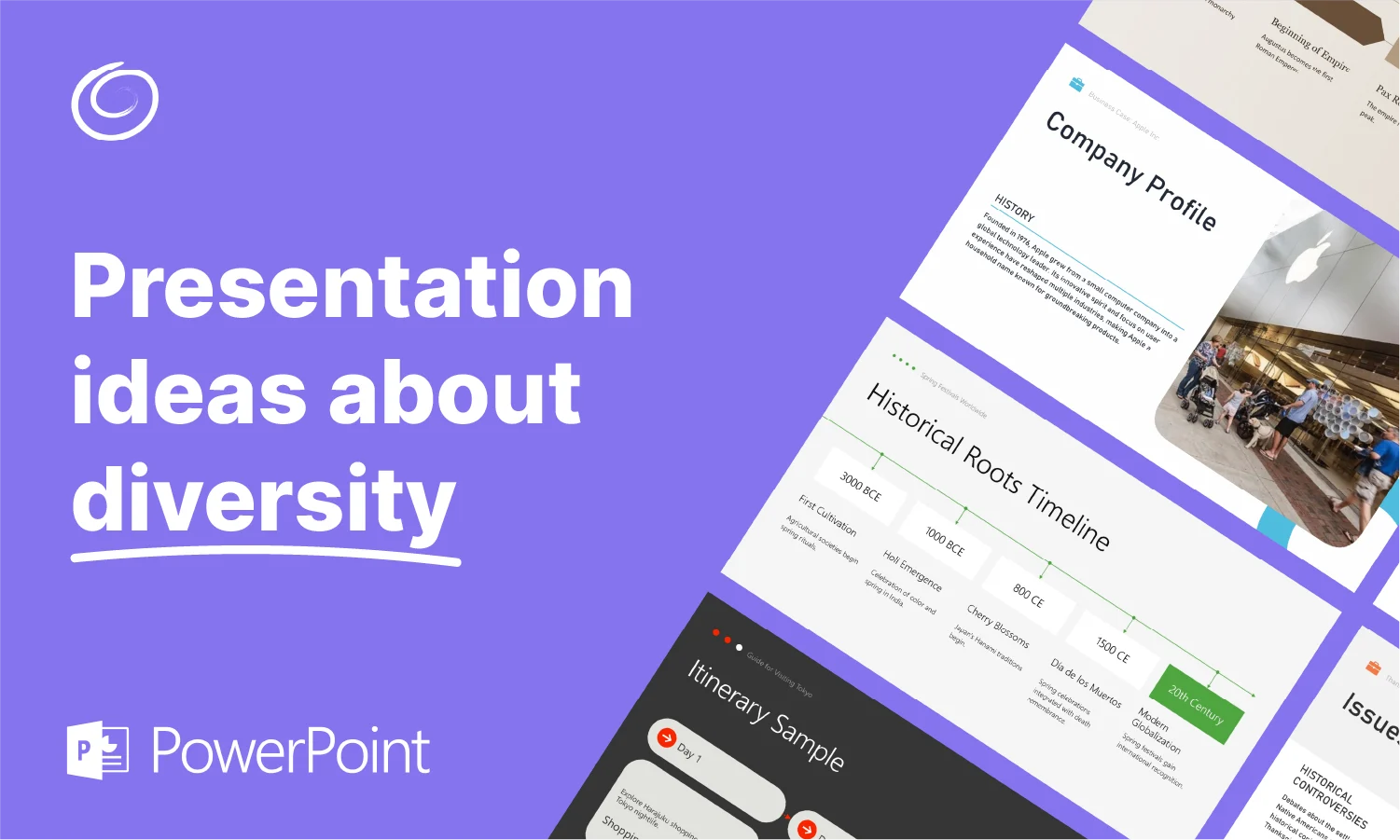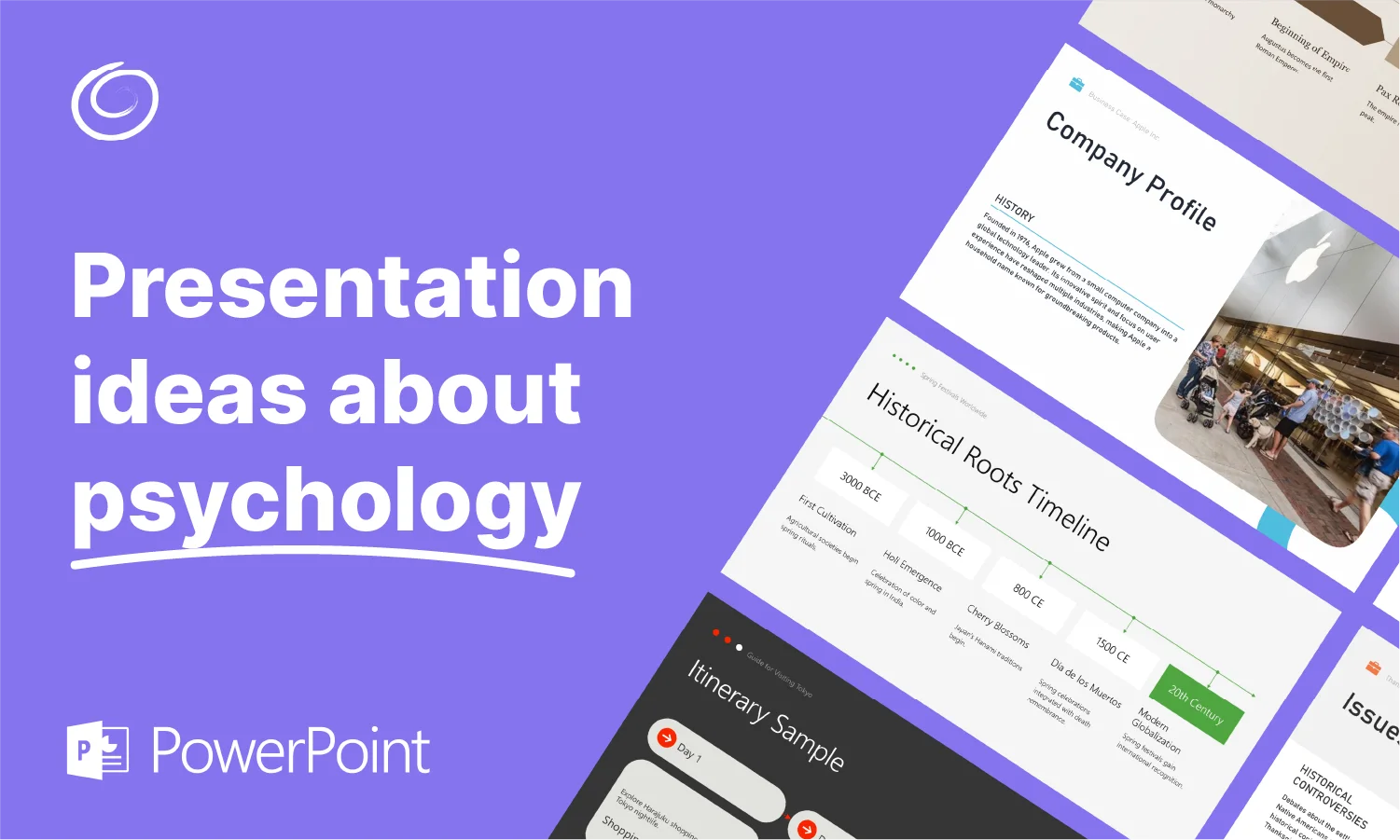How to Make Presentations within Minutes?

If you are worried about making a presentation with a tight deadline, you are not alone. Your boss asked you to make an urgent PPT, you forgot about the presentation that is due today, and there are many other situations where you would like to know how to make presentations within minutes. Making a presentation is not rocket science, but it takes time.
Creating a 15-20 minute presentation will easily take a few hours. We don’t have such time available for urgent tasks. In these situations, you need faster solutions to make last-minute presentations.
Perfecting a Presentation takes Time.
You might consider copying random slides and using them with your name and credentials. That’s illegal, and plagiarism can get you in serious trouble in academic settings. If you are an employee, get ready to face backlash due to copied content.
But the problem is that you cannot spend hours perfecting these slides. If you use conventional methods, it will take 4-5 hours. What’s the best solution for the last-minute presentation?
Make Presentations within Minutes
Some users think that finding data for the slides is the hardest part, while others think that formatting slides and optimizing templates takes a lot of time. We will discuss the fastest ways to make presentations when you have the content and when you don’t.
Convert an Article to Presentation Slides
You found a perfect article on your topic, but now you don’t want to spend hours turning that article into PPT slides. Well, we are going to use the Twistly AI presentation maker add-in for PowerPoint.
With this simple yet advanced add-in for PowerPoint, you can turn an entire article or text into a professional presentation. You just need to paste the article’s text, and AI will turn that text into meaningful, engaging, and accurate slides.
Step 1: Create a new Presentation
Open PowerPoint and create a new presentation. Start with a blank slide and launch the Twistly Add-in. From the Twistly home page, click the “Create from Text” option.

Step 2: Copy the Article and paste it into Twistly
You see the “Click to Add Text” button. Click the button, and a new window will appear. Copy text from an online article and paste it into the text box. Click Continue to move to the next part.

Step 3: Confirm Presentation Outline
Twistly will create the possible outline for the presentation. You can review the slide headings, delete or rearrange slides, and click Continue if everything seems fine.
Step 4: Select a PowerPoint Template
The next step is to select your favorite AI PowerPoint template. Pick any template you like and any color that suits your brand theme from the available options.

Step 4: Wait and Watch
You are all done, and Twistly will notify you within a moment when your slides are ready. Making a last-minute presentation with AI does not take more than a minute or two. Here is how the final slides look for the provided article text.

Step 5: Edit and Present your Slides
You have the presentation ready with the right content, relevant images, and other visuals. You can add a slide, replace an image or text, or improve different aspects of the presentation.
Did you like this unique AI presentation that can create presentations in minutes? To learn more about ChatGPT for Power, check out the Twistly Blog section, which has some awesome tutorials and guides.
Create a Presentation from a Topic
Do you only have the topic and want Twistly to create everything else with AI? Well, luckily, your ChatGPT can do this, too. The overall process of creating presentations based on the topic or prompt is the same as the above-explained method.
From the home page, select “Create from Topic,” and the next window will ask you to enter the topic, choose the presentation language, and select the number of slides.

Everything else is the same: You will have to review the outline, choose a template, and wait for the magic to happen.
Using Twistly for Presentations
Unlike other AI presentation tools, you don’t have to leave PowerPoint. Twistly integrates the power of ChatGPT into the software, so everything is done automatically, from writing content for the slides to making final presentations with custom images, visuals, and shapes.
Apart from creating PPT slides from a topic, an article, or text, users can upload any PDF or Word document. Twistly will analyze the document’s contents and then create slides based on the topic and available contents.

Another amazing feature is turning a YouTube video link into PPT slides. You provide the YouTube video link, Twistly takes care of the rest, and you will have a professional presentation within minutes.
Get Twistly for Free
If you are excited to speed up your presentation-making process, try the free version of Twistly for a limited time. Don’t waste your time on conventional methods anymore—make presentations within minutes with ChatGPT for PowerPoint.
Focus on bigger ideas. Leave AI to us.
ChatGPT for Excel – where your data meets our AI intelligence.
Try for free
Conclusion
The easiest and fastest way to make presentations within minutes is to use Twistly AI. This add-in works as ChatGPT for PowerPoint. Before making any commitment, you are welcome to try it for free. Like thousands of other users, you will love the advanced AI features of this presentation maker.
Frequently asked questions
Start Making AI Presentations in Seconds
Instant Access
Begin exploring Twistly’s full suite of features immediately
No Commitments
No credit card required, and you can cancel anytime
Dedicated Support
Our team is here to assist you every step of the way during your trial.