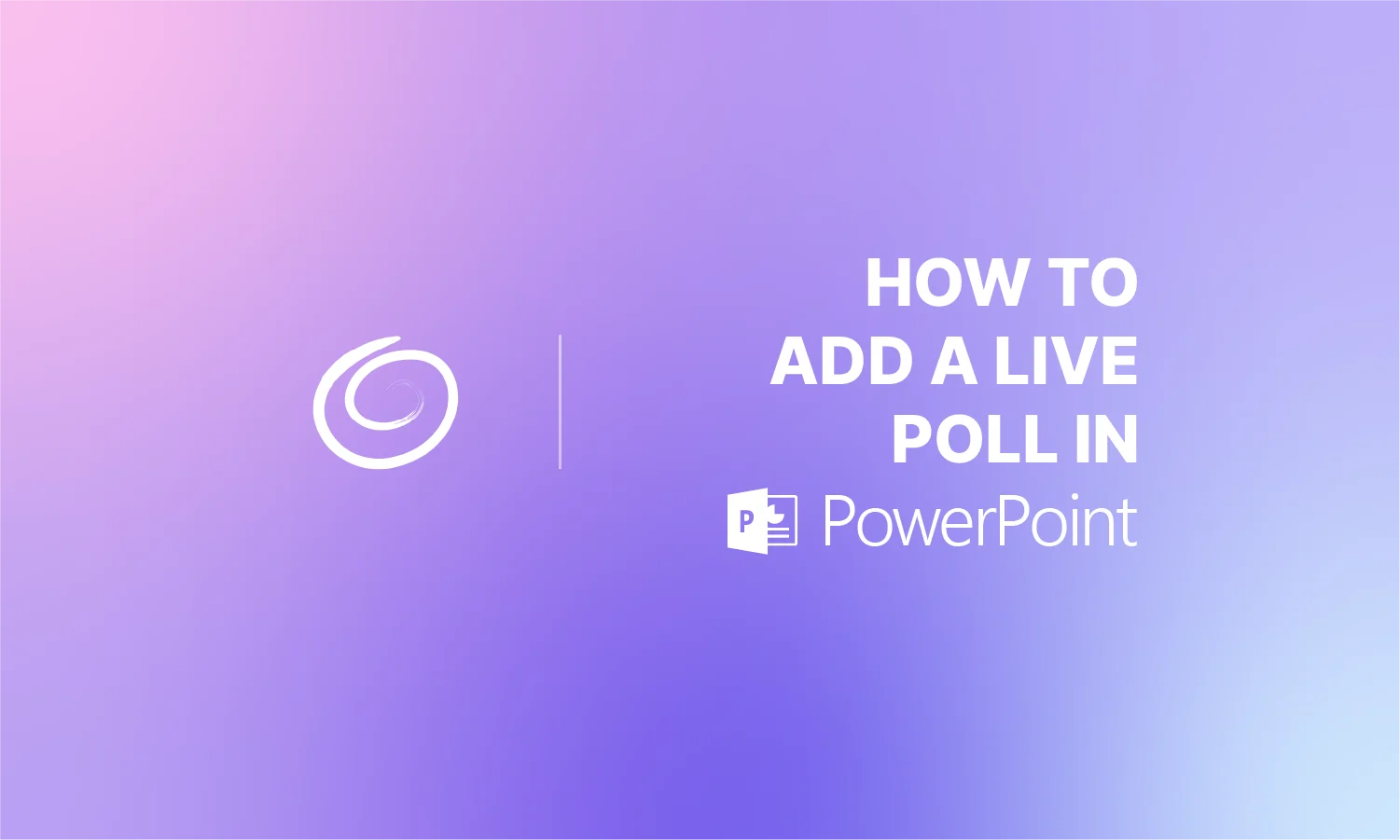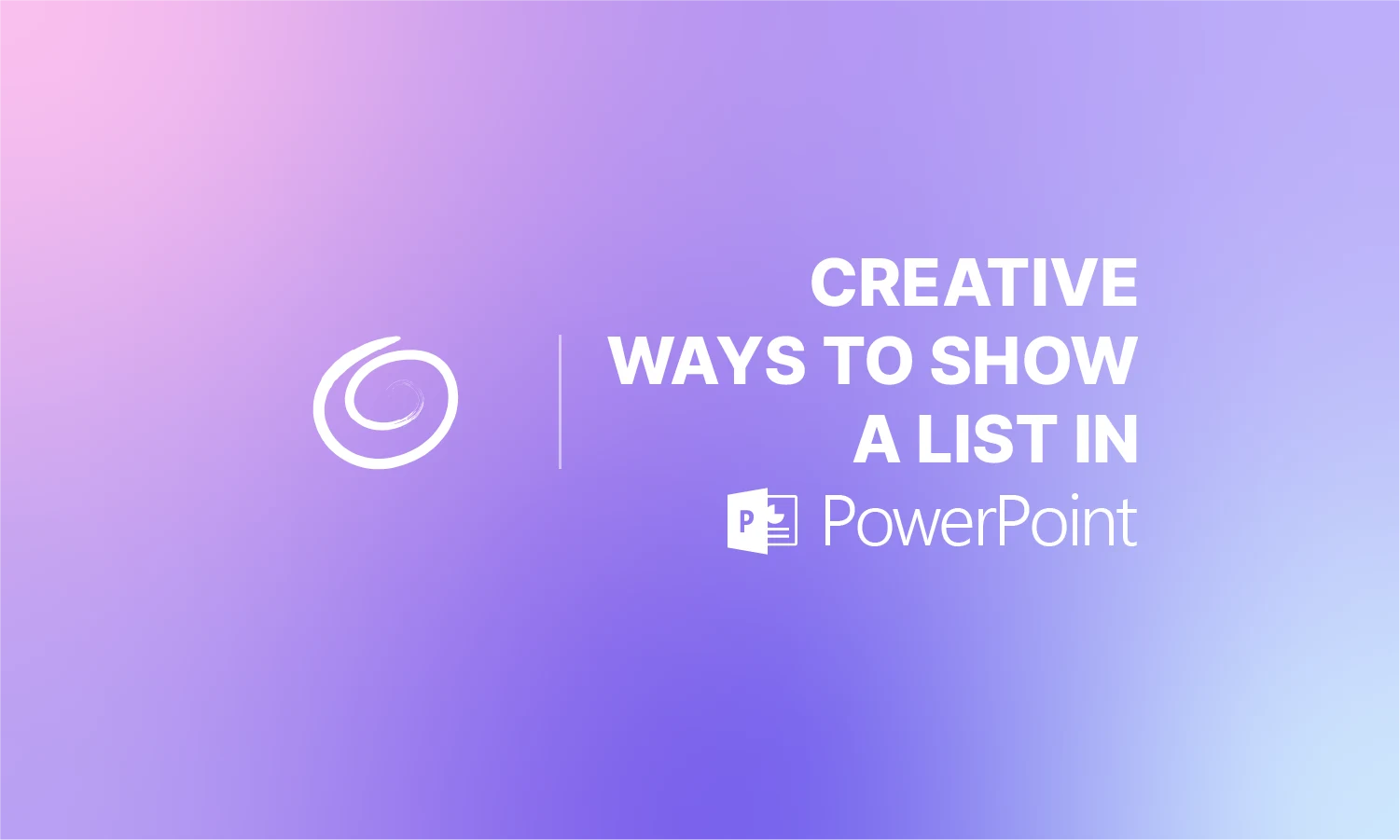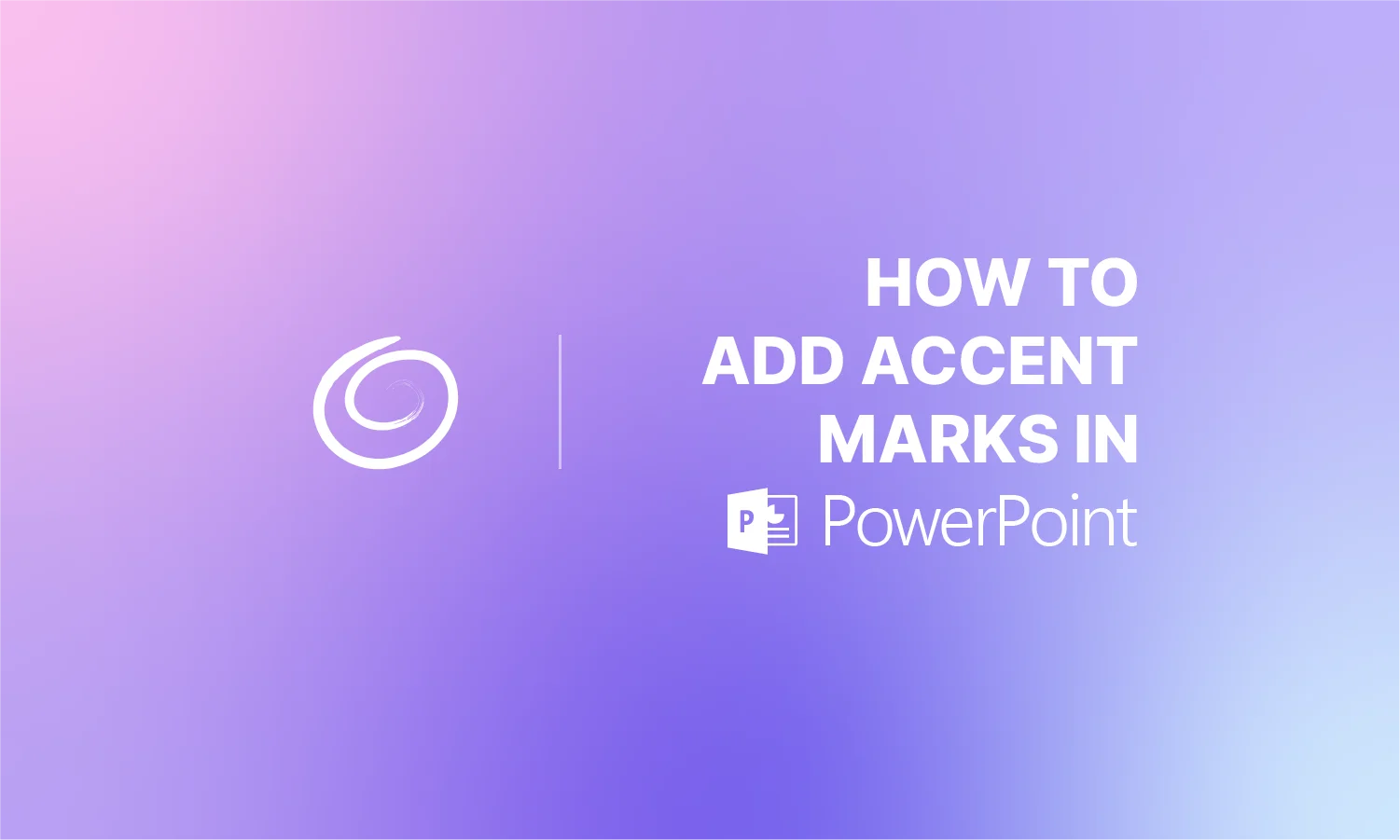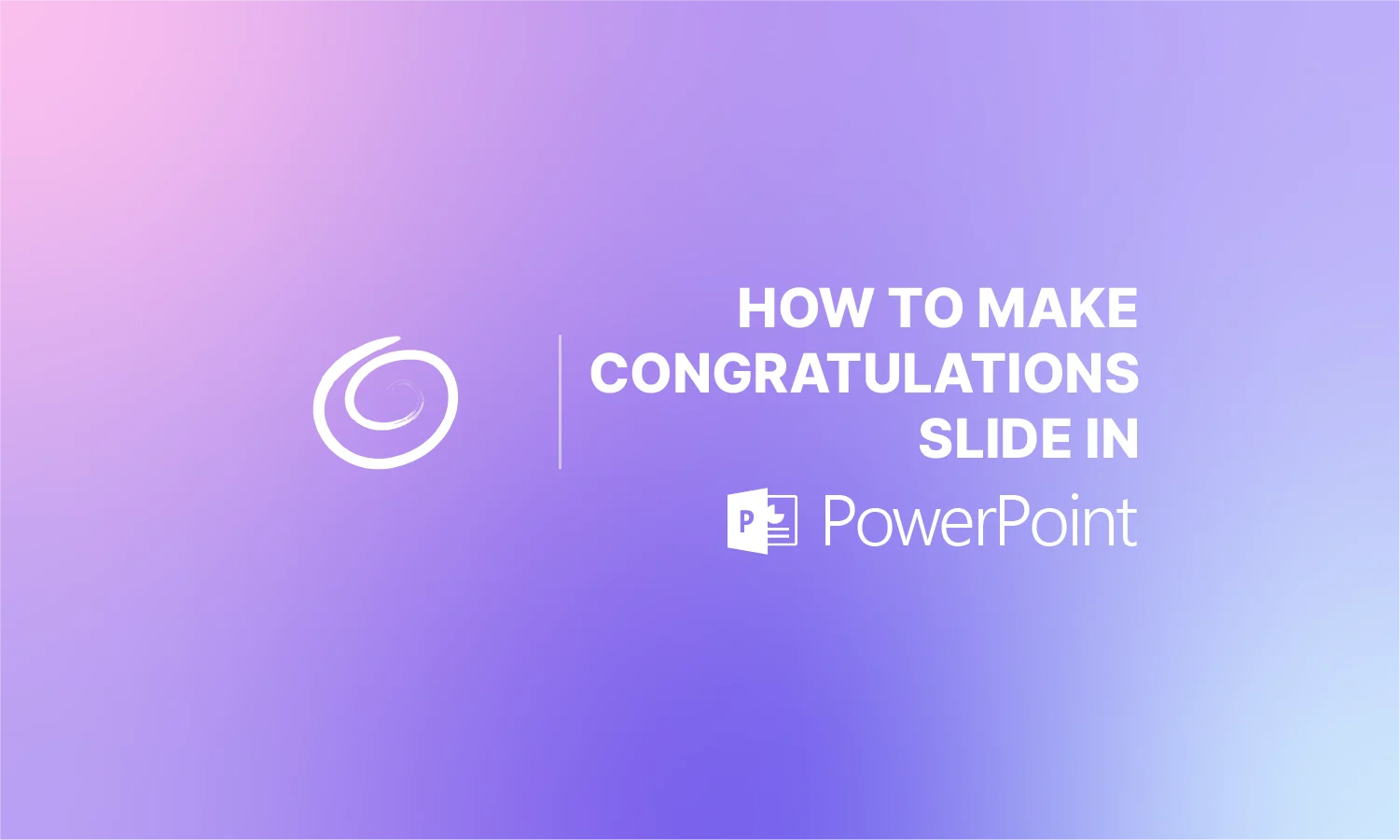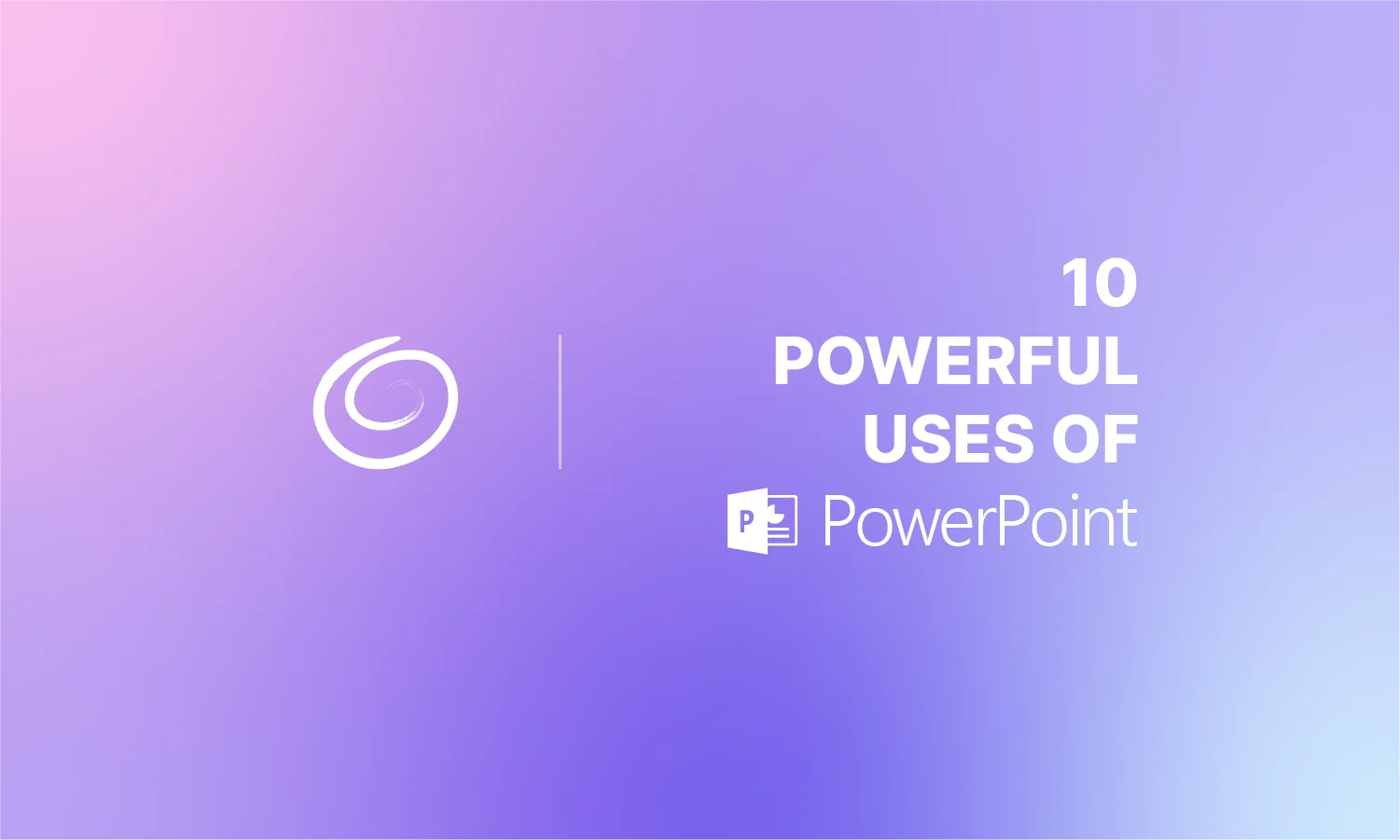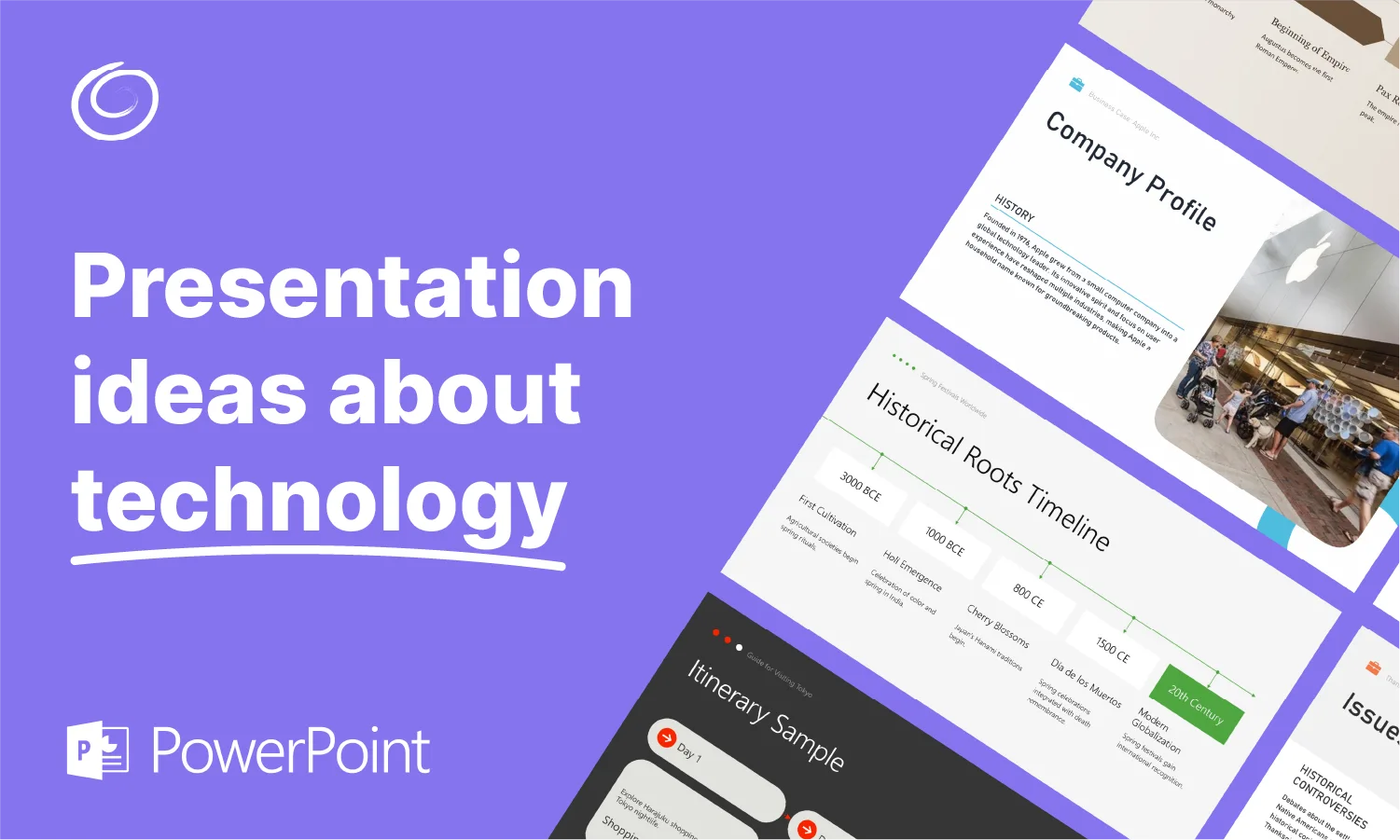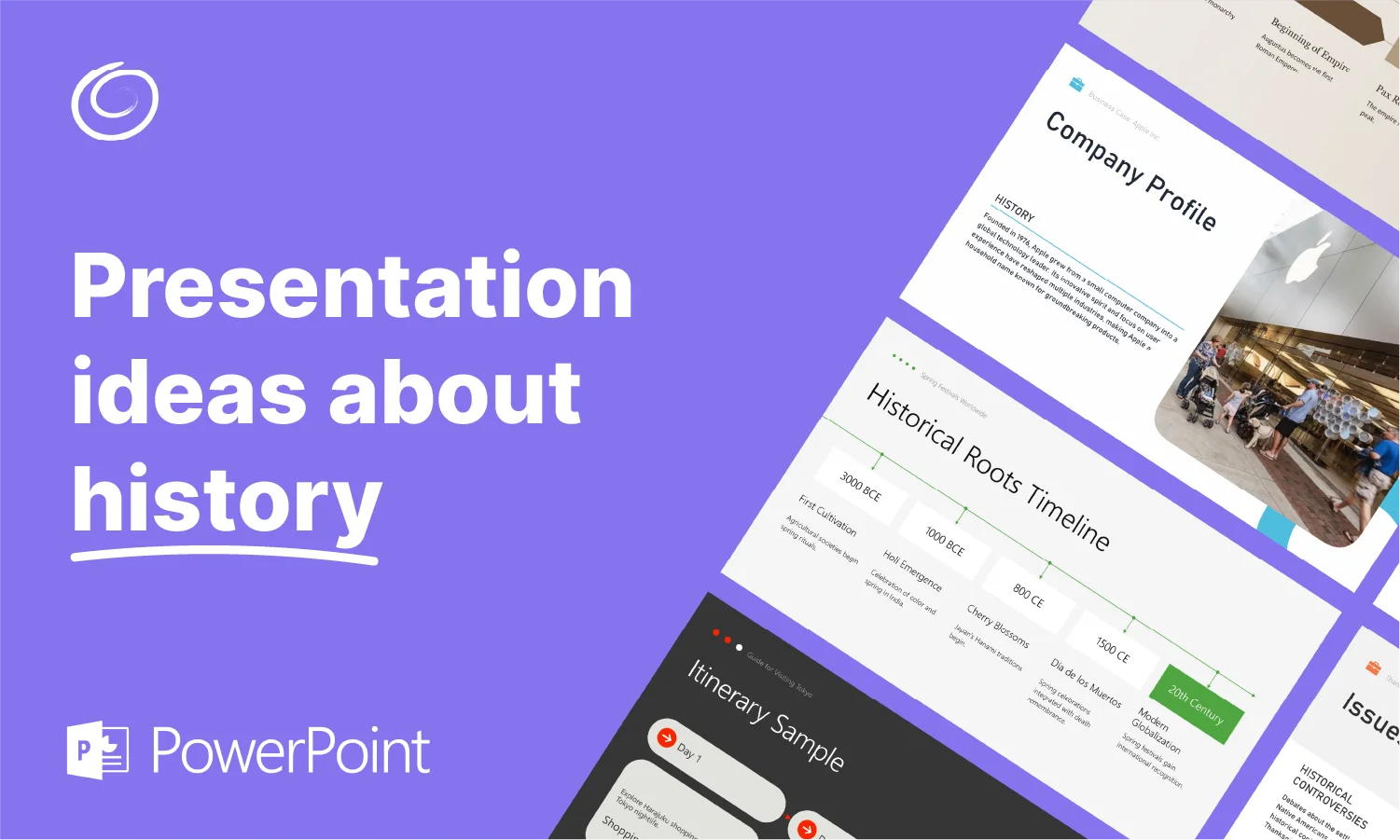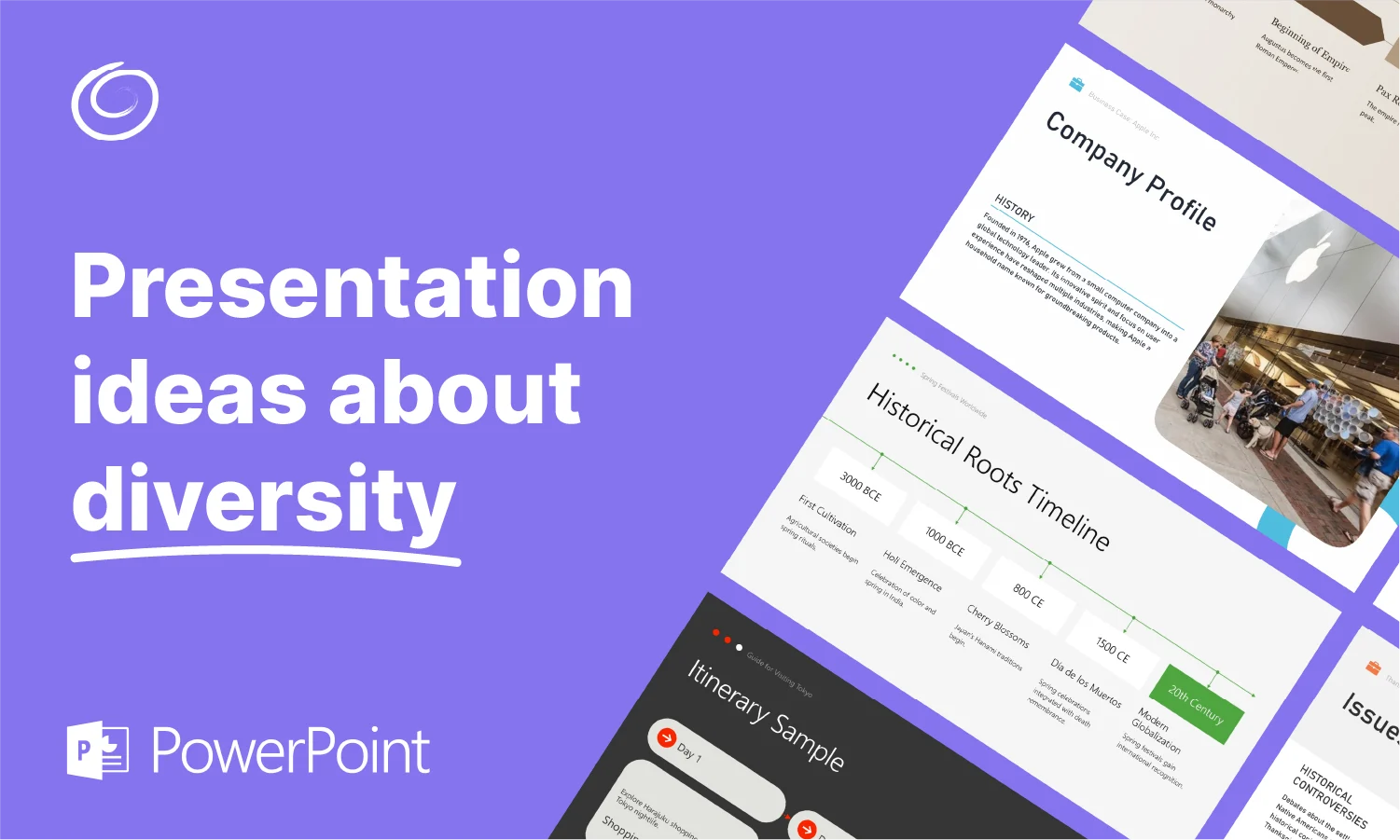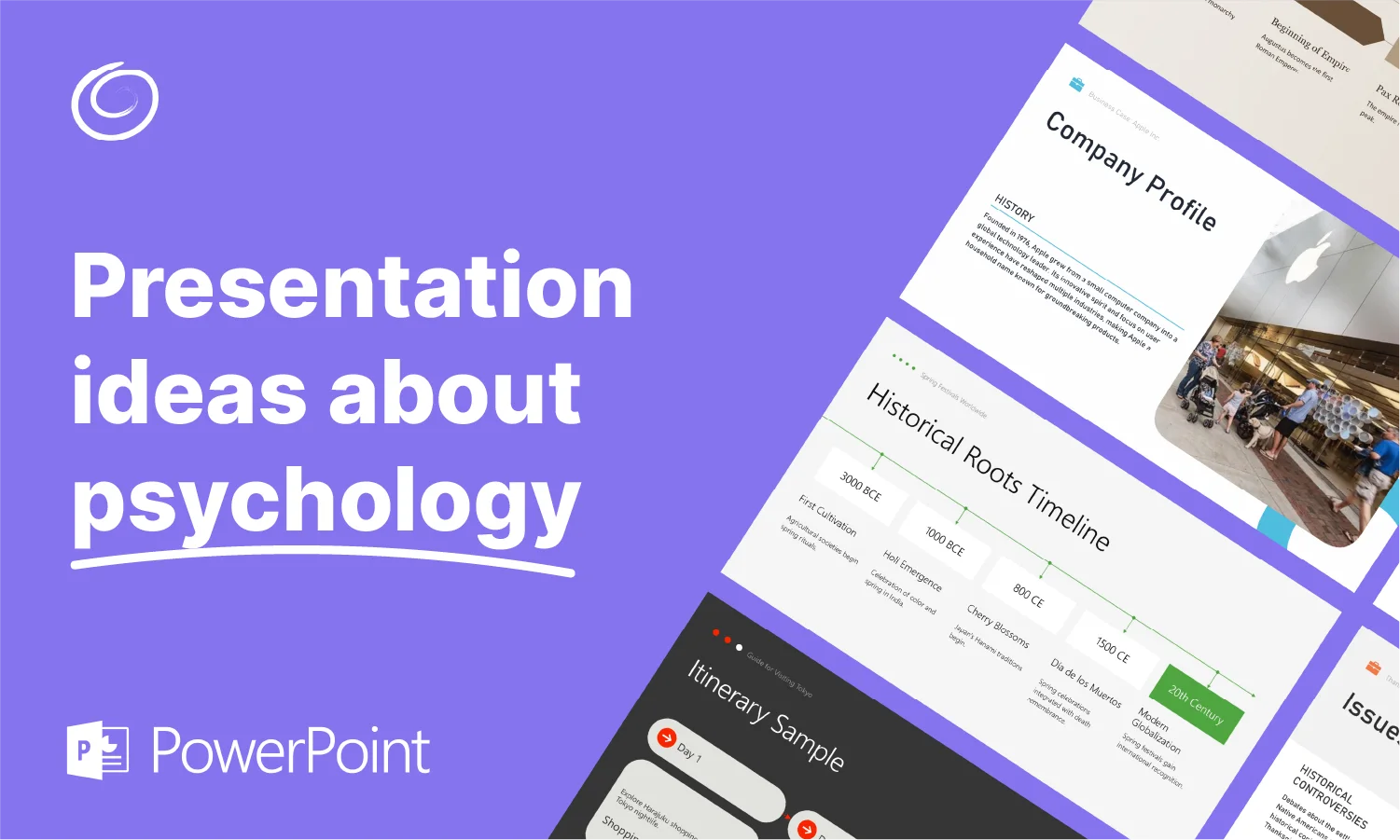What is a Placeholder in PowerPoint?

Have you ever wondered how you already know where to enter the title and where to add images in a PowerPoint slide? Well, all of this is possible due to placeholders in PowerPoint.
We open a presentation slide, the container says, “Click to add title” and another container says, “Click to add subtitle.” What is a placeholder in PowerPoint and how to use it effectively? In this guide, we will discuss the detailed steps on how to edit, create or use placeholders in PowerPoint.
What is a Placeholder in PPT?
A placeholder in PowerPoint is a pre-formatted container on a slide for text, graphics, or other content. Instead of creating the entire section from scratch, PowerPoint uses placeholders so that users can easily insert the desired content into the slides.
Use of placeholders in PowerPoint slides ensures consistency for all slides and ensures faster workflow. From the size of the container to placeholder text, everything can be edited and changed according to your requirements.
How to Insert a Placeholder in PowerPoint?
You want the PowerPoint slide to have a custom placeholder of your own choice. It is easy to edit or insert placeholders in PowerPoint. Follow these steps to insert a placeholder in PowerPoint slide.
Step 1: Open Master Slide
Open a PowerPoint presentation or start a blank presentation, and go to the View tab and click Slide Master to access Master View. Select any existing layout that you want to edit with a custom placeholder or add a new layout.

Step 2: Insert Placeholders
Navigate to the slide where you want to add placeholders and choose the Slide Master tab from the top ribbon. Click the Insert Placeholder button and then choose the required placeholders from the list. Draw the placeholder on the slide with a custom size or position.

We have added three different placeholders in this layout. You can add custom placeholders according to your design requirements.
Step 3: Close Slide Master and Select Layout
After inserting the placeholders, close the Master Slide and in the Home tab, click Layout and then select the custom layout with your placeholders.

This is how the placeholders are supposed to look in the slide. Users can easily add content to the slide in the placeholders.
Why Use a Placeholder in PowerPoint?
Placeholders are a useful feature for custom presentation designs. As you can see, users can easily insert a picture, text, chart, or any other content in the placeholder with a simple click of a button. You don’t even need to adjust the size or position of the content manually because content will remain within the borders of the placeholder.
Understanding the use and manipulation of placeholders can help to speed up the process of making presentations in PowerPoint. There are different types of placeholders in PowerPoint, including:
- Content placeholders
- Text placeholders
- Picture placeholders
- Chart placeholders
- SmartArt placeholders
- Media placeholders
- Table placeholders
- Online image placeholders
How to Edit a Placeholder in PowerPoint?
Users can edit or change the existing placeholders and their attributes, including prompt text, size, and placement. All the editing stuff is done via the Master Slide. So, let’s see how to make basic changes to the placeholders in PowerPoint.
Edit Prompt Text in Placeholder
When you open a new slide, the container has the text, “Click to add title.” This text is called prompt text and it tells users what to do with the container. You can enter any other text instead of default prompt text. Here is how to do it.
- Open Slide Master and navigate the layout where you want to edit the prompt text
- Click the placeholder, select the prompt text, delete it, and then add new prompt text.
- Close the Slide Master, and when you view the slide layout in the normal view, it will have the new prompt text.
Resize or Reposition the Placeholder
Once you have added the placeholder, you can edit or resize it anytime. The changes made in the Master Slide will reflect in the normal view. Here are the steps to resize or reposition placeholders in PowerPoint:
- Open the PowerPoint presentation, go to View >> Slide Master, and select the layout
- To resize it, point to one of its sizing handles, and when the pointer becomes a two-headed arrow, drag the handle.
- To reposition it, point to one of its borders and when the pointer becomes a four-headed arrow, drag the placeholder to a new position.
How to Design PPT Slides with AI?
Making these small changes can take time, and most users don’t feel comfortable spending hours making PowerPoint presentations. Whether you are a beginner or a regular user of PowerPoint, AI can help you elevate your presentation skills.
If you are thinking about using ChatGPT for making a presentation, you need 3rd party add-ins that can integrate AI into your PowerPoint software. We have a single powerful AI add-in for PowerPoint that can resolve all of your issues.

Twistly- ChatGPT for PowerPoint
Twistly works inside PowerPoint and users can use it just like ChatGPT for PowerPoint. You start by providing the input, topic, AI prompt, YouTube video link, or even uploading a file. Twistly asks you to confirm some settings like theme, color, number of slides, and after that, you just wait and relax.
Your complete presentation will be ready within a minute or two. AI will write content, format slides, add images, and insert other elements to make your presentation more attractive and effective.
Create PowerPoint
Slides with AI
Build AI-powered presentations from
any prompt, doc, or video
Conclusion
This article has everything you need to know about placeholders in PowerPoint. What is a placeholder in PowerPoint, and how to use it and edit it.
Today. AI is taking over every field of personal and professional lives. If you don’t want to be left behind, download Twistly now and try it for free. Remember that the free trial period is valid for a limited time only.
Start Making AI Presentations in Seconds
Instant Access
Begin exploring Twistly’s full suite of features immediately
No Commitments
No credit card required, and you can cancel anytime
Dedicated Support
Our team is here to assist you every step of the way during your trial.