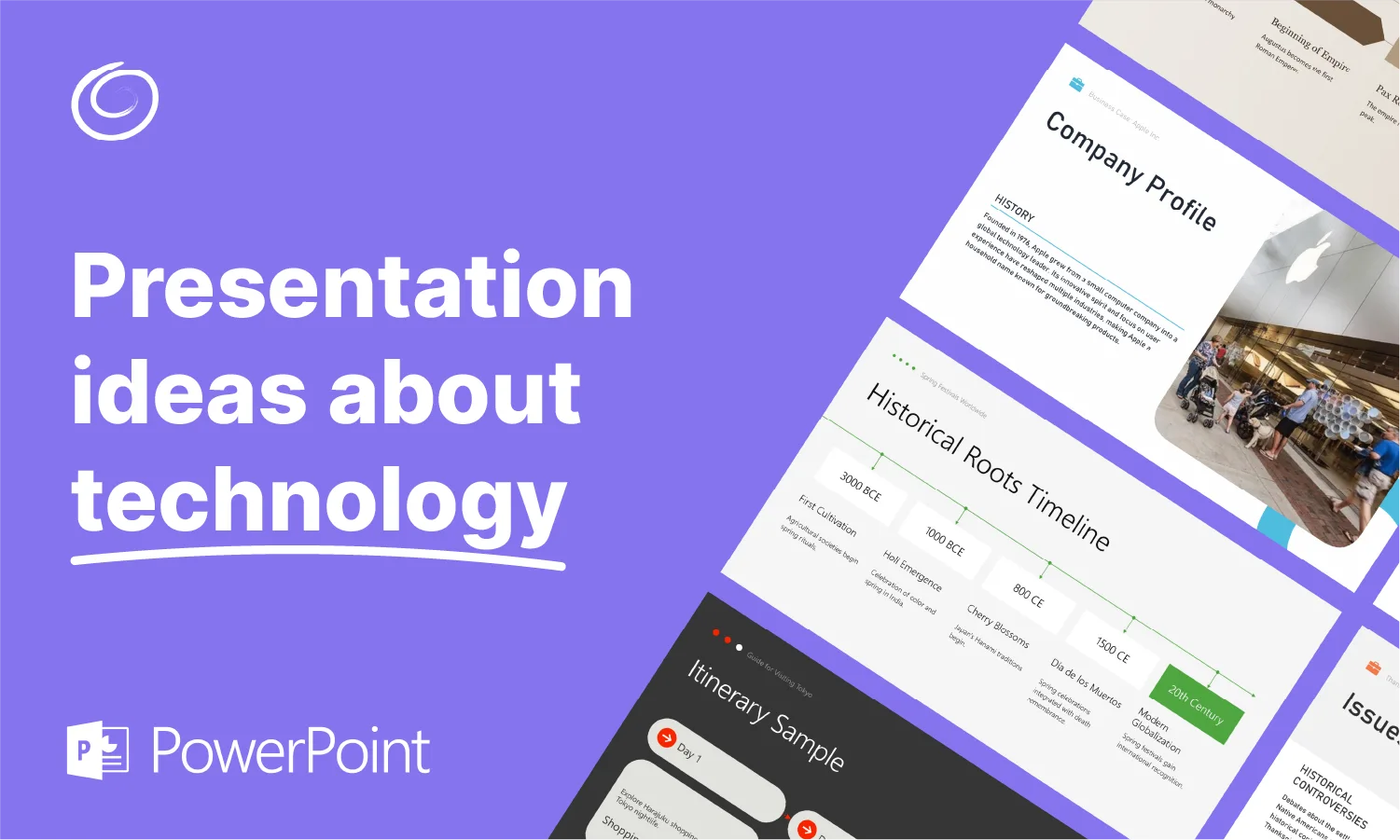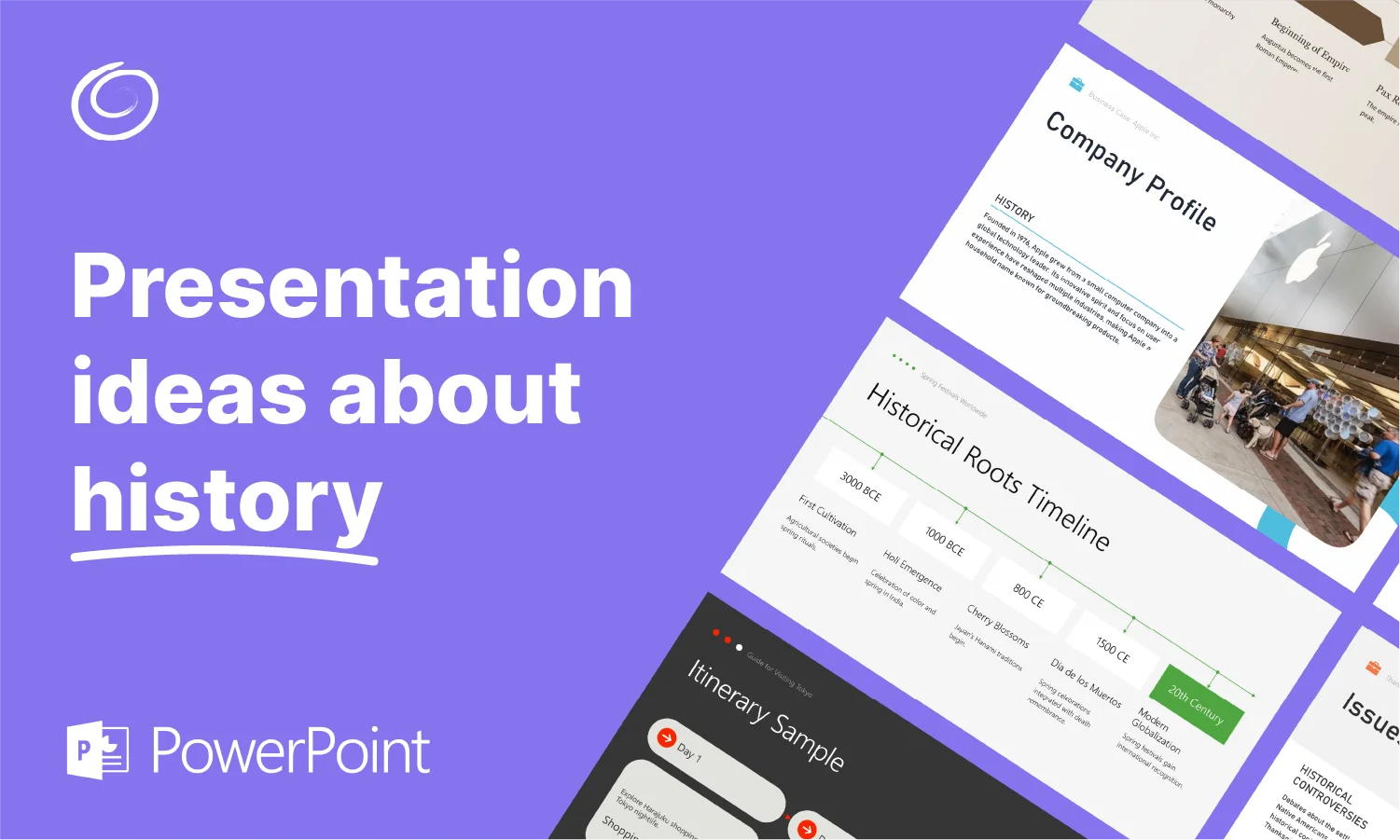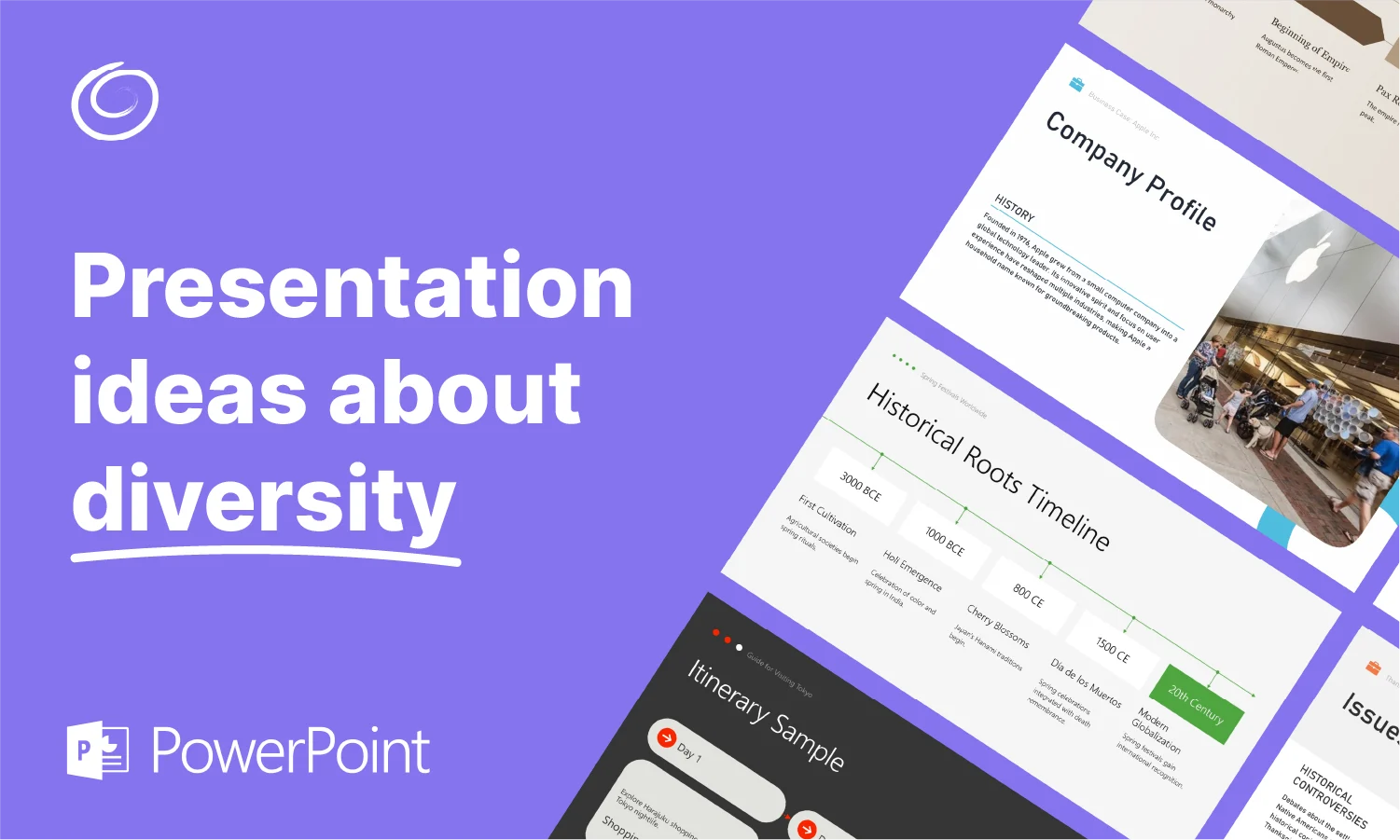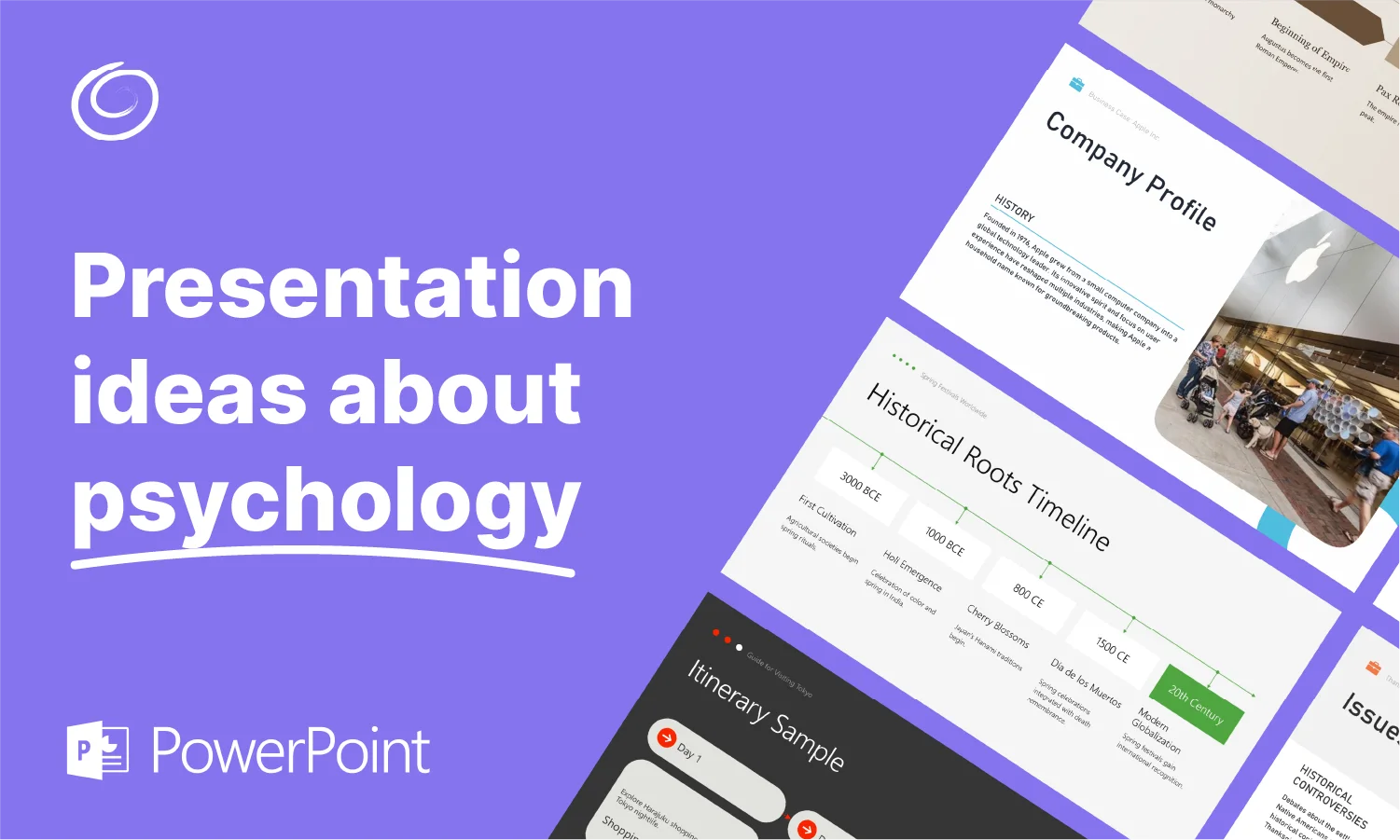How to Select All Slides in PowerPoint?

PowerPoint presentations can have multiple slides, even up to a hundred slides. If you are asked to delete all slides at once, how to select all slides in PowerPoint? Don’t you think that selecting 100 slides one by one will take quite long?
There should be a better way to select all slides in a PowerPoint presentation, and luckily, there is a feature in PowerPoint, or you can use shortcuts for that. The idea of selecting all items at once is similar to selecting all files in a folder. This is probably the easiest tutorial on how to select all slides in PowerPoint.
Select All Slides in PowerPoint Presentation
Selecting all slides at once in a PowerPoint presentation makes it easier for users to apply changes at once. You want to delete 90 slides out of 100. Instead of selecting 90 slides individually, select all slides by following the mentioned step and then unselect the 10 slides that you want to keep.
Don’t get confused by these explanations, as we are just trying to make you understand the use of selecting all slides in PowerPoint. Follow these steps to select all slides in PPT.
Step 1: Open your PowerPoint Presentation
The presentation can have 5 slides or even 50-100 slides; the steps will be the same for any presentation. Open your presentation in normal view and select any thumbnail from the left pane.
Make sure that control is at the thumbnail, not the slide, and go to the Home tab and then the Editing section. Click Select and from the menu, choose the “Select All” option, and all slide thumbnails will be selected.

If you don’t want to use the top ribbon or tool to select all slides, simply select any thumbnail and click CTRL+A to select all slides.
Step 2: Edit, Delete, or Perform any Action
All slides are selected in the presentation. Right-click on any thumbnail after selection and from the menu, choose the action that you want to perform for all selected slides.

Select All Slides in Slide Sorter View
Slide sorter view gives you a clear picture of all slides’ thumbnails in a more organized way. In Slide Sorter view, PowerPoint displays the thumbnails only instead of the slides on a larger screen.
Go to the View tab and then click the Slide Sorter button to view all slides, and here is how all slides look in the Slide Sorter view.

Once you are in the Slide Sorter view, select any slide and go to the Home tab, and then follow the same steps from the first method to select all slides: go to Editing >> Select >> Select All or use CTRL + A hotkey to select all slides.
How to Select Consecutive Multiple Slides?
Say you have a PowerPoint presentation with 30 slides, and you want to select the first 15 slides only. In simple words, you want to select 1-15 slides out of the total 30 slides. There is an easy way to select multiple slides conductive slides in PowerPoint.
In the normal view, select the starting slide thumbnail by pressing the SHIFT Key and then select the 15th or last slide or your selection while holding the SHIFT key. All slides between the first and last selected slides will be selected.
How to Select Multiple Slides in PowerPoint?
Let’s imagine you have 30 slides, and you want to select multiple slides at random. You cannot select all slides, and you also don’t want to select consecutive slides. Is there any way to select multiple random slides?
Yes, it is simple to select multiple random slides. All you need to do is press CTRL and then click on random slides that you want to select. Choose random multiple slides while holding the CTRL key and then right-click the selected slide to perform any action.
Mastering PowerPoint Presentations with AI
Many users think that mastering PowerPoint is hard, and you need experience to use all the features and tools effectively. Well, it is true, and it will take you some time to make professional and engaging presentations with PowerPoint.
Do you want to speed up the learning process and make professional slides with PowerPoint right away? Well, we need Twistly for that.
What is Twistly?
Twistly is an intelligent AI add-in for presentations that works just like ChatGPT for PowerPoint. Users need to install the Twistly add-in, and once installed, it works perfectly inside Twistly. You won’t have to switch tabs.

Making Attractive PPT Slides with Twistly
Using design and editing tools in PowerPoint is not easy for beginners. Twistly makes it easier for you to make engaging slides with AI because Twistly will do the editing, formatting, writing, and other tasks for you to make professional slides.
All you have to do is provide the input for the presentation, as there are different types of input options available. You can:
- Make presentations on any topic
- Enter the AI prompt for the presentation
- Copy and paste text and information into the editor
- Upload any PDF, Word, or text file to convert its contents to PPT slides
- Paste any YouTube video link and convert it to PPT slides
Try Twistly for Instant Presentations
Making a complete presentation from scratch should not take more than a minute or two. Download Twistly for free and experience all features in the limited trial period. Test its power before the upgrade, and once satisfied, upgrade to the premium version for a competitive price.
Conclusion
You have learned how to select all slides in PowerPoint and how to select random or consecutive slides in your presentation. If you are fine with manual editing and formatting, enjoy PowerPoint.
For beginners and experts from different fields of life, Twistly offers an AI-powered, more intelligent, and automated experience of making presentations with AI. Try Twistly now, a custom ChatGPT for PowerPoint.
Start Making AI Presentations in Seconds
Instant Access
Begin exploring Twistly’s full suite of features immediately
No Commitments
No credit card required, and you can cancel anytime
Dedicated Support
Our team is here to assist you every step of the way during your trial.