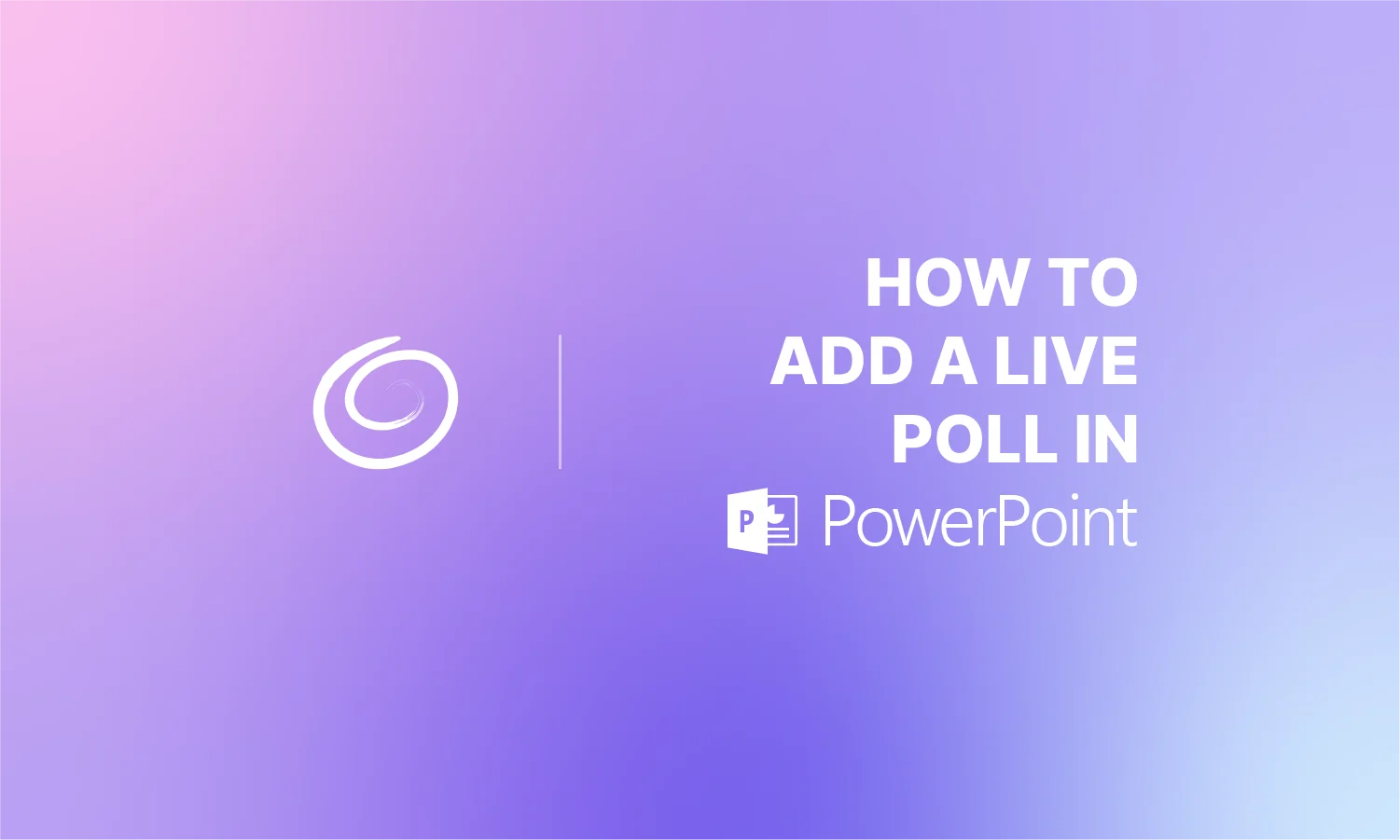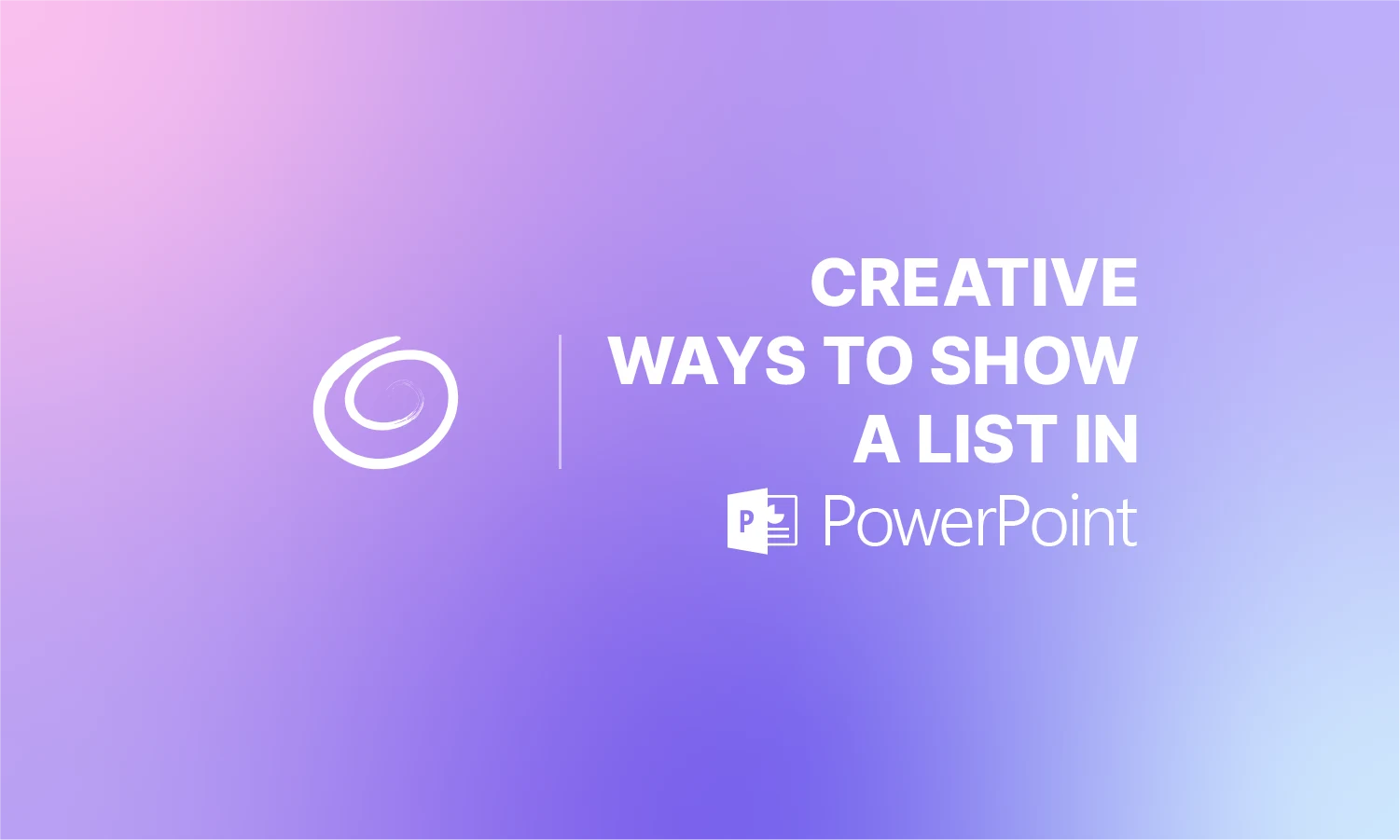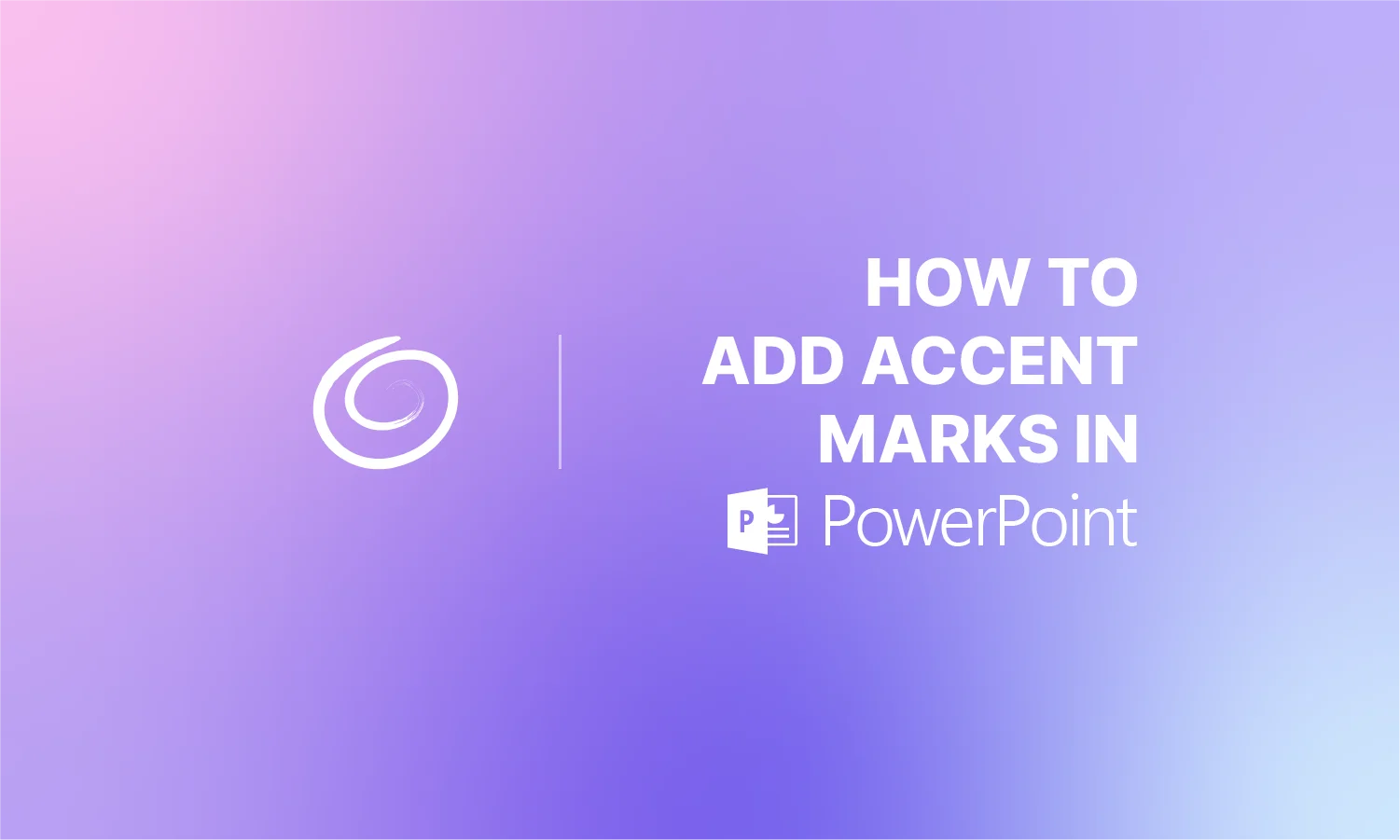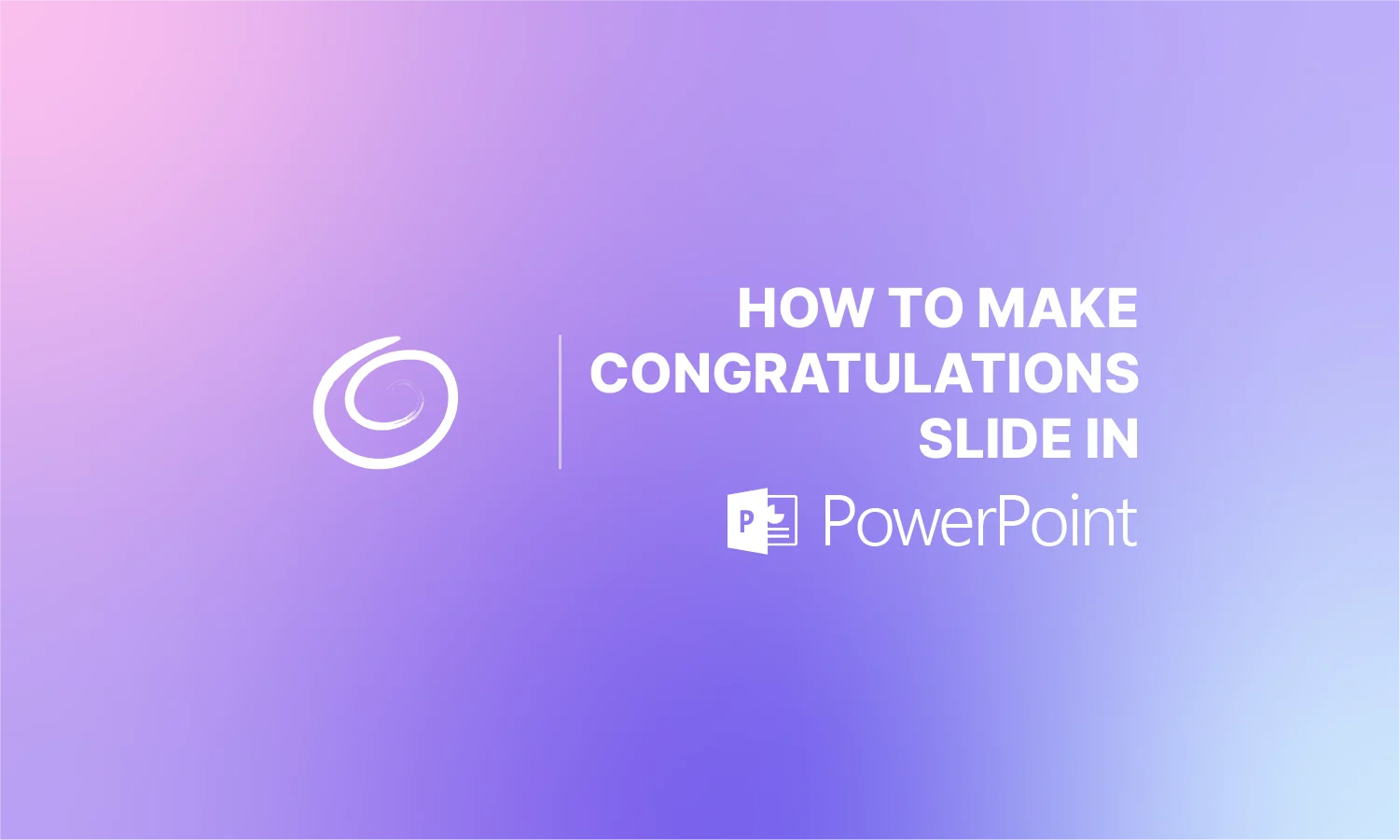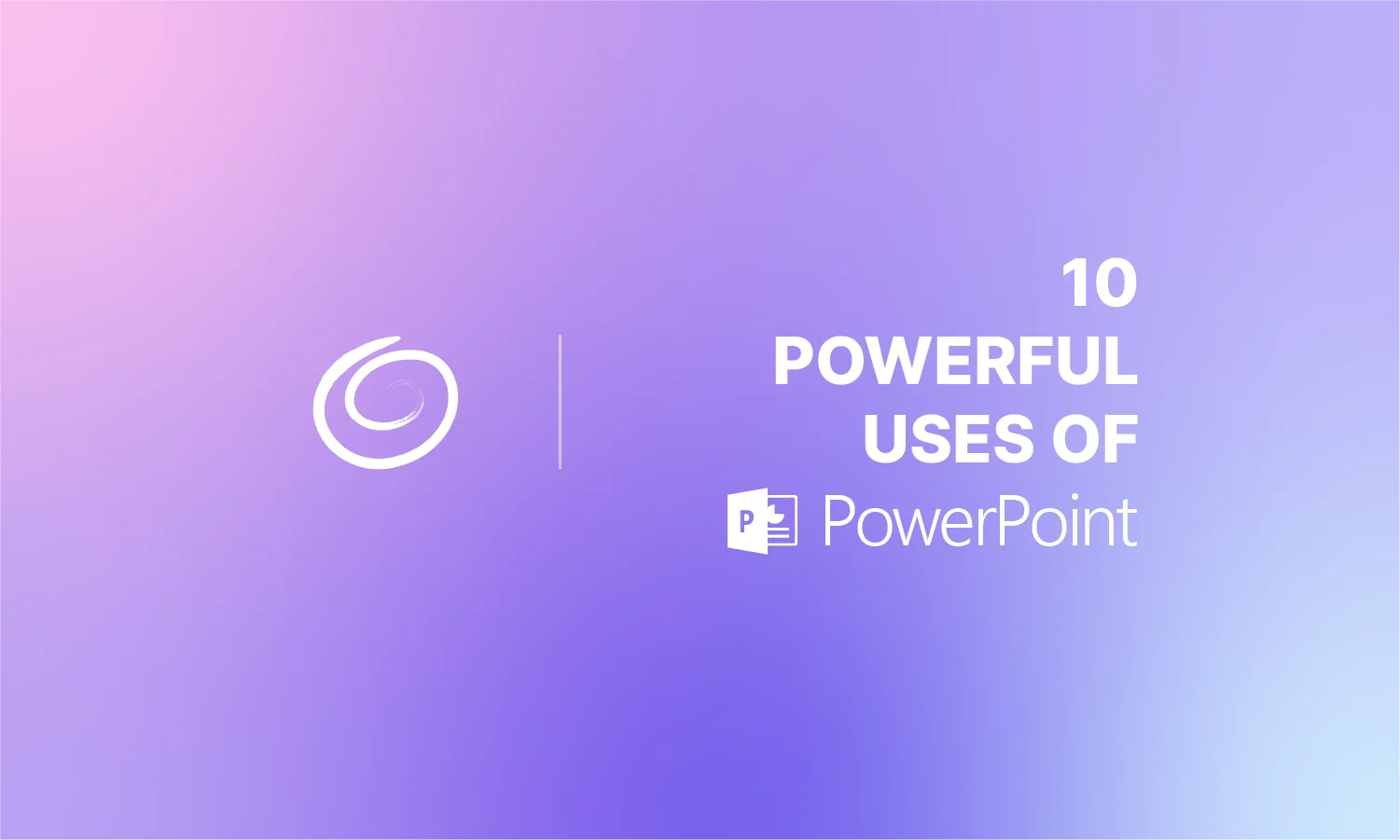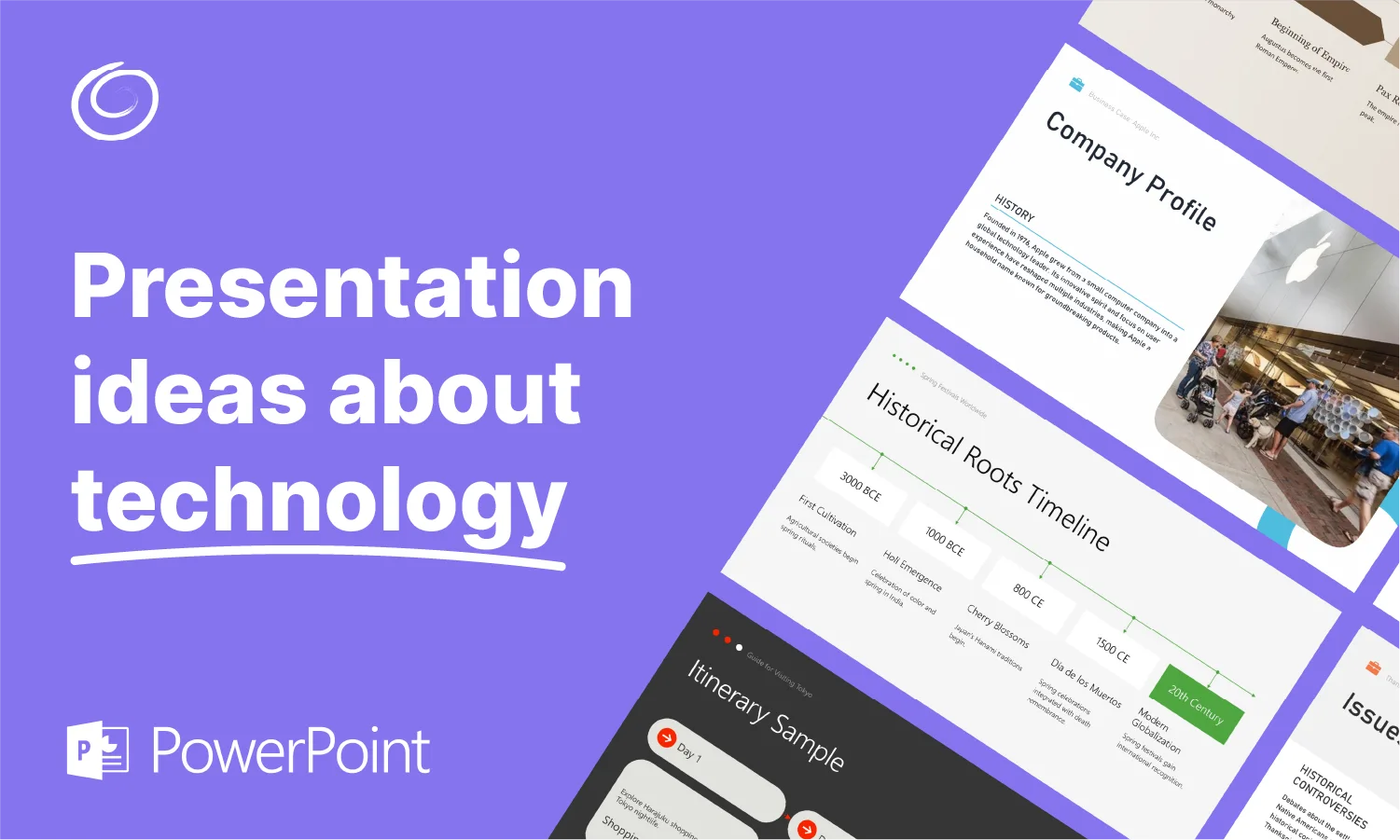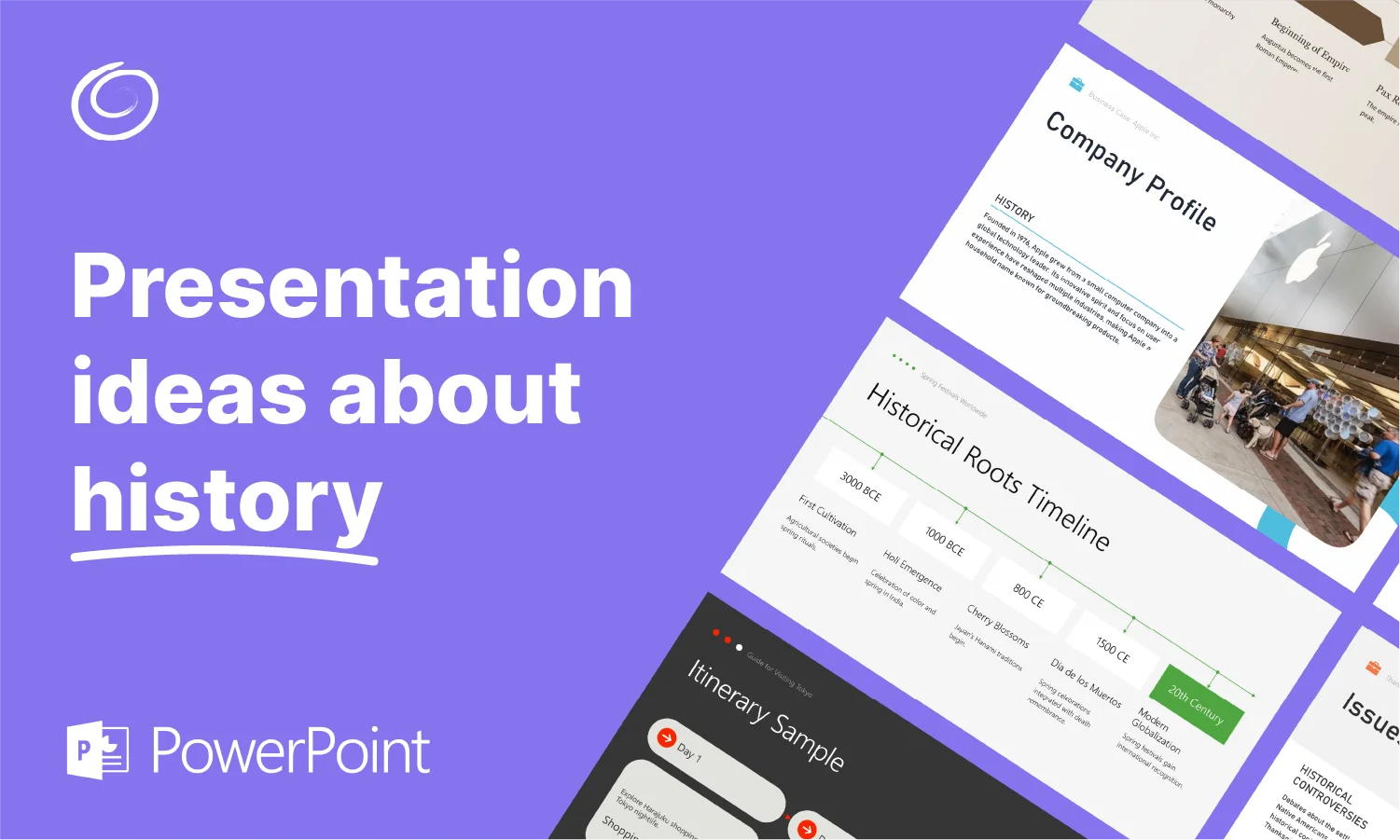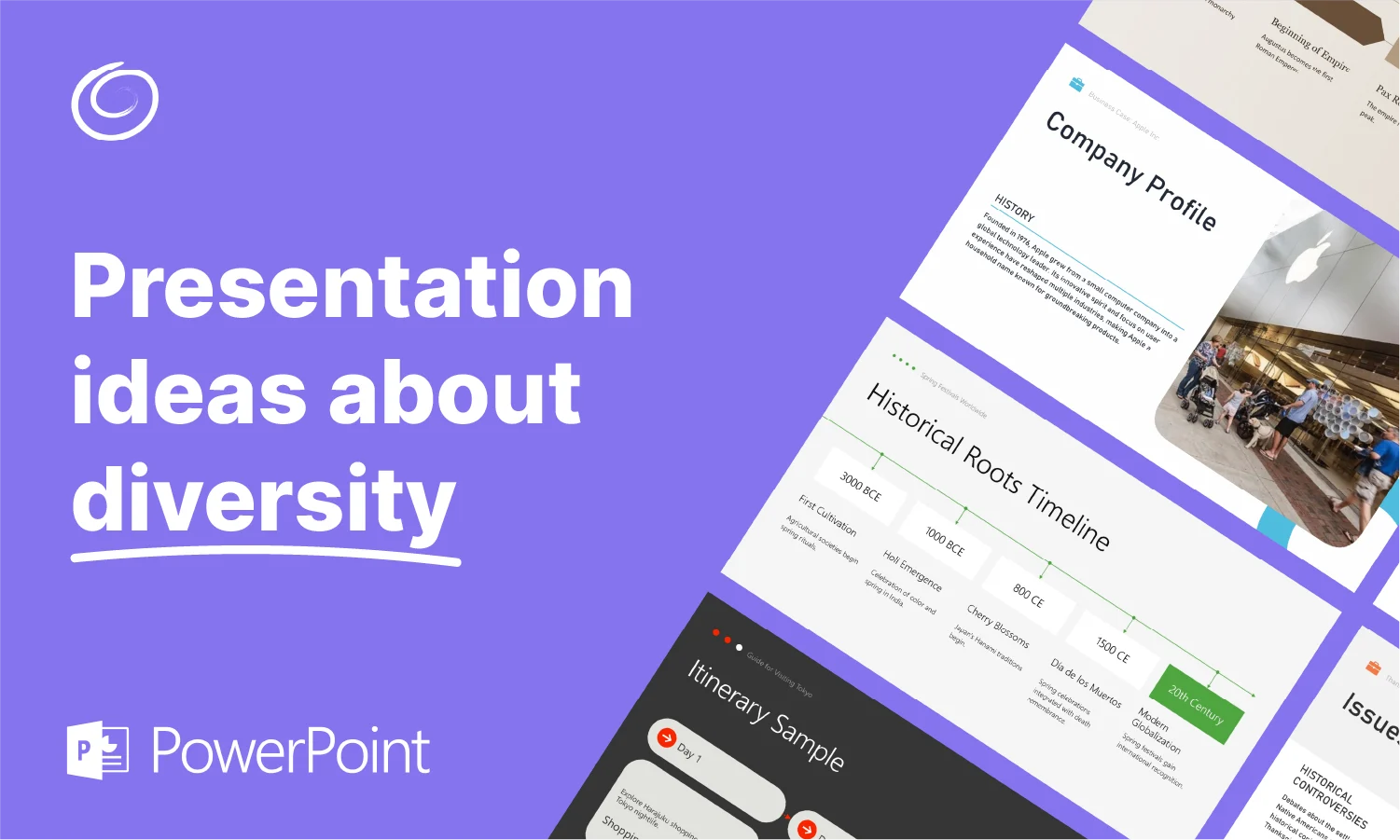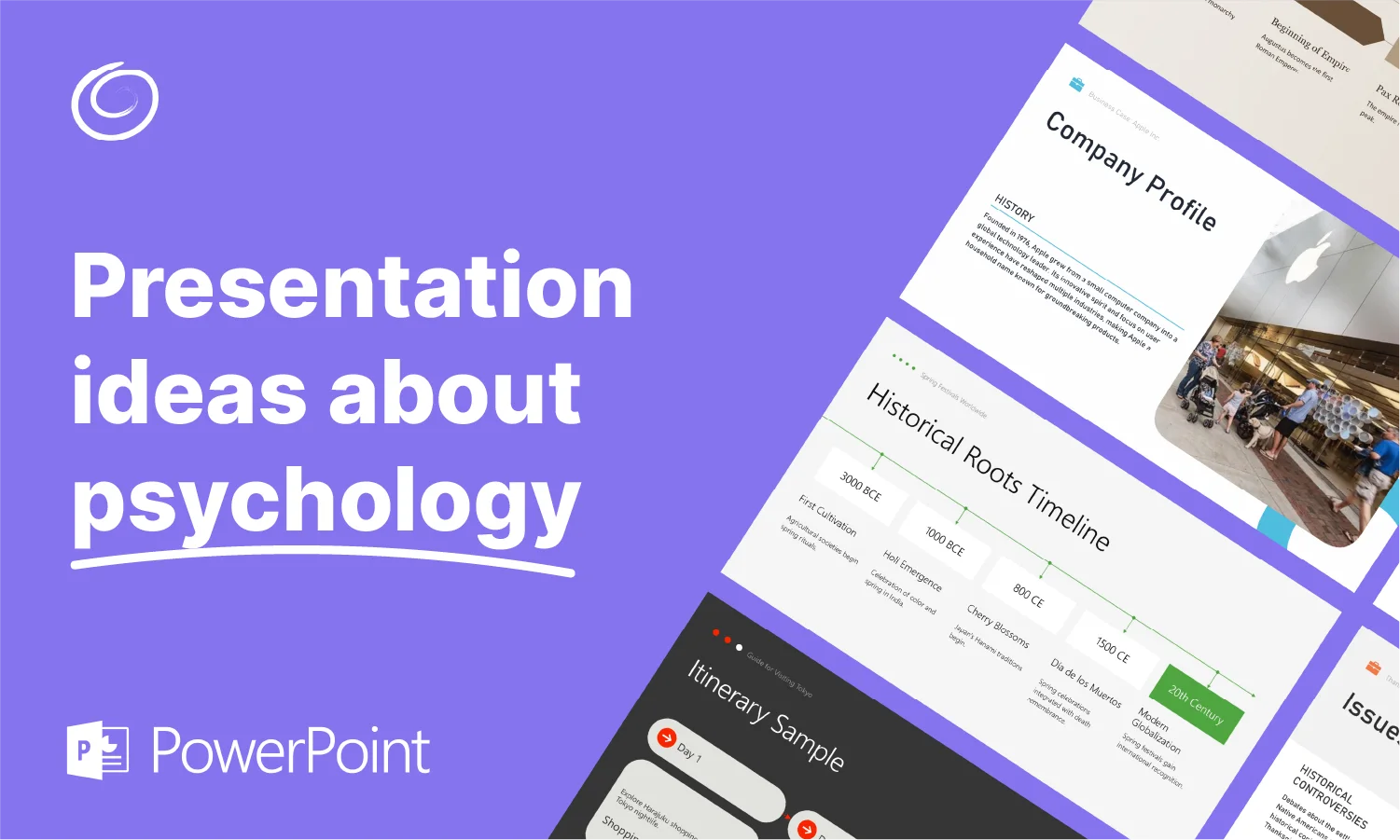How to Make a PowerPoint Presentation Quickly

Have you ever been told you need to make a PowerPoint presentation… in 5 minutes? Yeah, work loves to throw those projects at you at the last minute. Of course, if you’re making this presentation for school, you probably just procrastinated and it’s your fault (we’re not judging).
Either way, we’ve all been there. Unfortunately, a PowerPoint presentation typically isn’t something you can make quickly… not via the traditional way at least. But we’ll show you how you can leverage AI to make those last minute presentations simple and effective.
Of course, this first one you probably won’t be able to do in 5 minutes… After all, it’s going to take you at least 5 minutes to read through this. But once you’ve learned the secret sauce (using our not-so-secret tool), you’ll be able to make presentations in just moments.
Meet Twistly
The solution we are referring to is Twistly, our add-in that brings the power of ChatGPT to PowerPoint. “What makes Twistly different than all the other AI-driven slide generators out there,” we hear you ask, and practically shouting, because you’ve seen all the different presentation makers out there and know there is no shorter of options. In fact, the options can be overwhelming.
But what sets Twistly apart is the fact that it isn’t another tool you have to learn to use. PowerPoint is the go-to software for making presentations. People are familiar with it, and it many cases, grew up using it. Rather than trying to reinvent the wheel, by creating brand new presentation software, we simply bring the power of AI to you within PowerPoint itself. Twistly.ai is an add-in that can quickly and simply be added to your PowerPoint file. This means you retain full PowerPoint functionality with the added AI features delivered by our add-in, like the following:
- AI-generated slide content based on your topic, file, text or video
- Easy editing and customization using AI
- Modern and professional templates
- AI translation
- AI-generated speaker notes
Step-by-Step: How to Create a Great 5-Minute PowerPoint
Now let’s get into the nitty-gritty of actually creating your presentation. We’ll take you through each step in the process, and once you see how simple it is, you’ll be making presentation after presentation in just a few minutes.
Step 1: Open PowerPoint and Launch the Add-in
Truthfully, this might be the most difficult step in the whole process (and it’s not actually that hard). The easiest way to do it is by clicking the button below, and on that page you’ll be able to open PowerPoint with the add-in installed. If for some reason you can’t find it, you’ll notice some tips for troubleshooting, which mostly involves locating the add-in button within PowerPoint. It looks like a little orange window frame.
Step 2: Enter Your Topic, Text, File or Video
With Twistly, you can create slides from just about any starting point. Let’s say you procrastinated and need to give a presentation to your college class on the textiles industry in 18th Century London… Choose “Create from Topic” to get the slides you need. In a different scenario, let’s say your boss has tasked you with turning a PDF into a PowerPoint in time for the staff meeting this afternoon. You can simply select “Create from File.” The AI will be able to gather the information within the PDF, sum it up and put it into slide form. There shouldn’t be any scenario where you’re left trying to figure out how to convert your information into slides.

Step 3: Change Your Outline and Choose a Template
Twistly will quickly create an outline for your presentation and show it to you for approval before continuing. If you like the outline, you can continue onward. But you also have the ability to add more slides if you think something is missing. Once you’ve given the OK on the outline, you’ll be asked to choose from one of our templates, setting the tone for the overall style of your presentation.

Step 4: Let the AI Generate Slides
Now all you need to do is let the AI do the work. This will take only a few moments, as the AI generates or gathers text, placing it into the slides for you. It will handle formatting, images, organization, etc.

Step 5: Customize as Needed
Just because the presentation was made with the help of AI doesn’t mean you don’t have control over it. You can edit as much of each slide as you’d like. You’re in full control. Of course, you can still use AI to make edits using our custom instructions or translation feature. We also have built-in editing prompts for making the content longer, friendlier and more. You can also use any of the existing PowerPoint features.

Tips to Make Your 5-Minute Presentation Stand Out
Of course, if you truly only have 5 or so minutes to create a presentation, that won’t leave you much time for personalization. So, the first thing you should do, is use our Speaker Notes feature to have a script written out for you, ready to present.
Time won’t always allow for it, but if you can, insert your own anecdotes or data to make the presentation truly yours. This can be done at the point of creation or by using the custom instructions when editing.
You might also consider swapping out the images that the AI places in your slides for ones that better fit your personality. Twistly has access to multiple stock photo sources. So, if you’re known as the funny guy around the office and feel like more formal, professional looking stock photos just aren’t your vibe, you can swap them out in just a few seconds for something that is a little more fun.
Typically, creating a presentation in 5 minutes would be seen as an impossible task. With Twistly, however, 5 minutes is plenty of time to create a professional presentation that is informative and customized to fit your individual needs. Don’t believe us? Time yourself! Click below to try Twistly for free.
Start Making AI Presentations in Seconds
Instant Access
Begin exploring Twistly’s full suite of features immediately
No Commitments
No credit card required, and you can cancel anytime
Dedicated Support
Our team is here to assist you every step of the way during your trial.