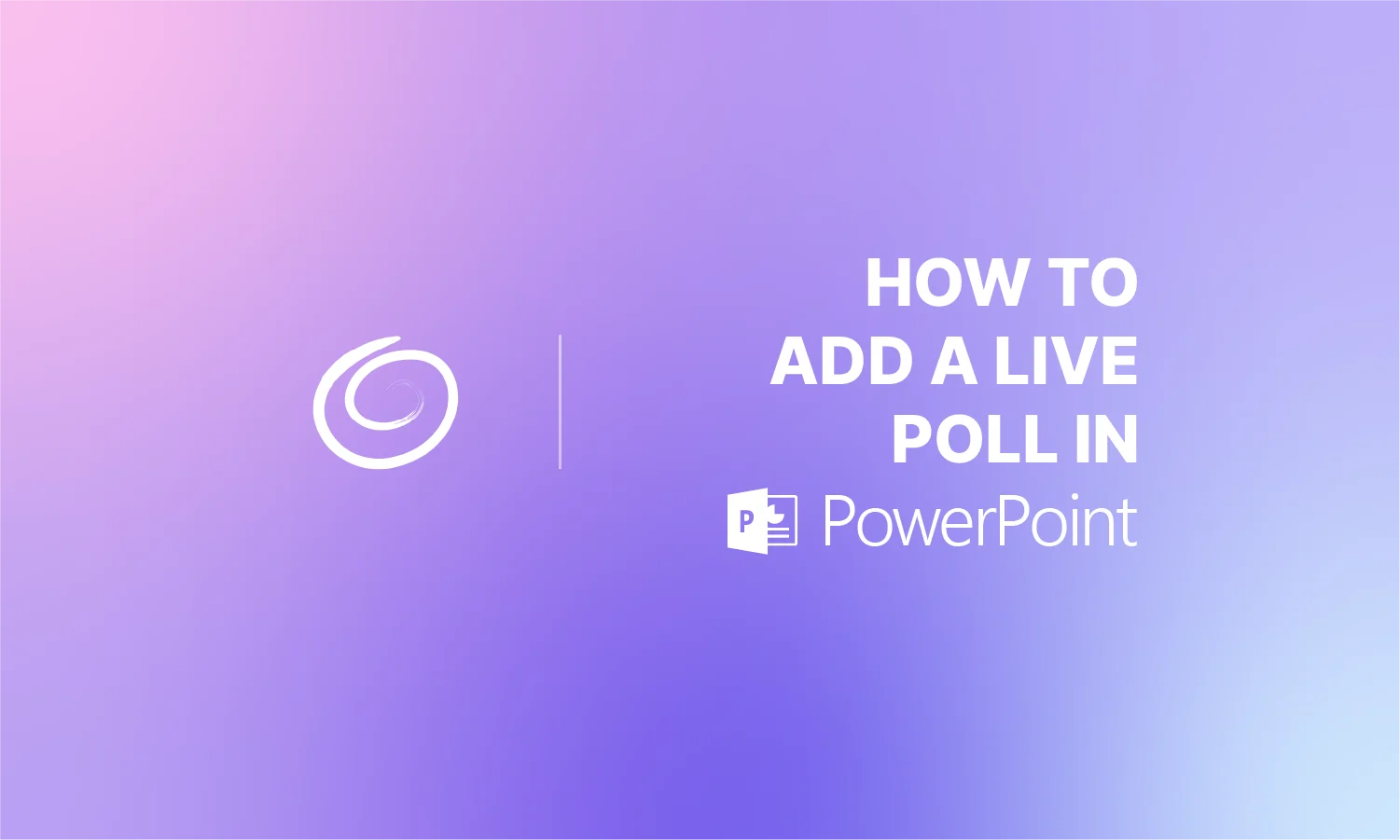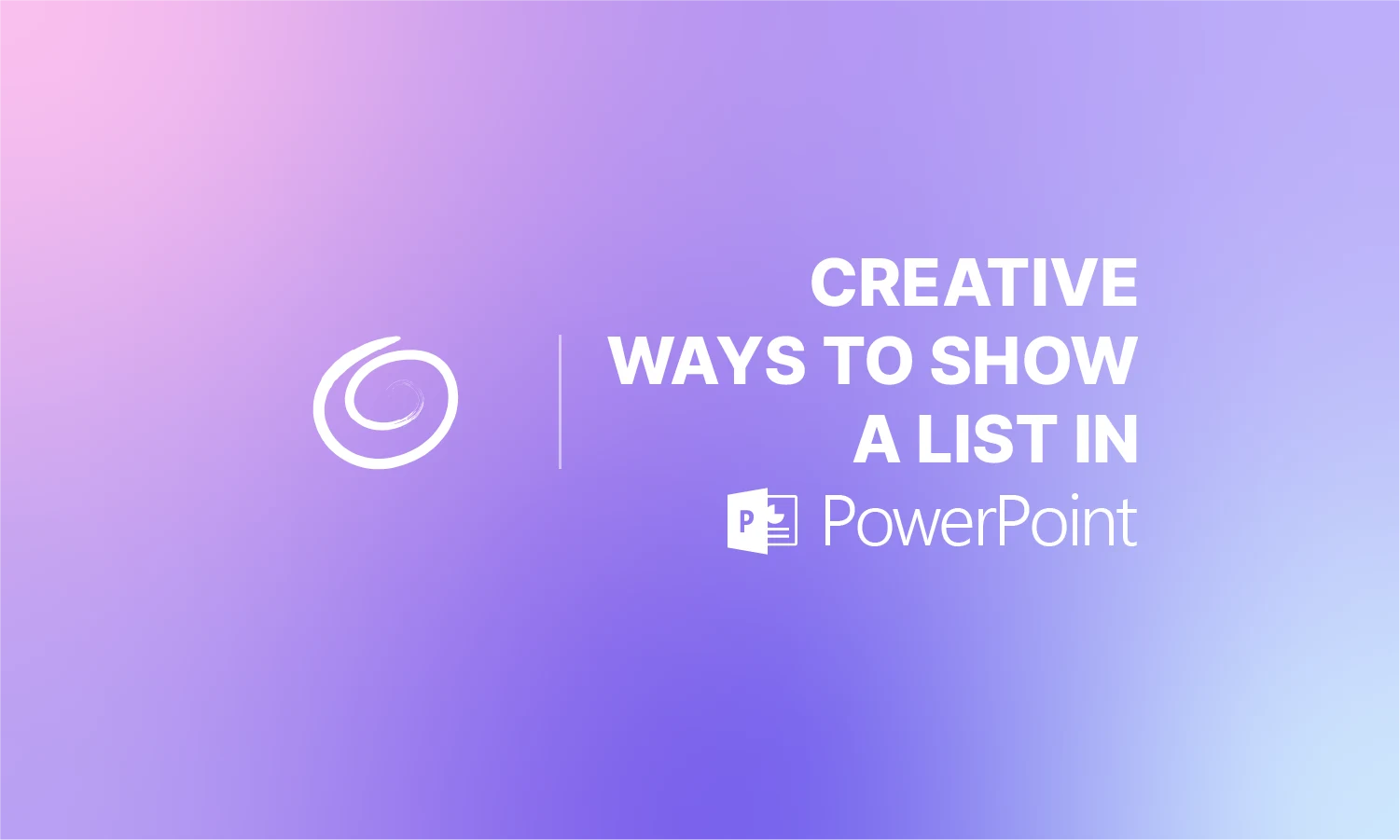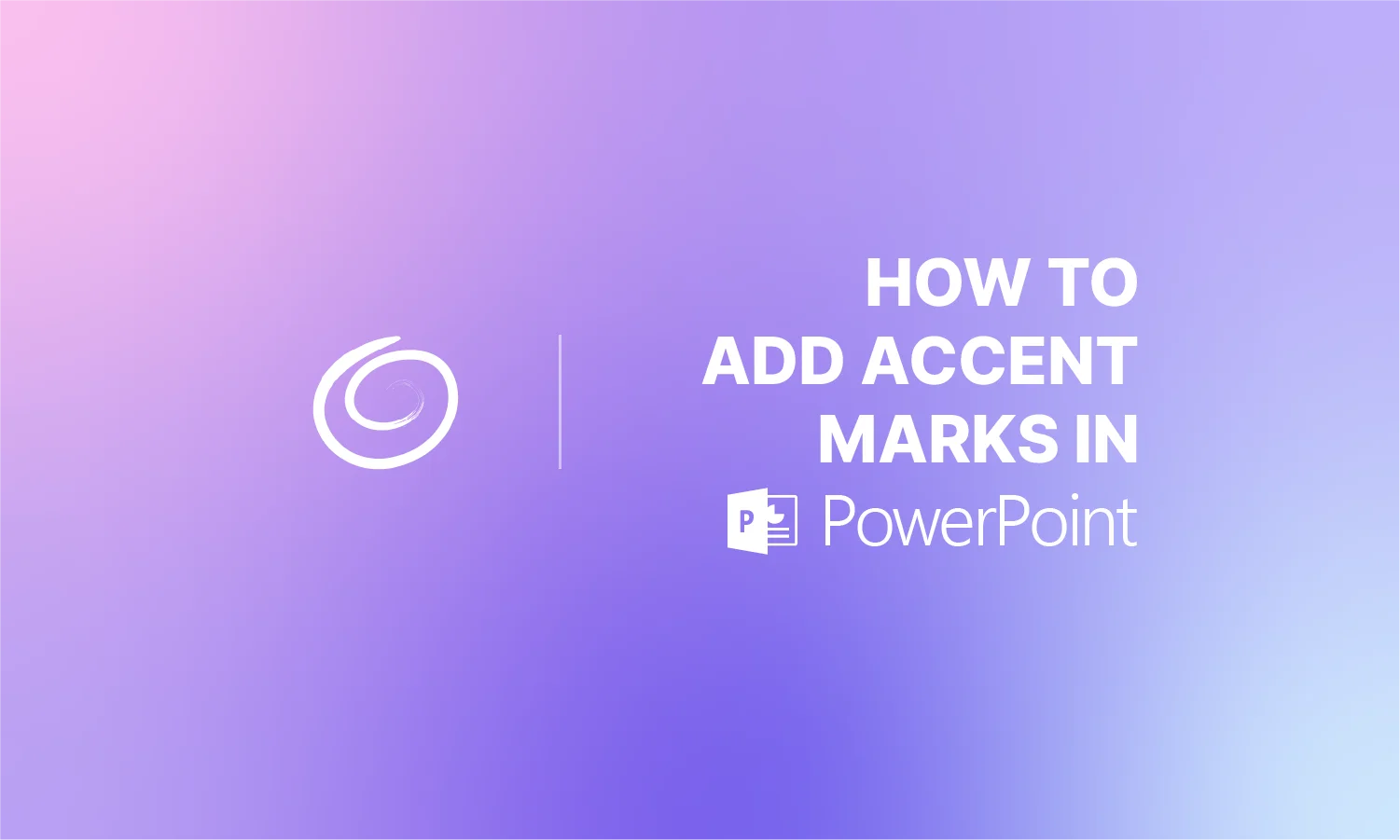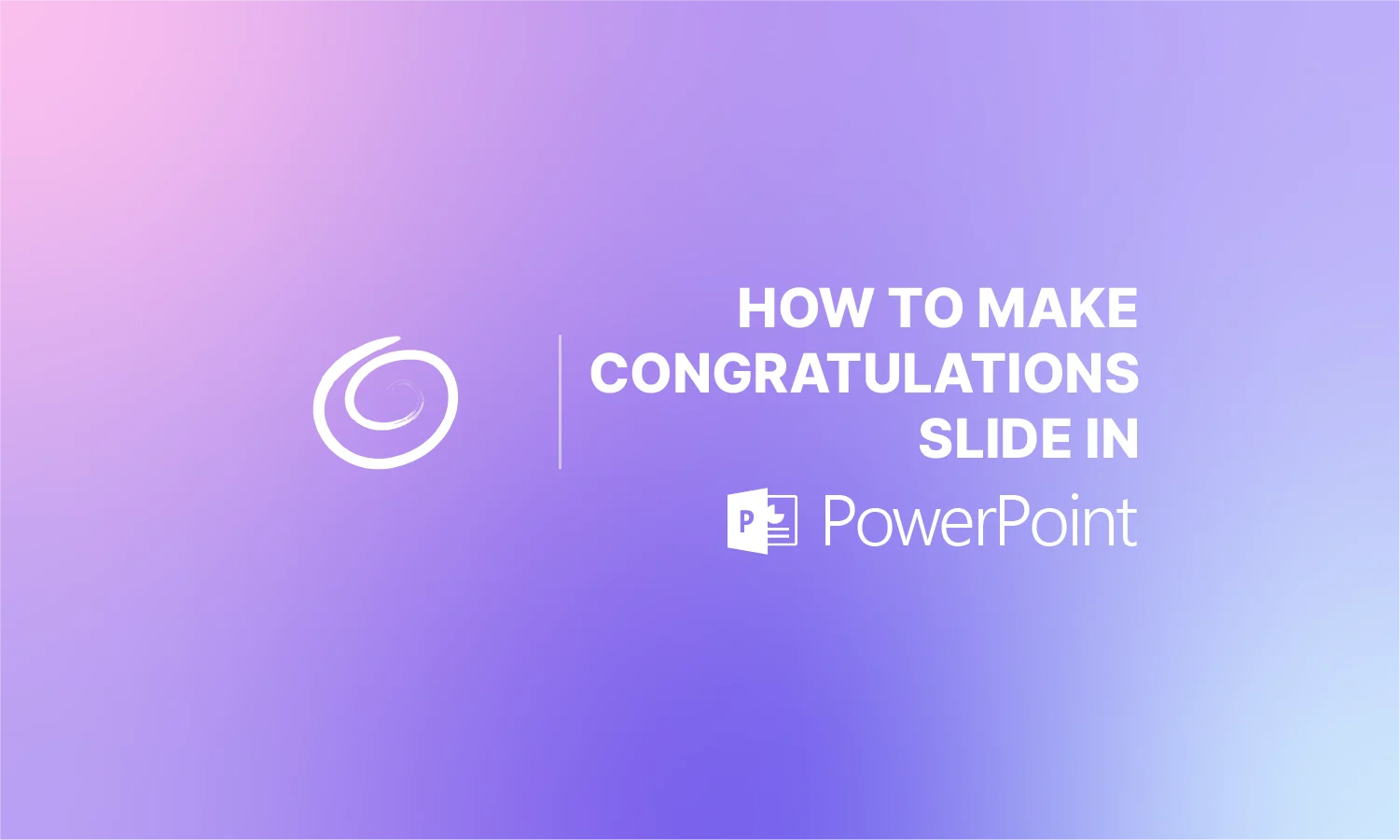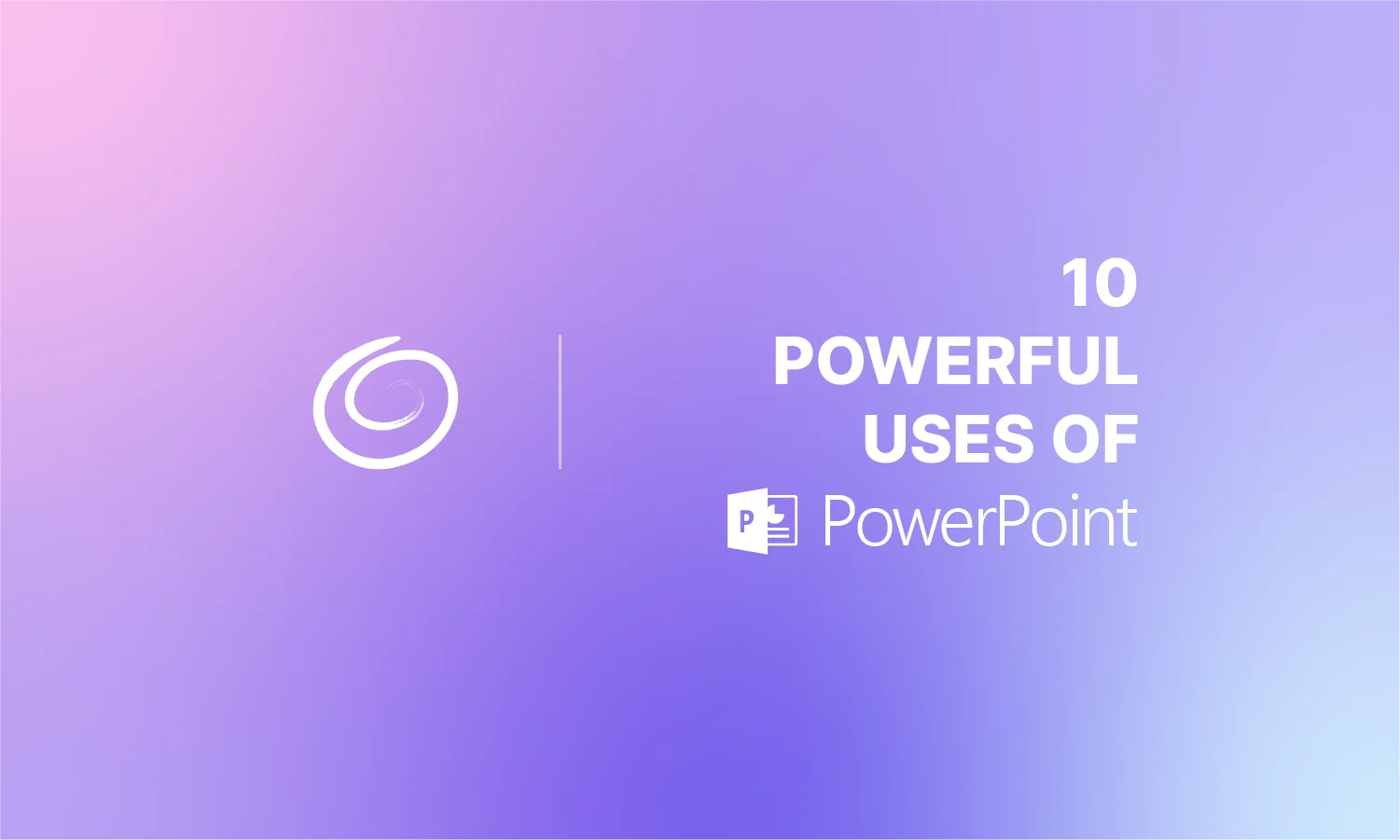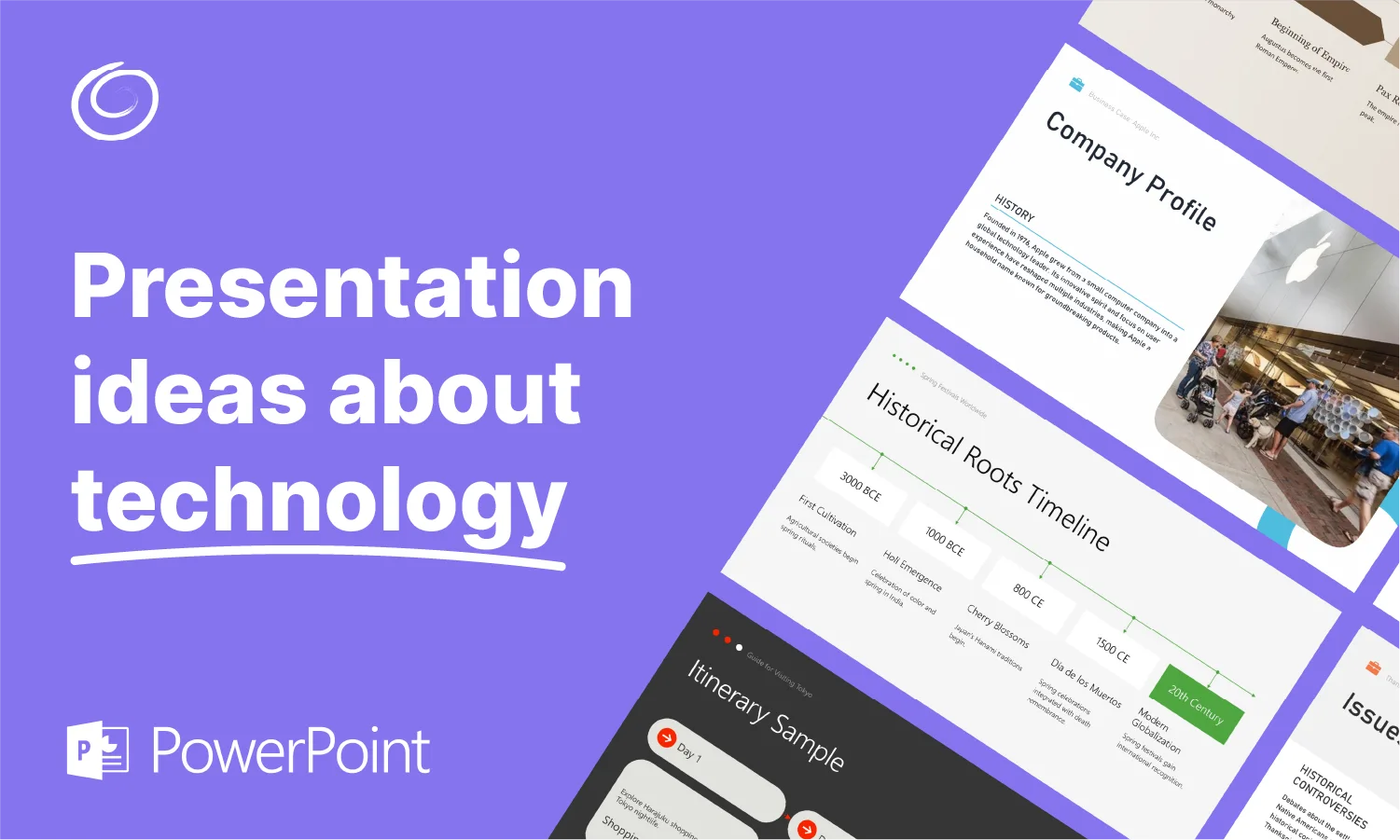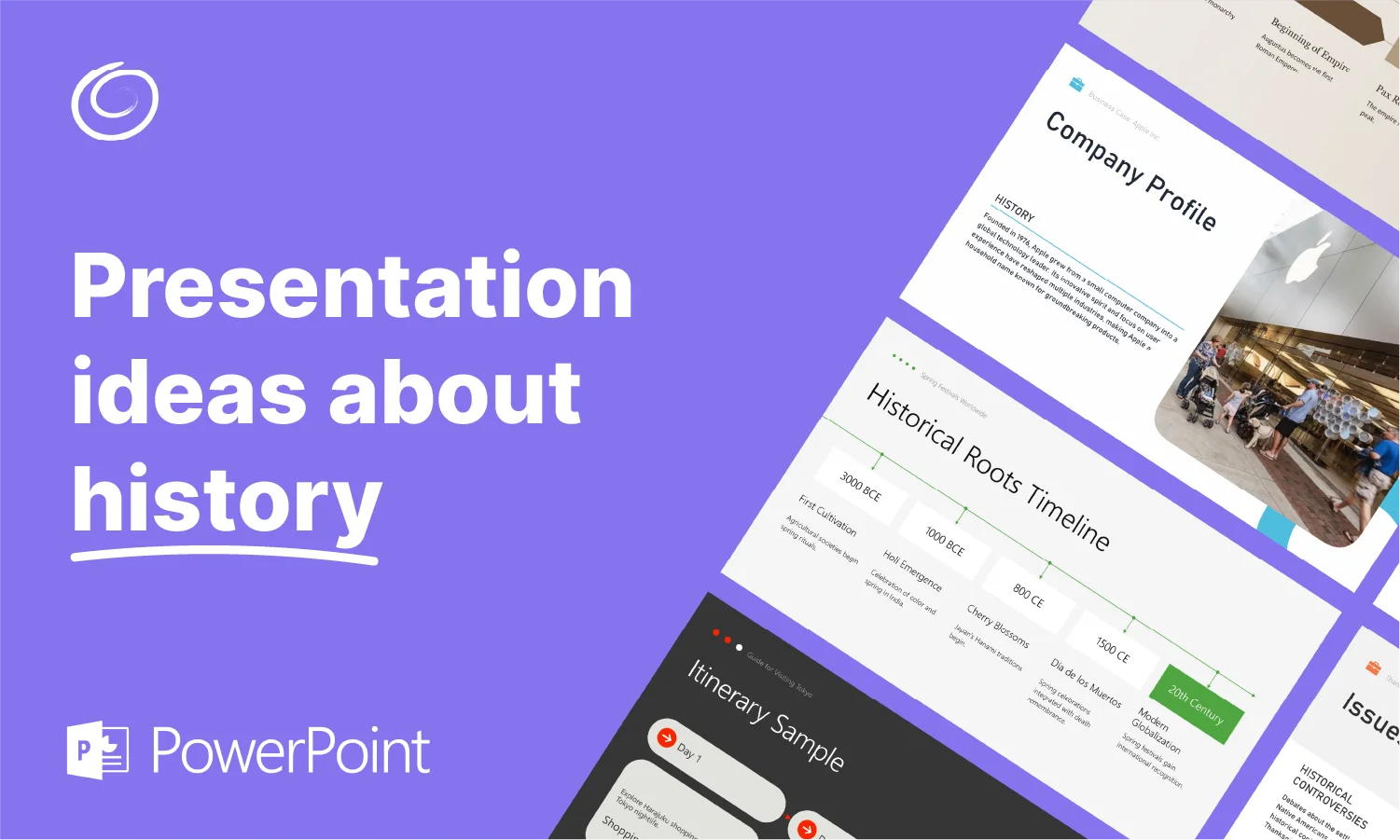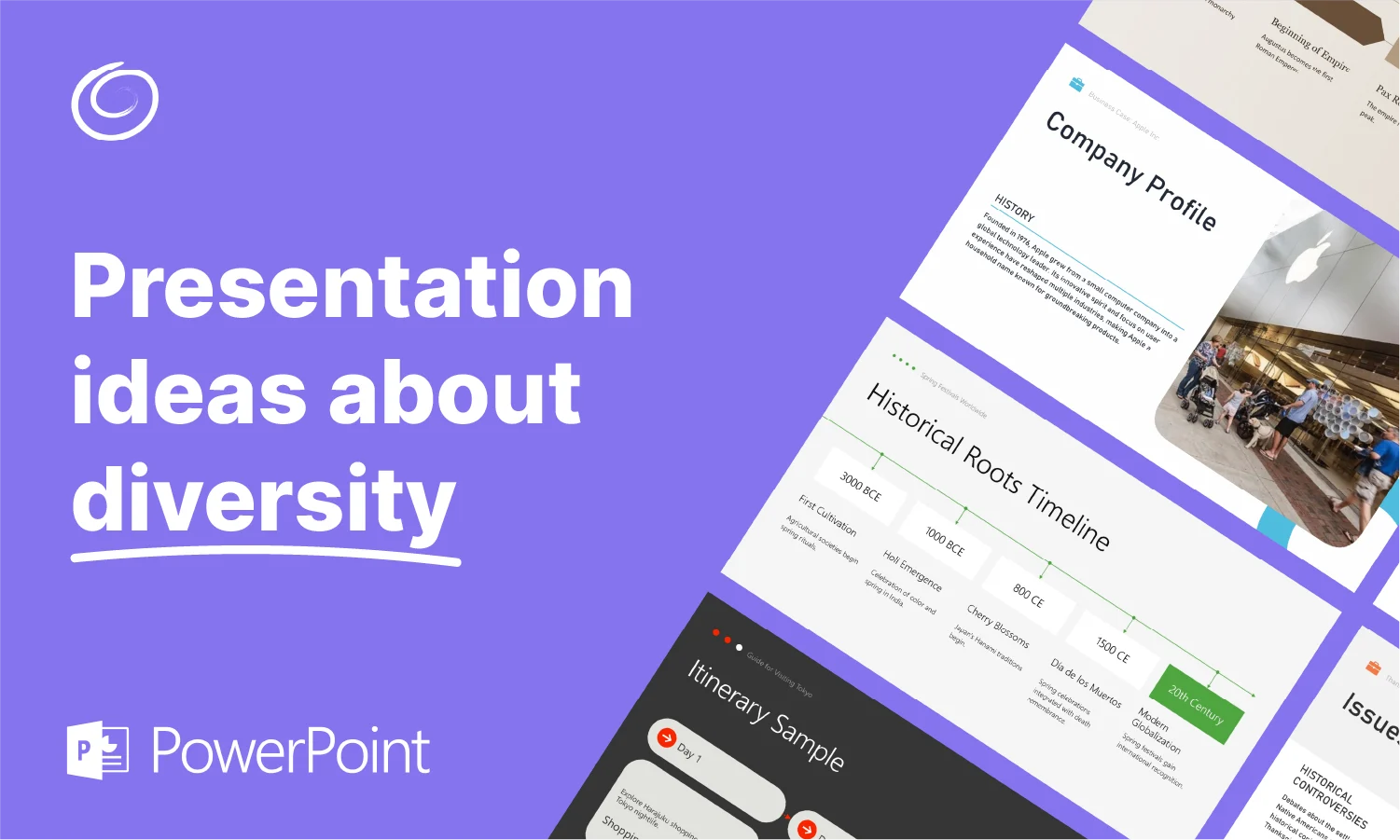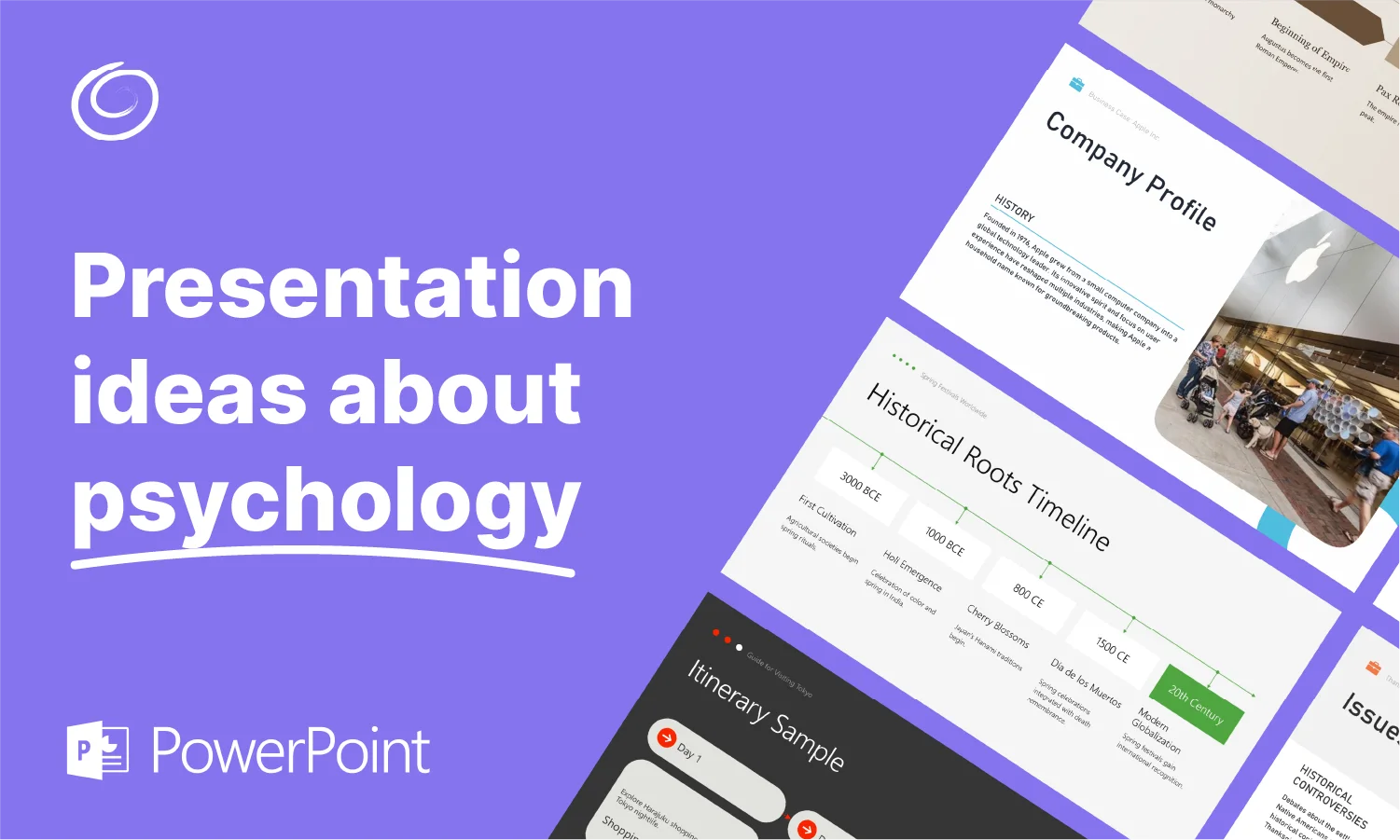ChatGPT Prompts to Create PowerPoint Presentations

Creating a professional presentation in PowerPoint takes time and skills. PowerPoint is one of the most popular tools for presentations. Modern AI presentation makers cannot match the powerful design tools and data visualization features of PowerPoint.
With AI revolutionizing every aspect of our lives, have you ever thought about using a ChatGPT prompt to create PowerPoint presentation? Or can you even make a PowerPoint presentation in ChatGPT? What’s the best way to integrate AI in PowerPoint?
This guide on ChatGPT prompt to create PowerPoint presentation will answer all these questions. We have an exclusive AI tool for PowerPoint users to help them turn ideas and topics into engaging presentations.
Can you make PowerPoint Presentations on ChatGPT?
ChatGPT does not support direct PowerPoint presentation creation. Can you make a PowerPoint presentation in ChatGPT? The answer is yes to some extent. But you cannot edit or improve a presentation in real time.
When you ask ChatGPT to create a PowerPoint presentation, it will give you two possible outputs:
- Give you the outline and content for every slide, you manually copy content from ChatGPT and then paste it into PowerPoint
- Give you a downloadable.PPTX file with ready-to-present slides
These two options are almost impractical for someone who needs convenient and quick results. At the end, you will have to spend even more time on editing and optimizing a presentation made with ChatGPT than creating one from scratch.
This is what a PowerPoint presentation made with our recommended AI tool looks like.

How to Integrate ChatGPT-like Capabilities in PowerPoint?
You tried ChatGPT and did not get the desired results, but still want to enjoy the power of AI in PowerPoint. How to integrate ChatGPT-like capabilities in PowerPoint? Can you make and edit presentations in PowerPoint with AI?
Yes, you can easily integrate advanced AI in PowerPoint with Twistly. This add-in works just like a custom ChatGPT for PowerPoint, where you get all features and AI tools in one place.
What is Twistly?
Twistly is an AI add-in for presentations that integrates AI in PowerPoint. It is similar to ChatGPT and even works just like that, but with more flexibility and compatibility for PowerPoint presentations. Instead of using different tools for writing, designing, and creating images, Twistly brings everything to PowerPoint.

How to Make a PowerPoint Presentation with ChatGPT Prompt?
Twistly has different input methods that you can use to create presentations. Most popular options for making PowerPoint presentations with Twistly include:
- AI prompt
- Topic or idea
- YouTube video link
- Text or information
- Upload a PDF or a MS Word document
In this article, we will explore how to write a prompt to generate detailed and professional presentations in PowerPoint with Twistly. You just need to use natural language for prompts; no technical terms are required to work with Twisty.
ChatGPT Prompts for PowerPoint Presentations
While writing a ChatGPT prompt to create a PowerPoint presentation, you need to be as detailed as possible. More details in the prompt mean better output. Here are some examples of ChatGPT prompts to create PowerPoint presentations with Twistly.
| Presentation Topic | ChatGPT Prompt for PowerPoint Presentation |
| Business Pitch Deck | Create a 12-slide PowerPoint presentation for a startup pitch about a sustainable clothing brand. Include title, problem, solution, market opportunity, business model, competitive analysis, marketing strategy, financial projections, and conclusion. Keep the tone persuasive and professional. |
| Educational (Science) | Generate a 10-slide PowerPoint presentation on ‘The Solar System.’ The audience is middle school students. Use simple language, include fun facts, and make the content engaging with short bullet points. |
| Marketing Strategy | Write the content for an 8-slide PowerPoint on ‘Top Digital Marketing Trends in 2025.’ The audience is business executives. The tone should be professional, with clear explanations and actionable insights. |
| Health Awareness | Create a 7-slide PowerPoint presentation about ‘The Importance of Mental Health in the Workplace.’ The slides should cover definitions, common challenges, benefits of support systems, and strategies for promoting wellness. Use a positive and supportive tone.” |
| Environmental Awareness | Create a 10-slide PowerPoint presentation on ‘Climate Change and Its Global Impact.’ The audience is high school students. Use clear explanations, statistics, and real-world examples. Tone should be educational and inspiring. |
Steps to Create PowerPoint Presentations with Twistly
You have thought of a perfect ChatGPT prompt to create PowerPoint presentation. Now, we will walk you through detailed steps on how to generate AI presentations with Twistly. Follow these steps, and we will use a ChatGPT prompt from the above table.
Step 1: Open PowerPoint and Launch Twistly
Open PowerPoint and start a blank presentation, and click the Twistly icon from the top ribbon. A new pane will appear on the right side of the screen with input options for presentation. Choose the “From Topic” option.

Step 2: Enter AI Prompt
In the text box, paste your AI prompt and select the number of slides for the presentation. Turn on the Advanced Option Toggle to view more options. In advanced options, you can:
- Select different languages to make presentations
- Choose whether to generate short or detailed content
- Select image source, stock photos, or AI
You can also turn on the Advanced AI option for more detailed presentations. Once all these settings are done, click Continue.

Step 3: Review Slides Outline and Pick a Theme
Twistly will generate an outline for the slides. You can change the slides’ position or delete any slide. Click Continue, and then you will have to pick a template that you like for your presentation.
You can also select custom colors for the template to match your brand identity. Click any template to preview the layout of slides. Once you have chosen the template, click Generate and wait.

Step 4: Edit or Present PowerPoint Slides
Within a few seconds, your professional PowerPoint presentation will be ready. You can present the slide right away or use the options in the Twistly pane to add/replace images, improve text, or even add speaker notes.

Final Words
Use your creative ChatGPT prompts to create PowerPoint presentations in Twistly and generate professional slides within seconds. You cannot directly generate PowerPoint presentations in ChatGPT, but Twistly integrates the same capabilities and options in PowerPoint.
You can download Twistly right now and try it for free for a limited time. Don’t let tight deadlines and schedule impact on your personal and work lives. Make professional PowerPoint presentations instantly with Twistly in PowerPoint, your custom ChatGPT for PowerPoint.
Start Making AI Presentations in Seconds
Instant Access
Begin exploring Twistly’s full suite of features immediately
No Commitments
No credit card required, and you can cancel anytime
Dedicated Support
Our team is here to assist you every step of the way during your trial.