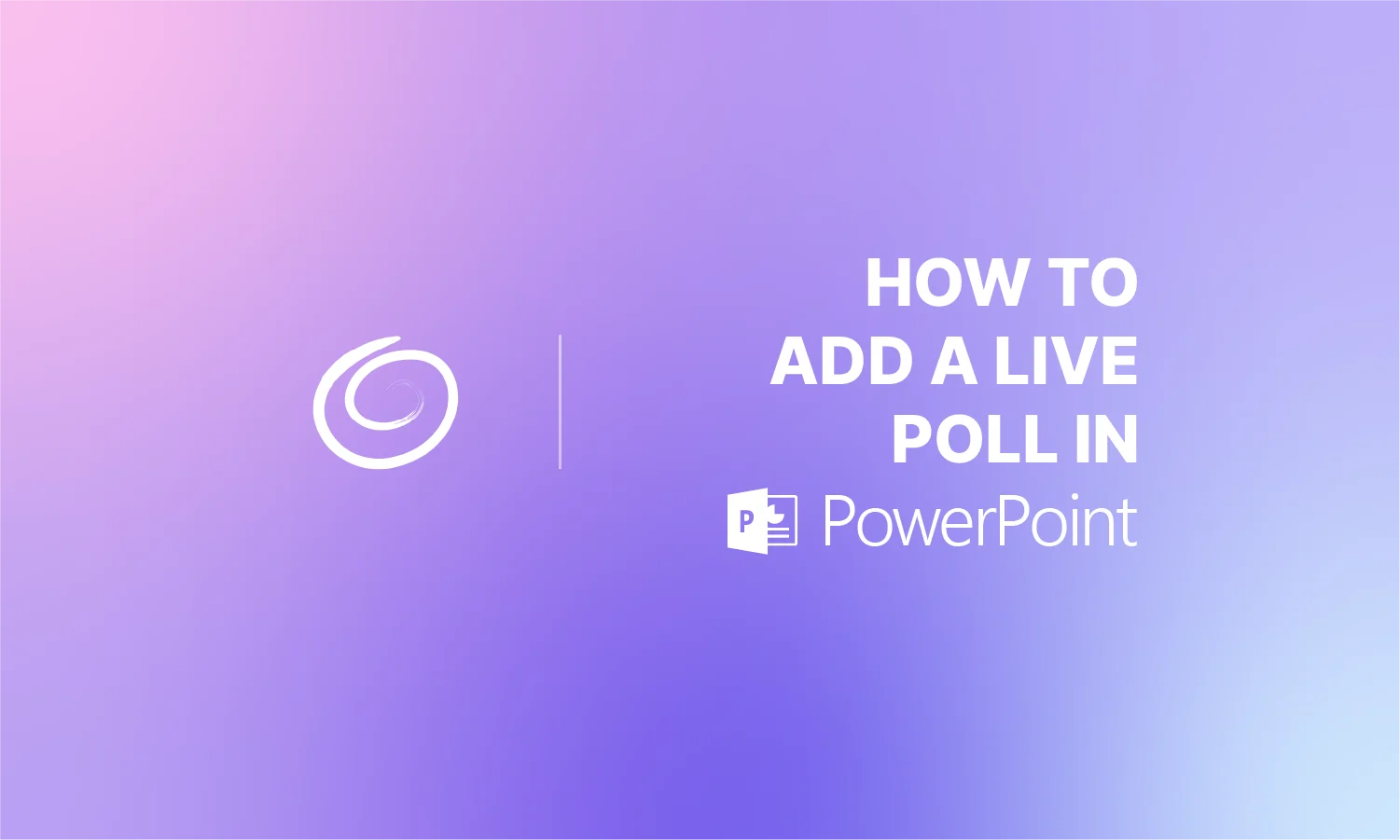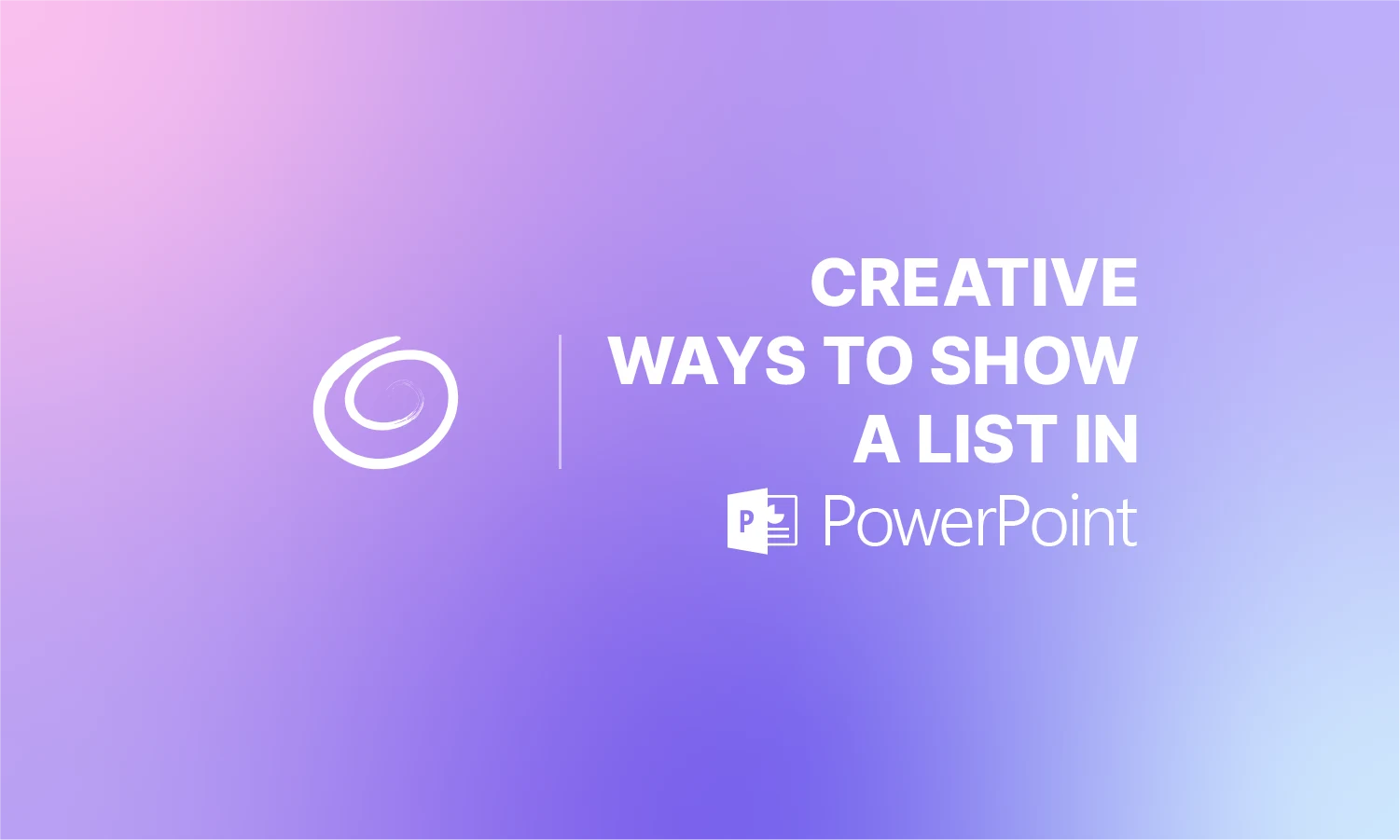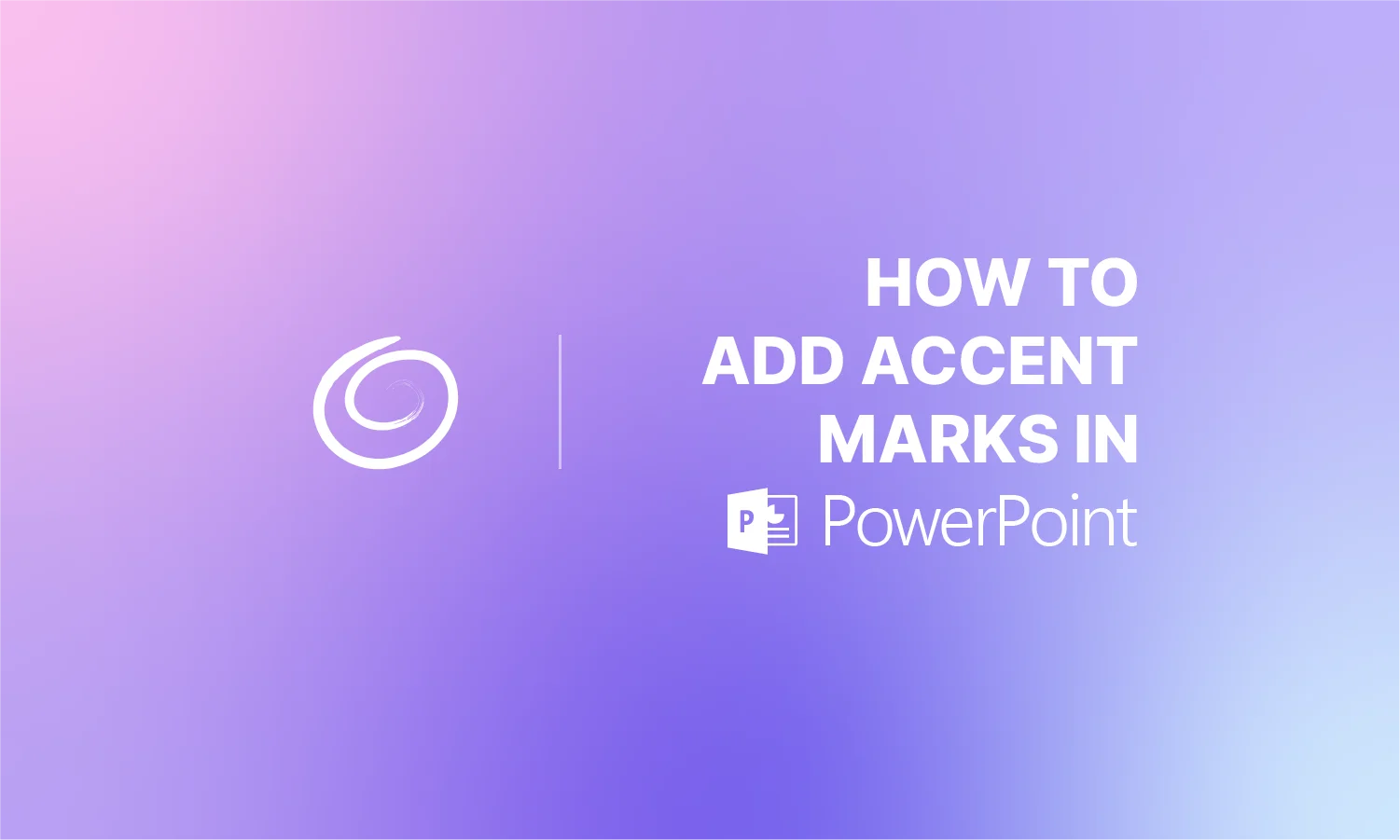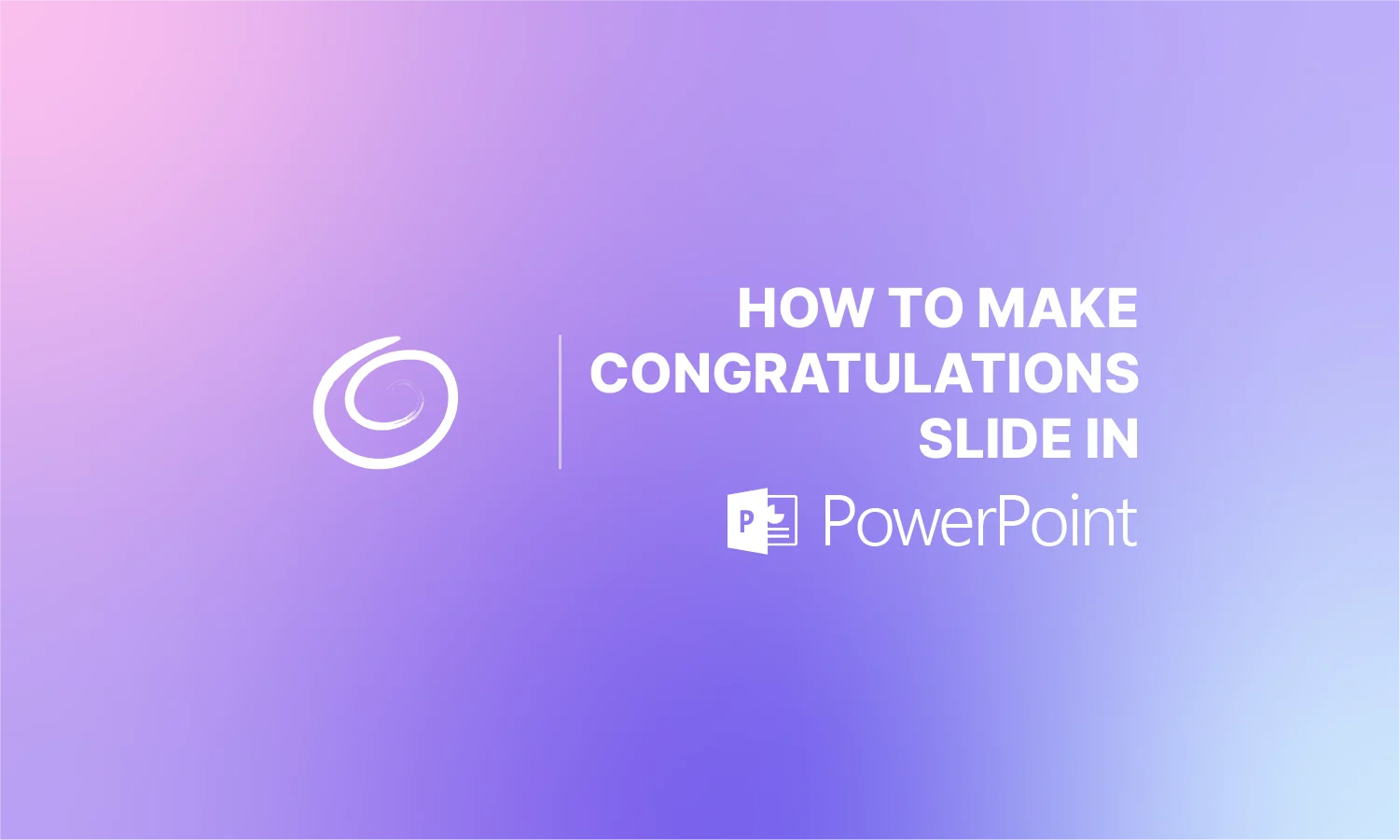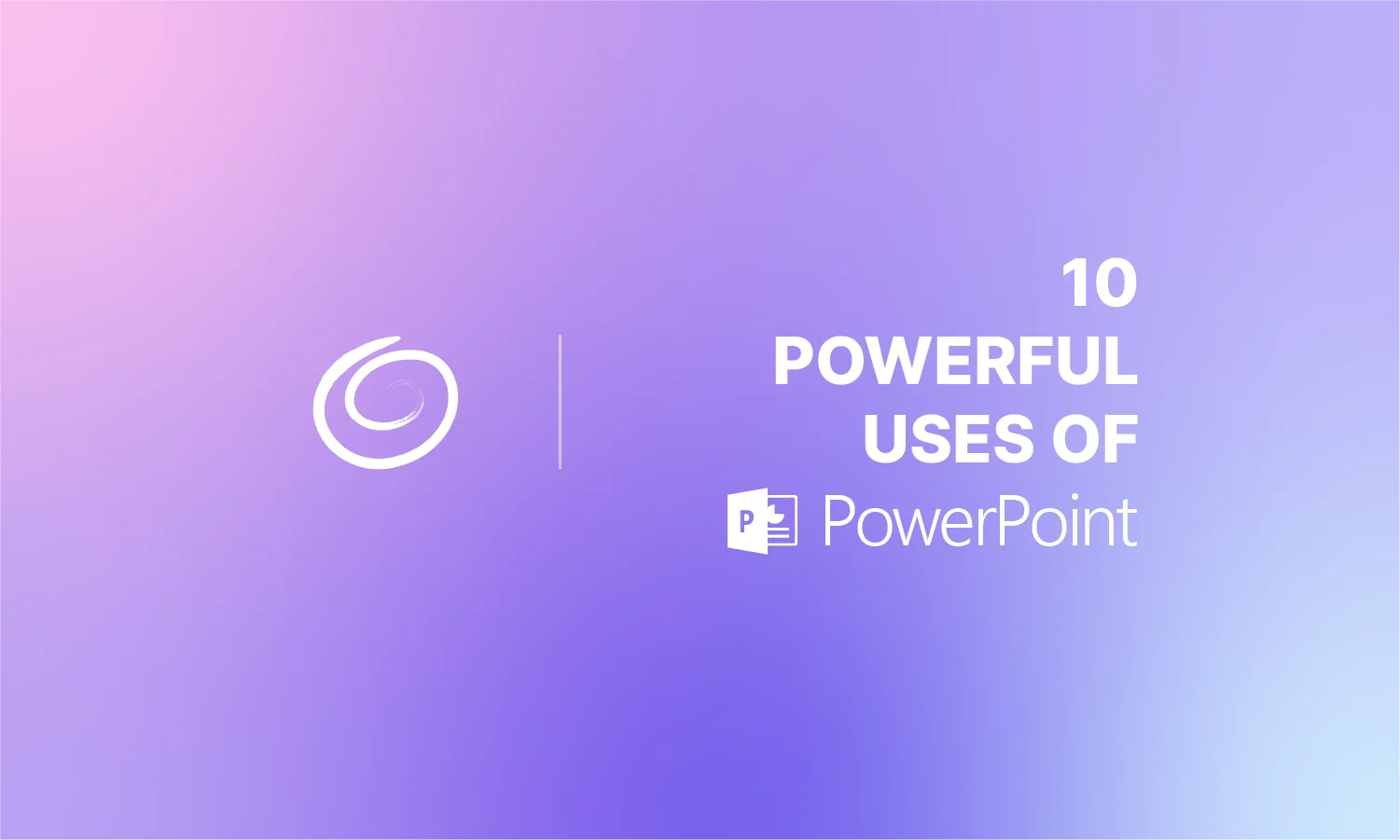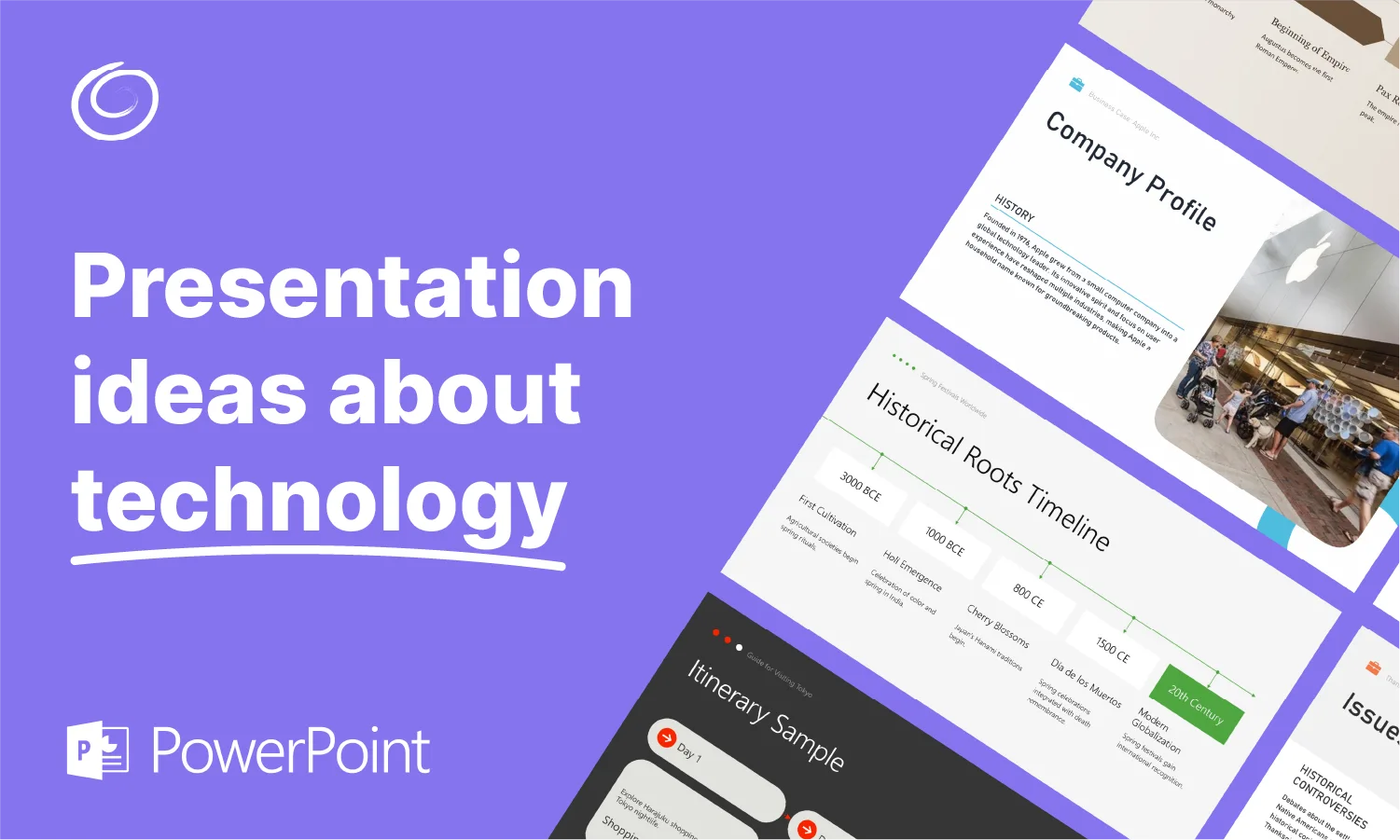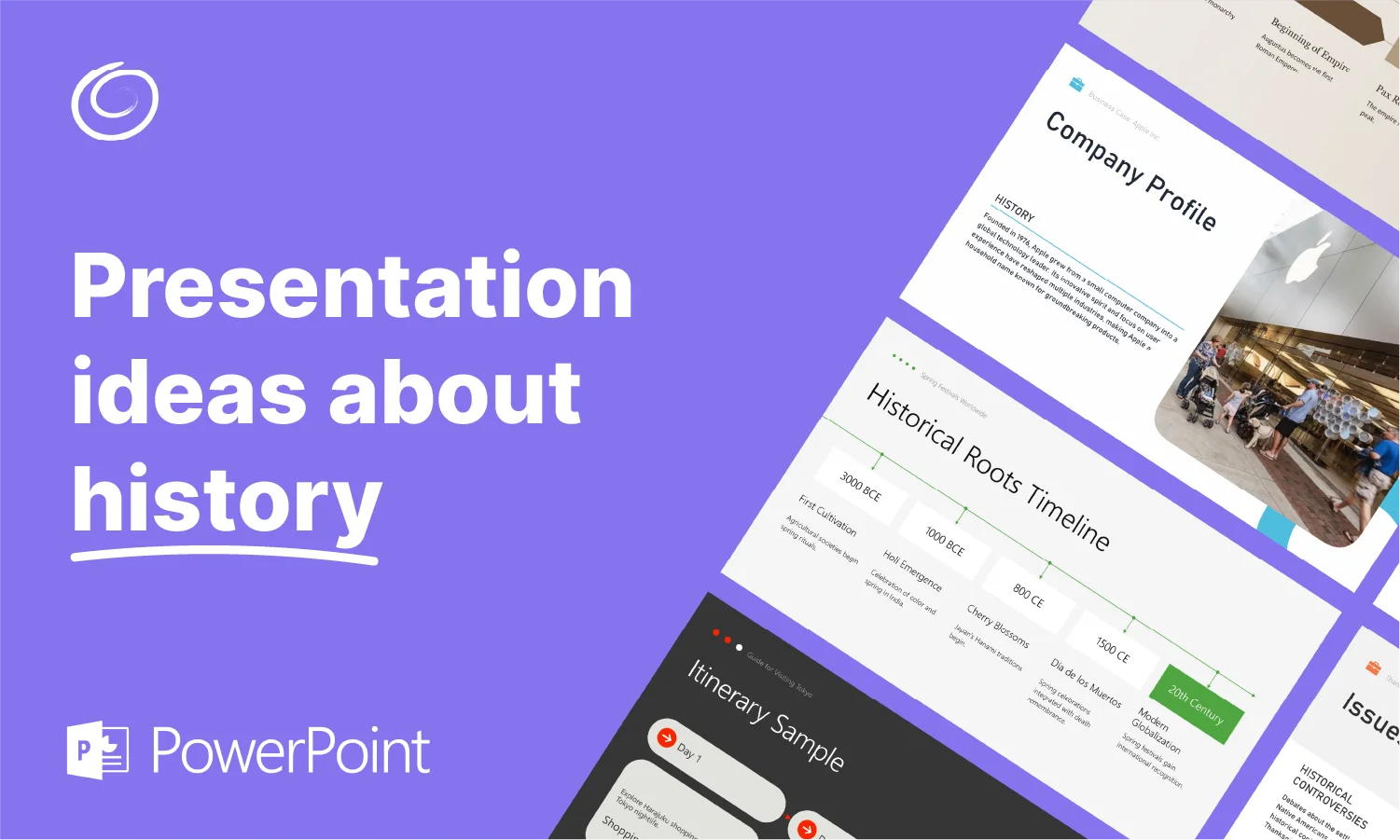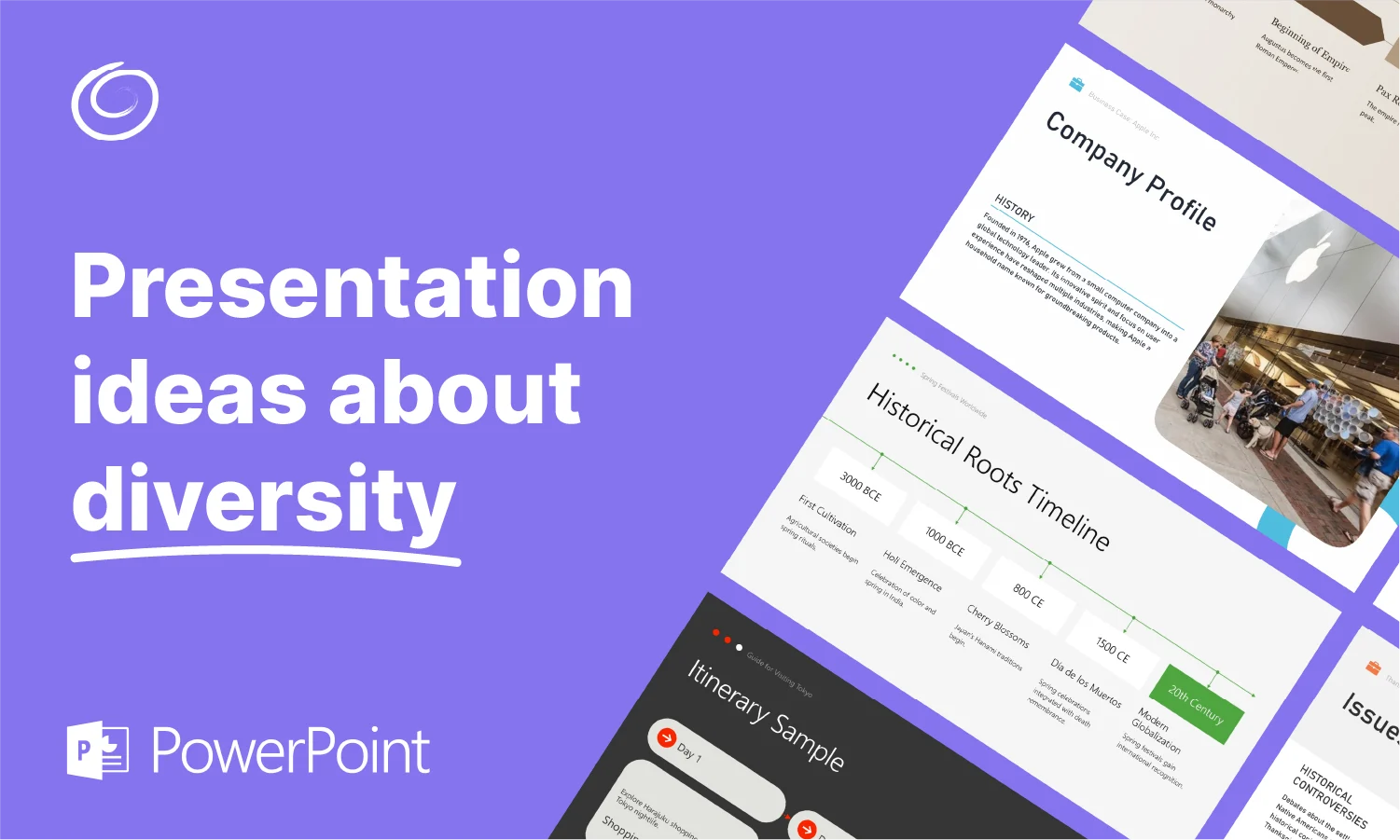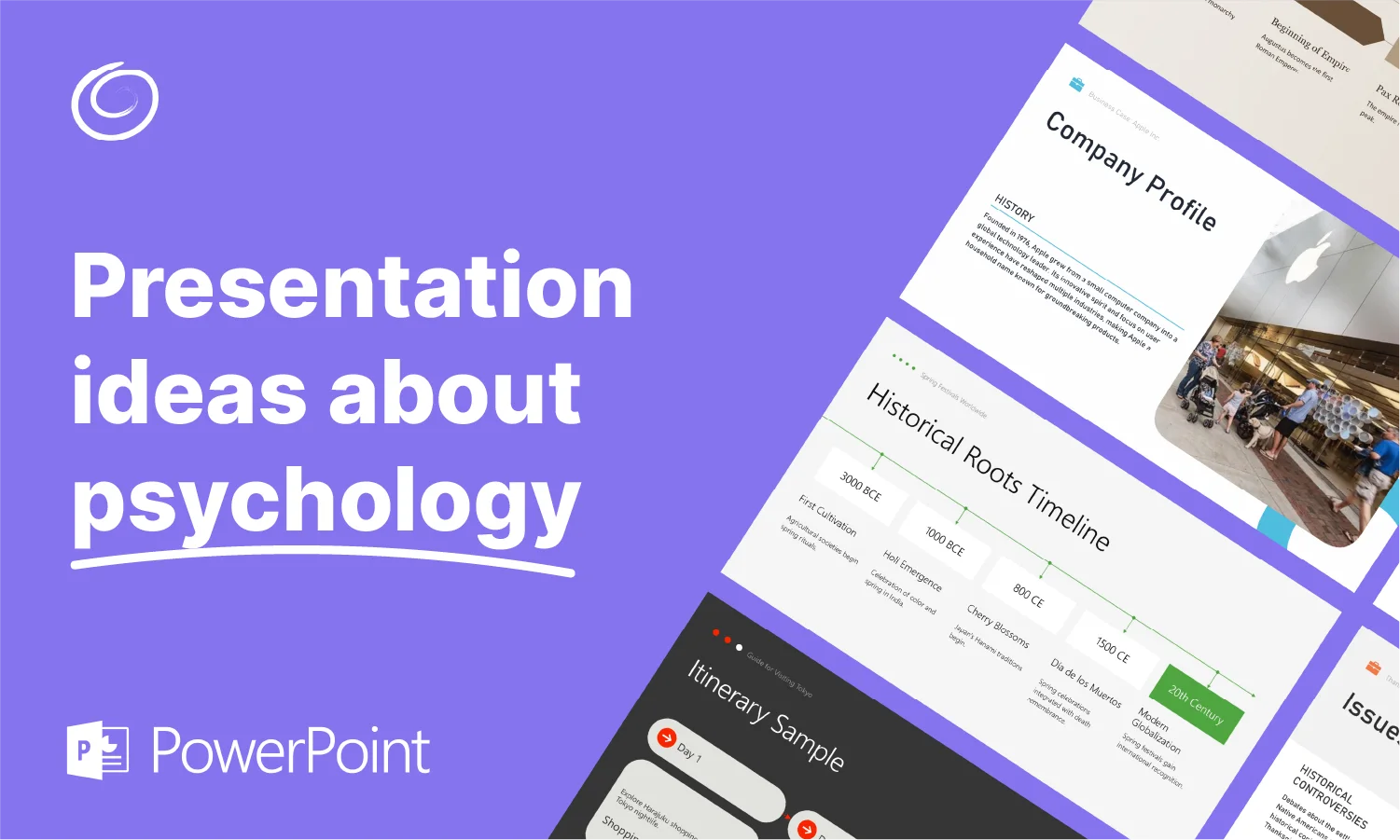Can ChatGPT Create PowerPoint Slides?

Are you looking for a way to more efficiently make PowerPoint slides? Do you need to save time by getting help with slide creation? Are you just sick and tired of making PowerPoint presentations at work when you know your time could be better spent doing something else? Then you’re probably wondering if AI can help you out.
The answer is “yes!” So, what AI tool will you use? The go-to tool for AI generation these days has got to be ChatGPT, right? So, can ChatGPT create PowerPoint slides for you? The answer to that is “kind of.” When it comes to creating PowerPoint slides, ChatGPT’s abilities are a little bit more complicated.
How to Get ChatGPT to Make a PowerPoint
Perhaps the best way to look at this is to consider what ChatGPT can do when it comes to creating PowerPoint presentations and what it can’t do. Keep in mind, however, that when we are referring to “ChatGPT” we are referring only to ChatGPT in its default form. There are many tools out there that use ChatGPT as the basis for their AI capability (we’ll get into that shortly), but we want to look specifically at the ChatGPT chatbot that you’re likely already familiar with.
What ChatGPT Can’t Do When It Comes to PowerPoint Slide Generation
- ChatGPT cannot create or export .pptx (PowerPoint) files directly
- ChatGPT cannot insert images or other media into slides
- ChatGPT cannot design slides with custom themes or templates
- ChatGPT cannot open, edit or save PowerPoint files
- ChatGPT cannot use drag-and-drop functionality to create slides
- ChatGPT cannot generate live previews of the PowerPoint slides
- ChatGPT cannot perform automatic formatting
- Provide real-time collaborative editing
What ChatGPT Can Do When It Comes to PowerPoint Slide Generation
- Create slide titles and bullet points
- Write slide-by-slide outlines
- Generate speaker notes or talking points
- Rewrite or simplify slide text
- Add structure for different formats
- Suggest slide layouts
- Recommend color schemes
- Recommend images or icons
- Help define the goals of the presentation
As you can see, there is a lot that the ChatGPT chatbot can help you with, but a lot of it is going to end up behind manual work for you. For instance, ChatGPT can write your text from any slide you need, but it will be up to you to put it into PowerPoint, determine formatting and add to it with appealing images.
[Read more: Best AI Tools for PowerPoint and Other Presentations]
With this in mind, a step-by-step process of creating a PowerPoint within ChatGPT might look something like this:
- Provide ChatGPT with the topic or information you want the presentation about.
- Tell ChatGPT how many slides you want and what the presentation is for.
- Receive slide titles and text from ChatGPT.
- Send your requested edits to ChatGPT, along with any formatting tweaks, such as adding bullet points.
- Receive edited text from ChatGPT.
- Ask ChatGPT for input on how the presentation should be designed.
- Ask ChatGPT for input on what kind of images you should include for each slide.
- Copy the slide text from ChatGPT and paste it into PowerPoint, adjusting any formatting errors that get brought over.
- Enhance the presentation with design elements and a layout/theme that looks professional.
- Ask ChatGPT or another AI tool to create the images that were recommended, or search for them using a stock photo service. Insert the images.
- Once your presentation is finalized, send ChatGPT the finalized text if it doesn’t already have it and ask it to create speaker notes you can use during your presentation.
Yeah, that’s a lot. Ain’t nobody got time for that. We can all probably agree that there must be a better way than going through all that manual effort.

ChatGPT PowerPoint Plugins
Now, ChatGPT does offer tools, formerly called plugins, that extend its capability. Some of these tools were created by OpenAI, the creators of ChatGPT, but many of the ones you’d want to use for PowerPoint creation were developed by a third party.
These tools have various capabilities. Some allow you to create or export an actual .ppxt (PowerPoint) file. Others are more designed for Google Slides. Still, others might be able to create basic slides but not assist you with the overall design and layout of the information. So, these tools can certainly have their limits since they are not within PowerPoint itself.
These sorts of add-ons can be useful, but they are not available with the free version of ChatGPT. You will have to subscribe to ChatGPT Plus. The question is, when considering the cost and the fact that you’re trying to create PowerPoint presentations outside PowerPoint itself, does the ChatGPT chatbot really make sense as the best place to create your slides?
That is why we created the ChatGPT for PowerPoint add-in. We didn’t want people to have to choose between trying to piece together slides in ChatGPT or manually creating slides in PowerPoint. Our add-in can be added to PowerPoint in seconds and operates within your PowerPoint file. Put simply, it brings the power of ChatGPT to you. That way, you get all the robustness of PowerPoint with the AI-driven slide generation and editing of ChatGPT. Slides can be created and edited in moments, using AI to automatically add images, rewrite text on a slide, translate text, add new slides, and much more. You also have access to several professional templates that we’ve designed ourselves.
So, at the end of the day, ChatGPT can be a great way to generate slides for your next presentation, but we don’t recommend relying solely on the chatbot. Whether it’s our very own ChatGPT for PowerPoint add-in or another tool out there, there are options designed specifically to help you create modern and professional PowerPoints.
Start Making AI Presentations in Seconds
Instant Access
Begin exploring Twistly’s full suite of features immediately
No Commitments
No credit card required, and you can cancel anytime
Dedicated Support
Our team is here to assist you every step of the way during your trial.