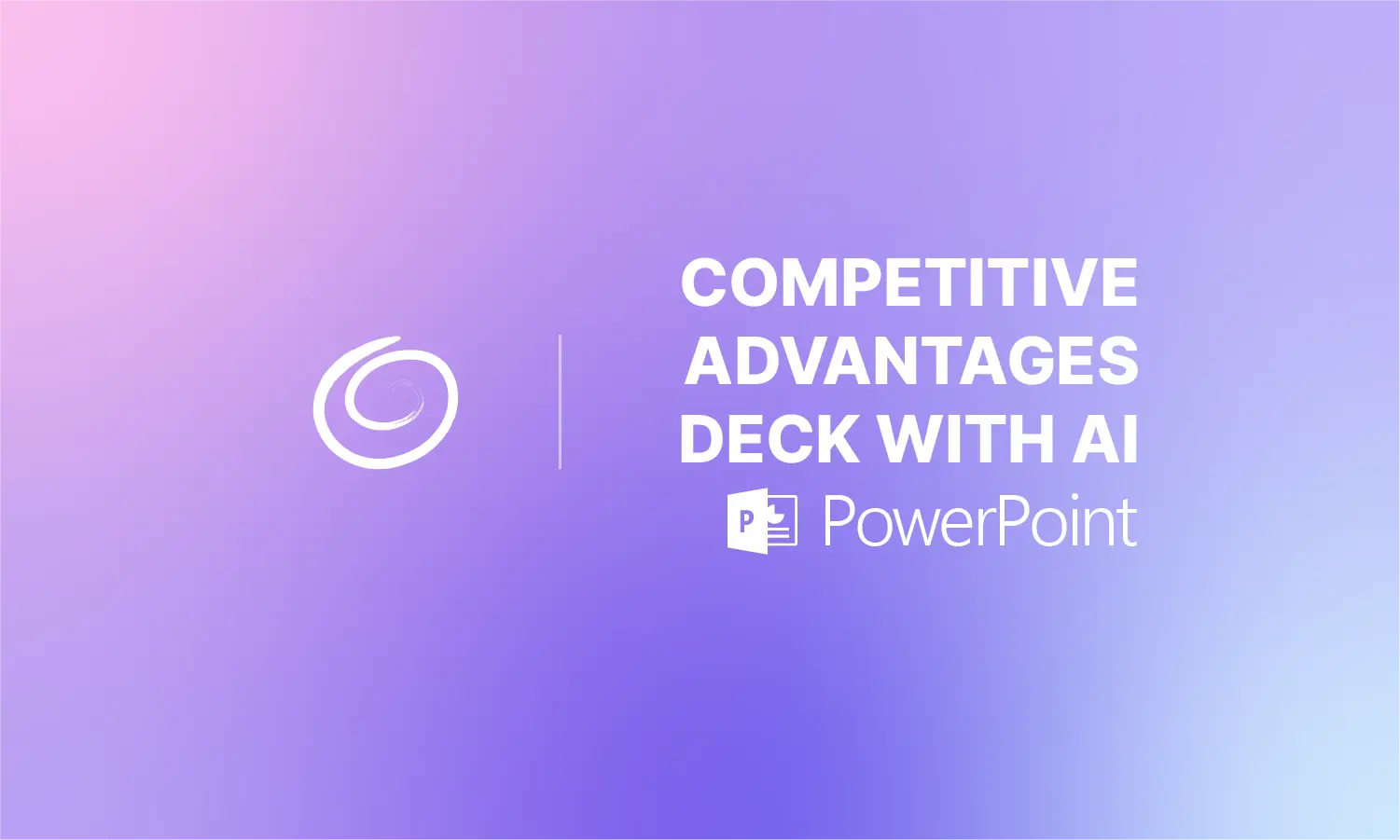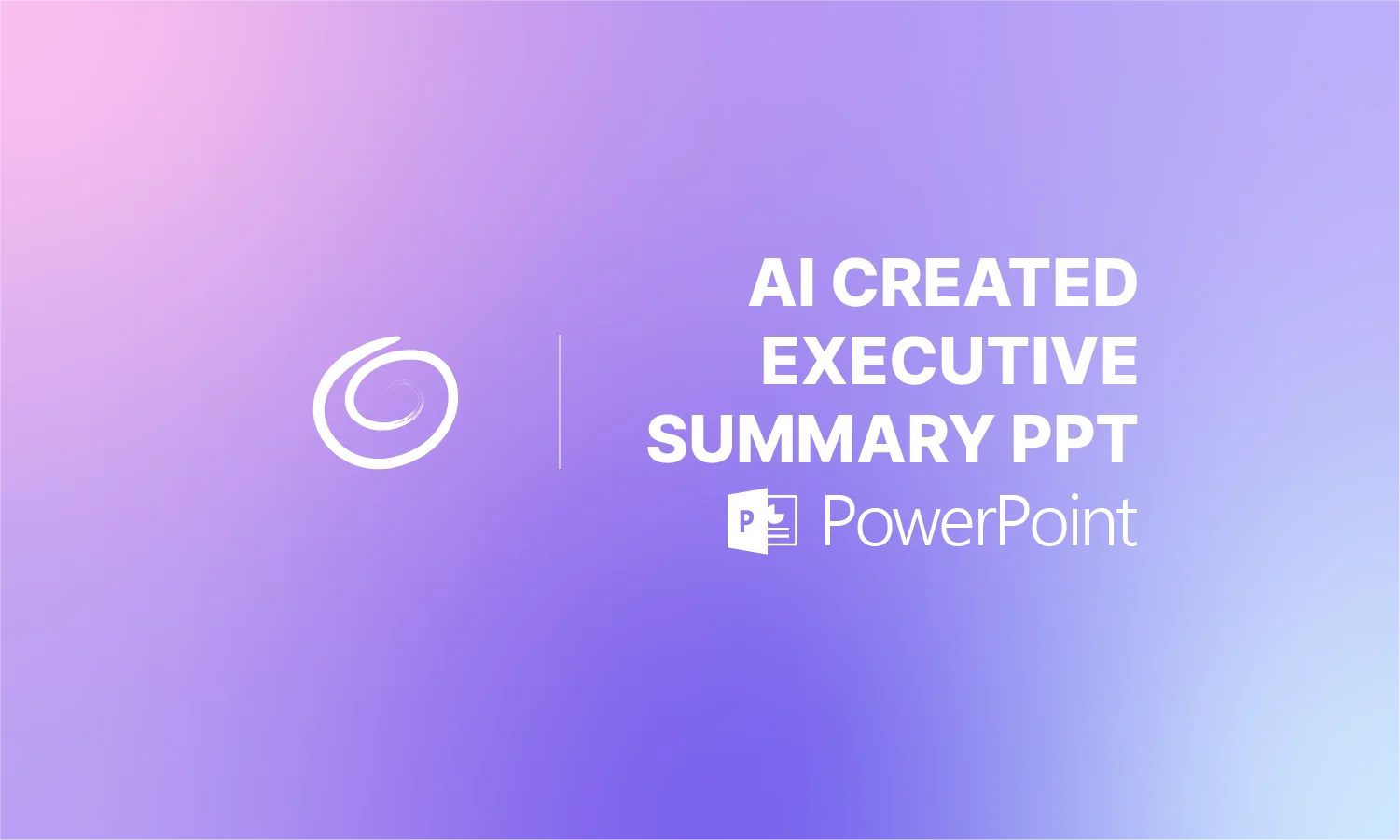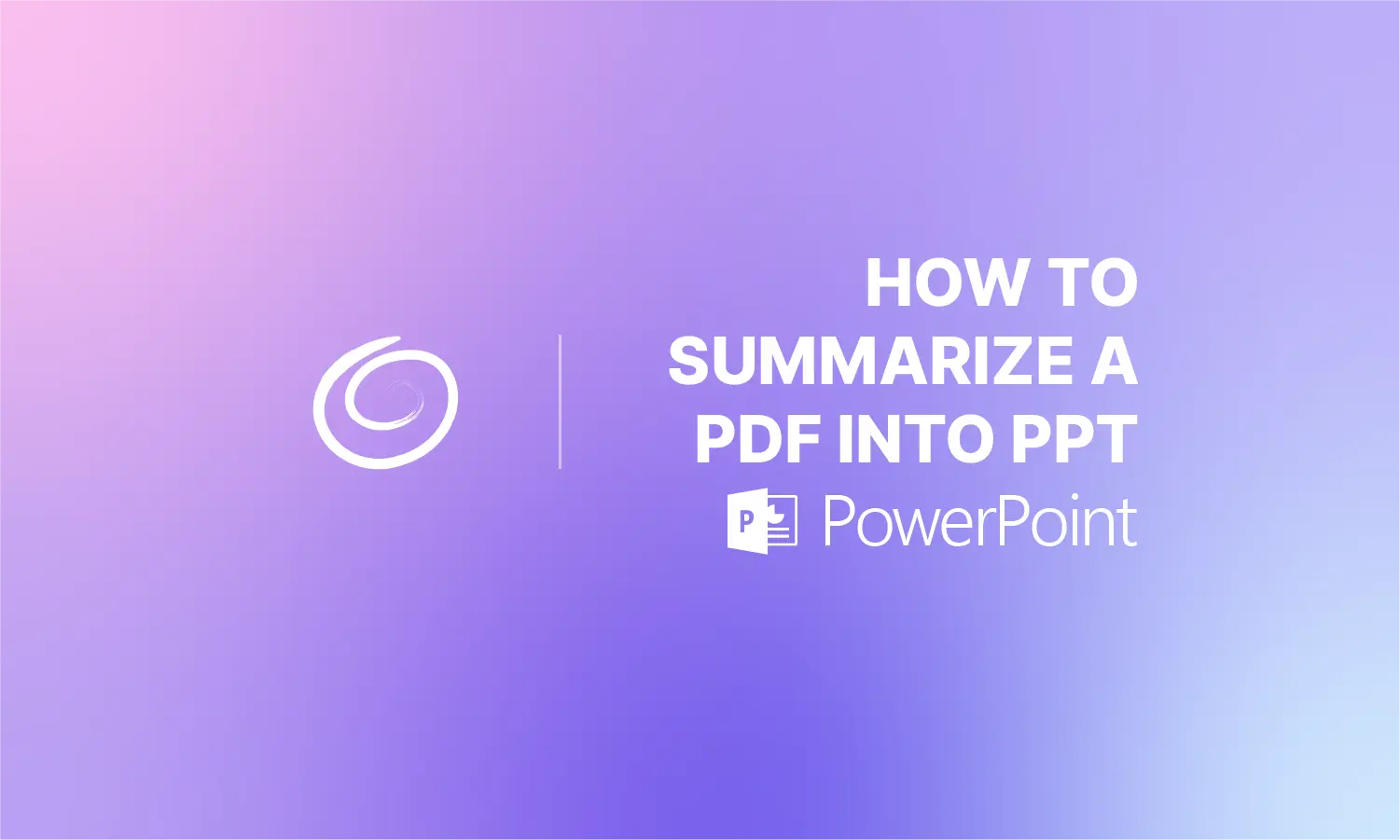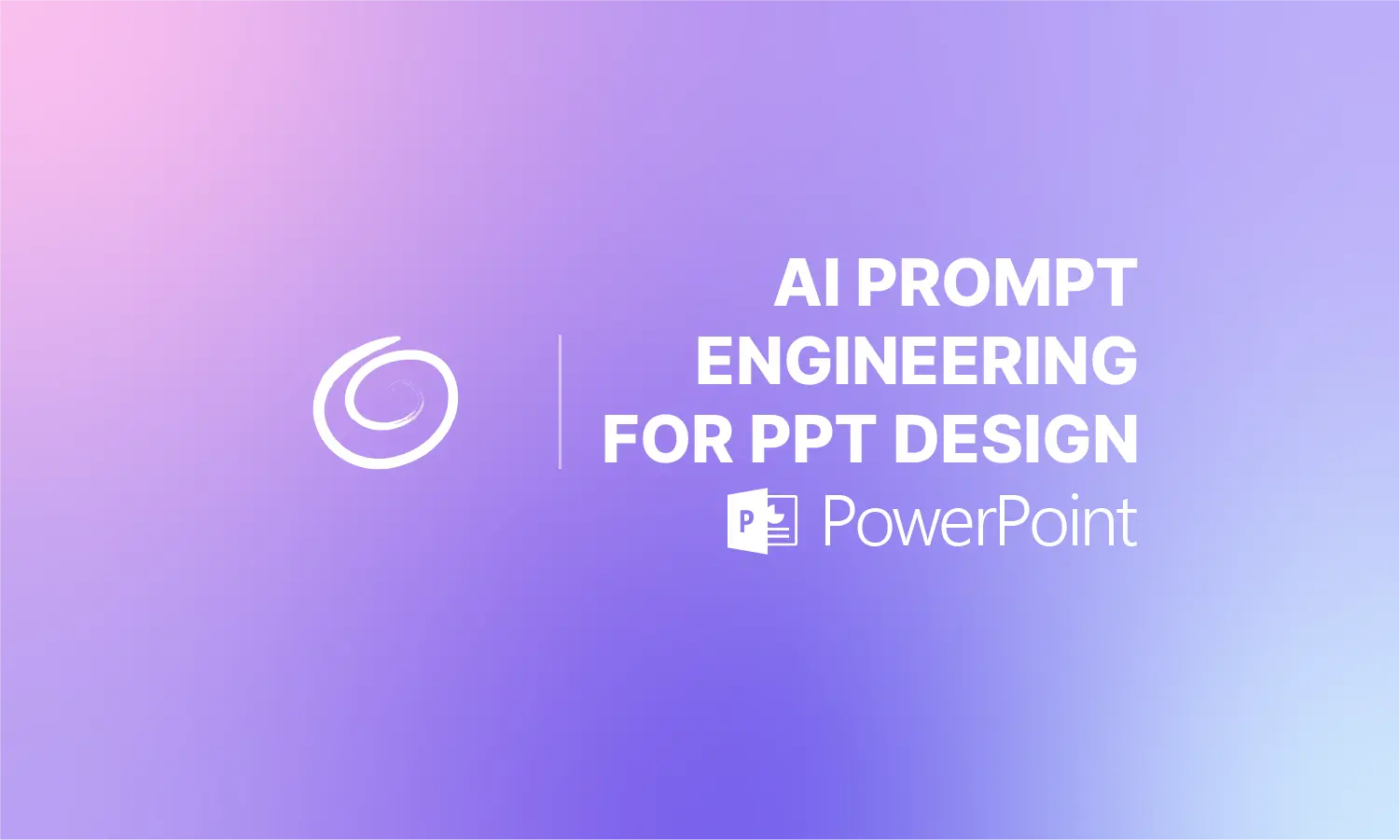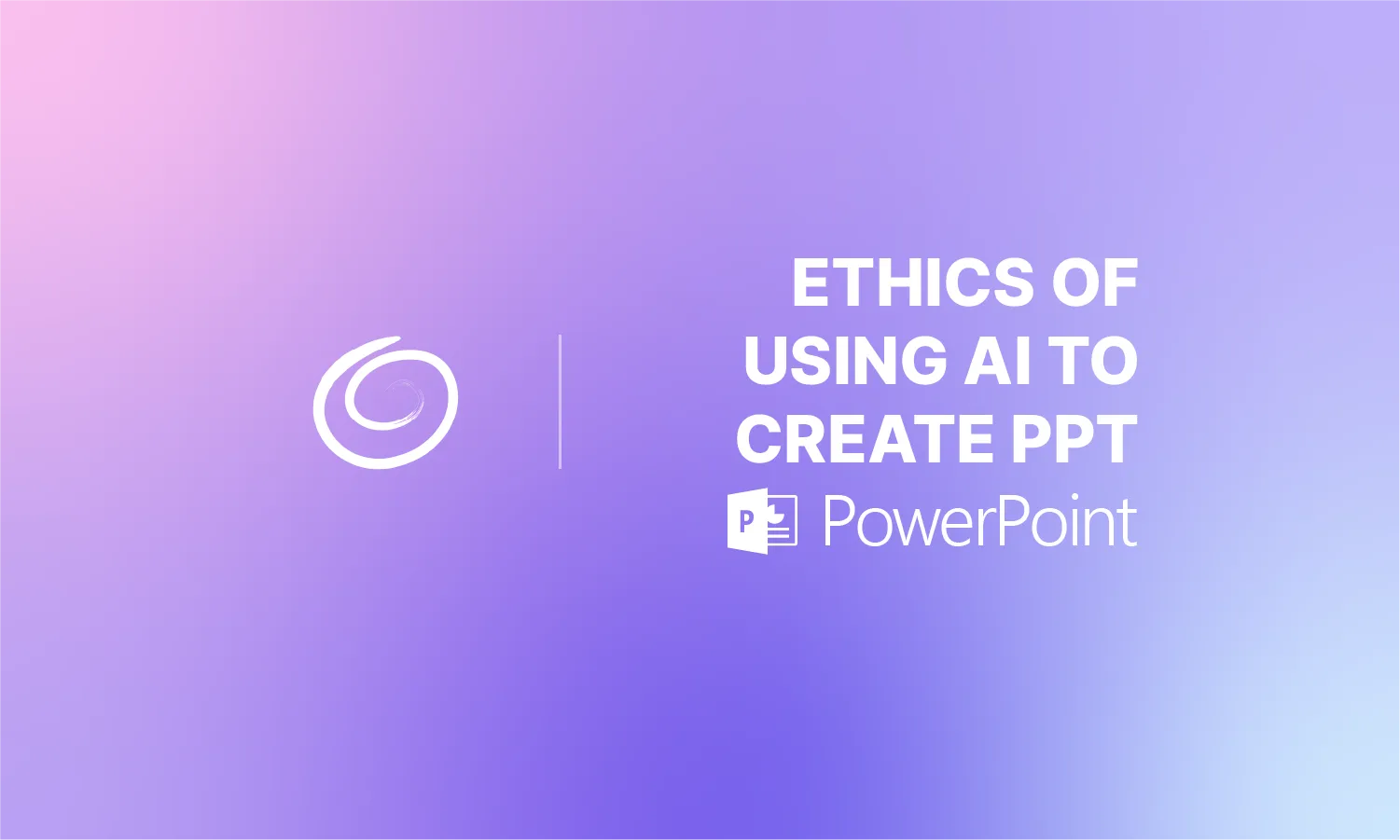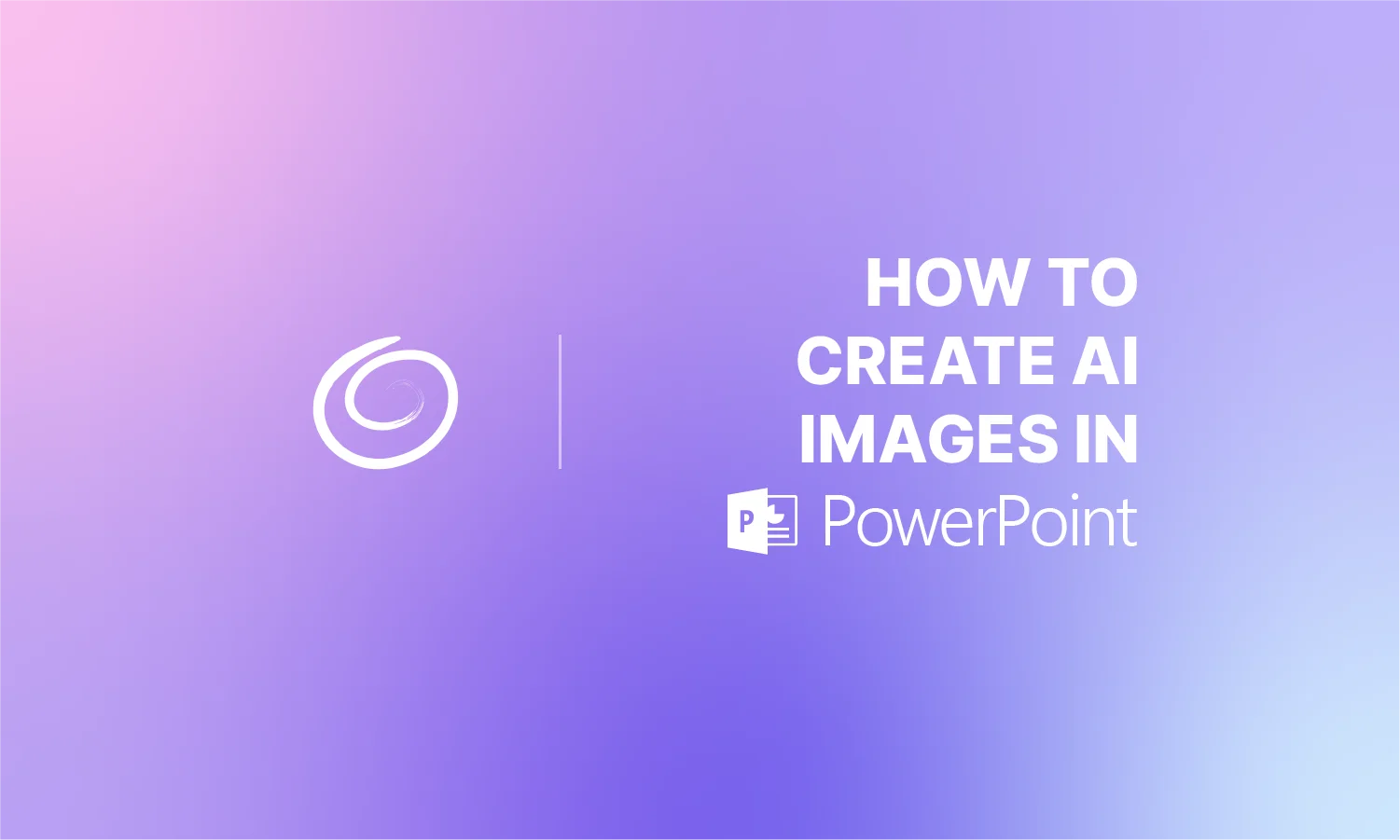What is the Standard PowerPoint Slide Size?

The Standard PowerPoint slide size is now the Widescreen 16:9 aspect ratio, which defaults to 13.33 inches wide by 7.5 inches high (or 1920×1080 pixels). I have seen some presentation slides with different dimensions. What is the standard PowerPoint slide size in 2025? There is no fixed size for slides.
Users can use custom slide sizes for their presentations. The default size for PowerPoint slides used to be a 4:3 aspect ratio (Standard), and now it is 16:9 (Widescreen). When you start a new presentation in PowerPoint, the slides have a 16:9 widescreen size by default.
Importance of PowerPoint Slide Size
The dimensions of the slides in your PPT are the actual size of the PowerPoint slide. These dimensions or values determine how your content will be displayed on the screen or projector. Changing the PowerPoint slide size will also impact the content of the slides.
For different display sizes, you might have to change the slide size too. But there are some challenges with changing the slide size after adding the content. PowerPoint allows you to maximize the content for better visibility or ensure fit to keep content within the slide dimensions.

Imagine you have widescreen images, and when you change the screen size to portrait, either the images will be compressed, making it harder for viewers to understand the content, or break away from the slide dimensions. It is important that you decide the right slide size depending on the nature of the presentation and display devices.
How to Change PowerPoint Slide Size?
Do you want to change the slide size for your new or existing presentation? The Design tab in PowerPoint has the option to change slide size from widescreen to standard. Here is how to change slide size in PowerPoint.
Step 1: Open your PowerPoint presentation, new or existing, go to the Design tab, and click Slide Size.

2nd Step: As we have widescreen slides, select Standard, and PowerPoint will ask you to maximize or ensure the fit of the contents.

Step 3: This is how our presentation slides will look in Standard size and ensure fit selection. You can make changes to the contents if needed.

In this new slide size, you can see that some contents are misplaced and needs additional formatting. It is advised to determine the desired slide size before making your PowerPoint presentation.
How to Change PowerPoint Slide Orientation?
By default, PowerPoint slides have a Landscape orientation. If you want to change PowerPoint slides to Portrait, you can do that from the Design tab easily. While changing the slide orientation in PowerPoint, keep in mind that your contents will need additional formatting, just like changing the slide size.
Follow these steps to change PowerPoint slide orientation for any existing or new presentation.
Step 1: Open the PowerPoint presentation and go to the Design tab >> click Slide Size >> Custom Slide Size.

Step 2: A New pop-up will appear with different options to customize the slide size. You can also choose the slide size from the available options for different purposes. Now, click Portrait in the Orientation section and press OK.

Step 3: As before, PowerPoint will ask you to choose whether to maximize or ensure fit for the content. Here is how your slides might look in portrait orientation.

How to Format Slides with Twistly?
Making these small changes to the PowerPoint presentation can mess up the entire design. If you don’t want to spend hours fixing every little detail, image, and text box in PowerPoint, use Twistly to manage formatting with AI.
Making PowerPoint presentations with Twistly is easier, smoother, and hassle-free. You just have to enter the presentation topic, and Twistly will take care of the rest. From optimizing image sizes to formatting slides and other elements, Twistly does everything with AI, smoothly.

Is Twistly Free for PowerPoint?
Twistly is a premium AI add-in for PowerPoint, so you should not expect such an innovative tool to be free of charge. But you have doubts about the tool, and we totally understand your concerns. For a limited time, you can try Twistly for free for a limited time.
Download Twistly now and start your free trial today. Make instant presentations with Twistly and upgrade for a reasonable price whenever you are ready.
Conclusion
Whether you want to change the standard PowerPoint slide size or want to format slides with AI, this article has everything. PowerPoint is a complicated yet powerful tool, so use Twistly to empower your PowerPoint experience with Twistly, your custom ChatGPT for PowerPoint.
Start Making AI Presentations in Seconds
Instant Access
Begin exploring Twistly’s full suite of features immediately
No Commitments
No credit card required, and you can cancel anytime
Dedicated Support
Our team is here to assist you every step of the way during your trial.