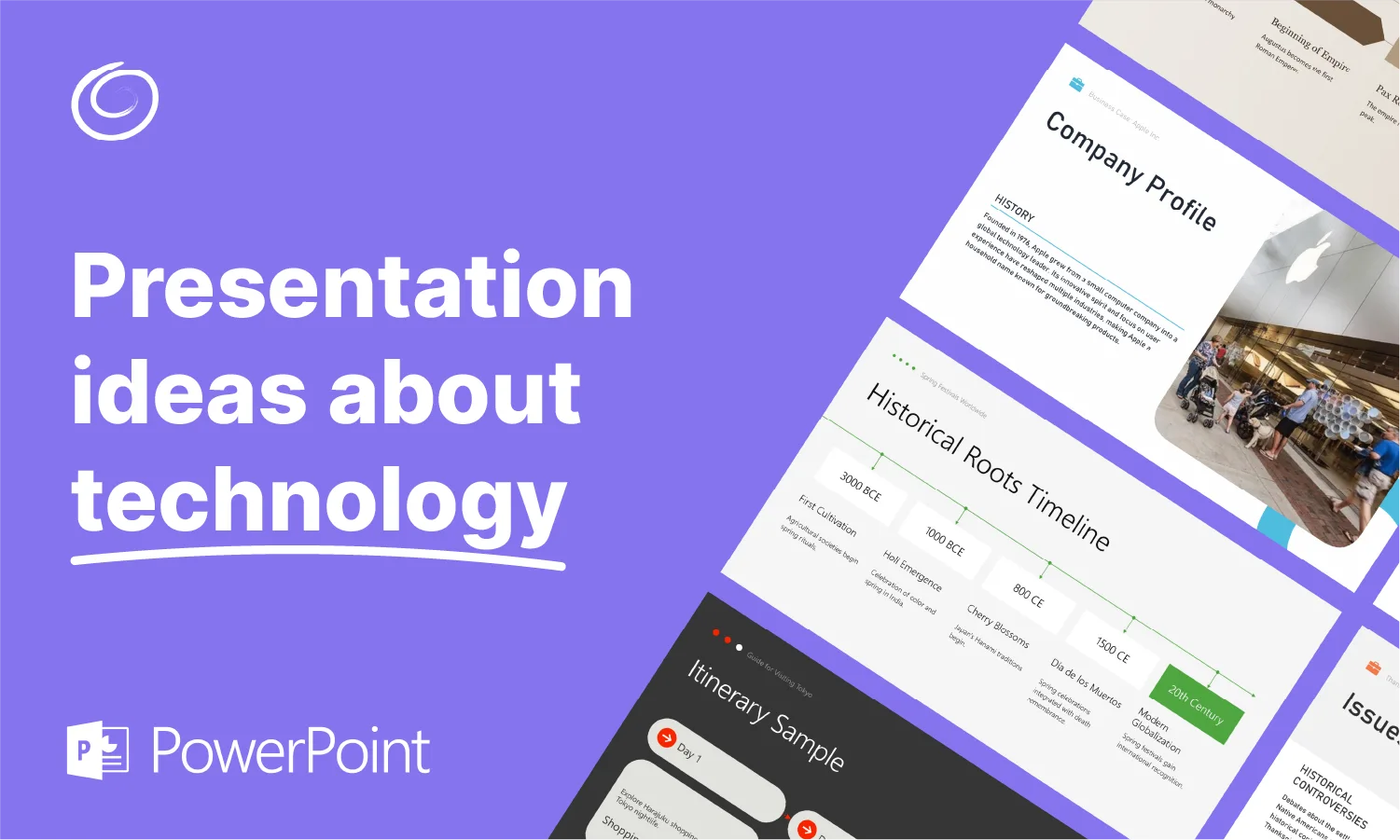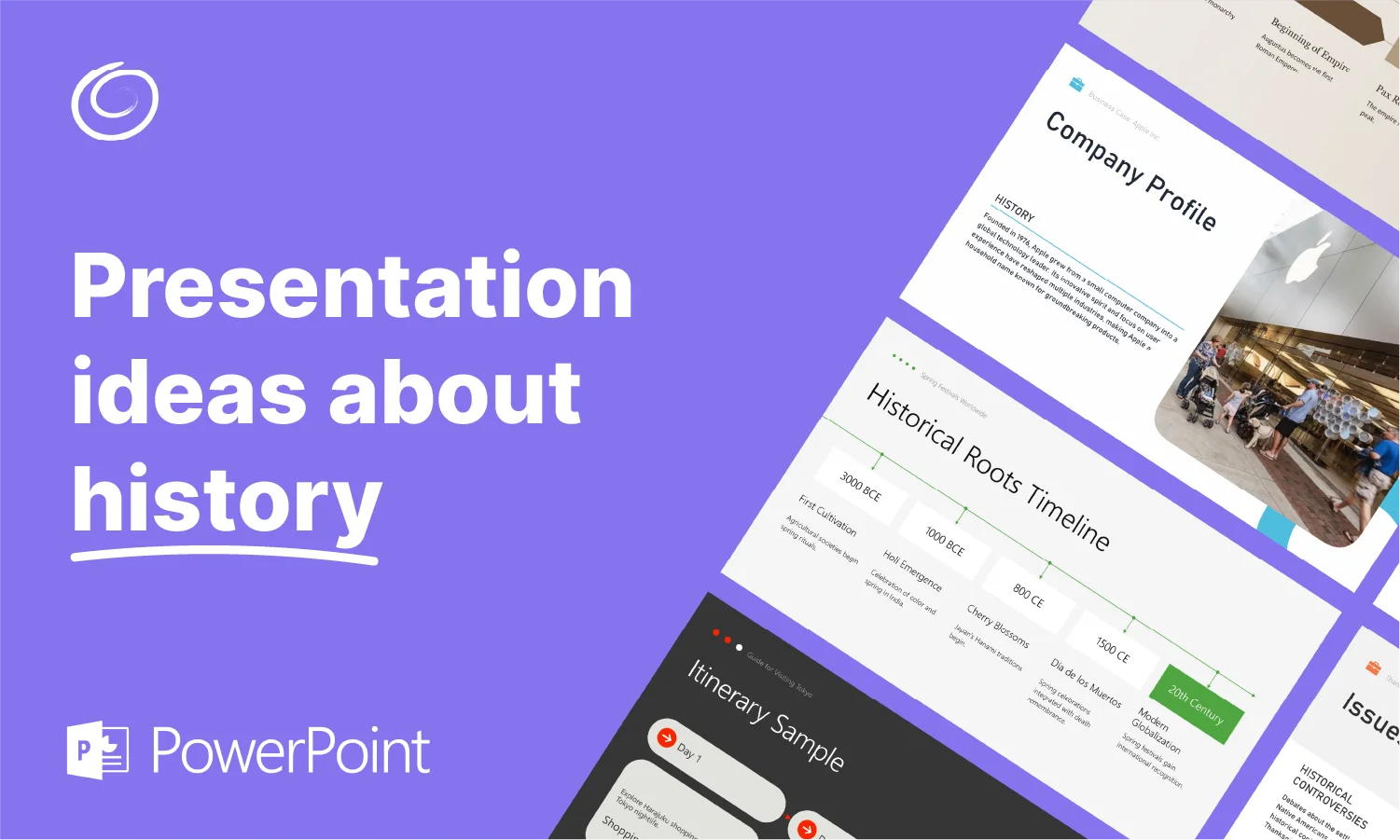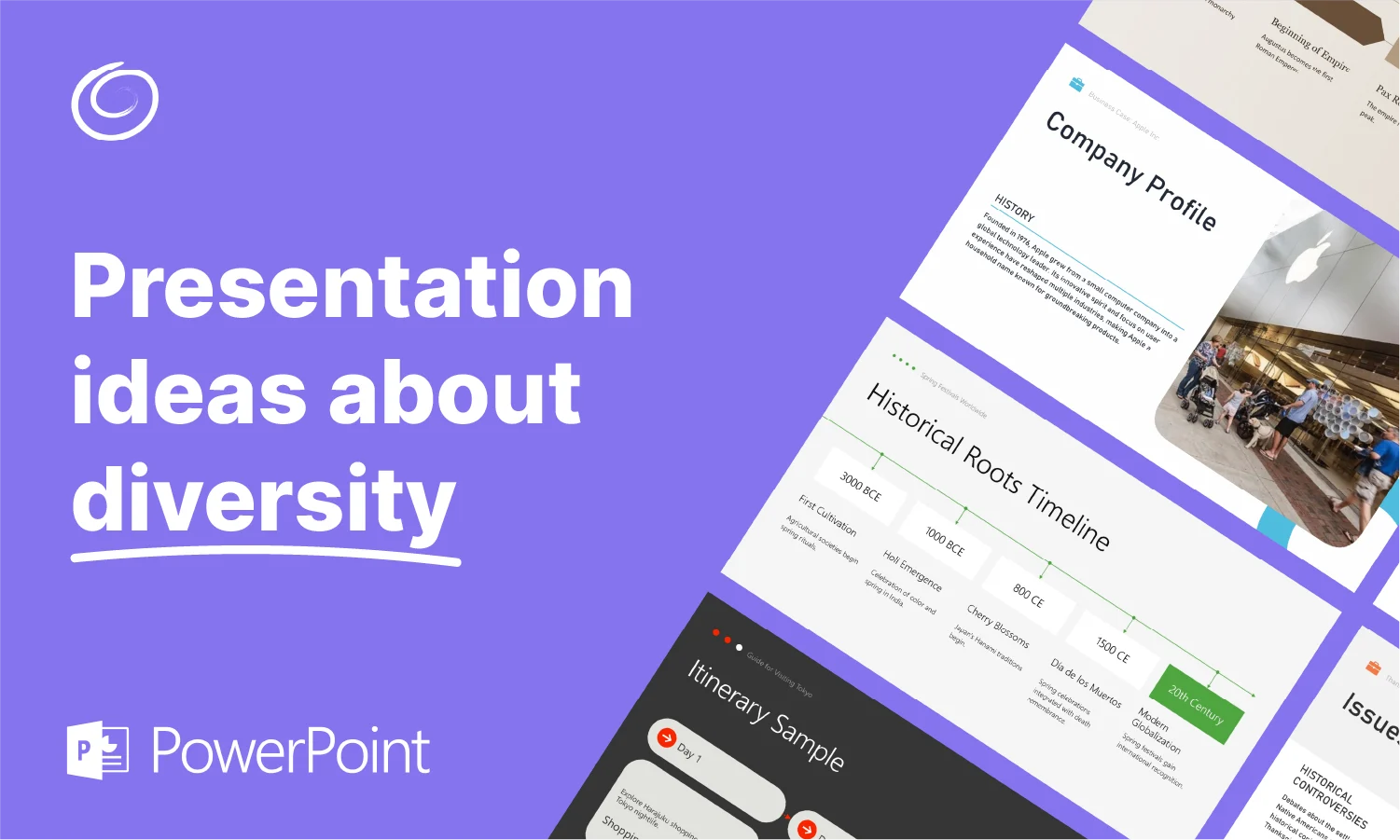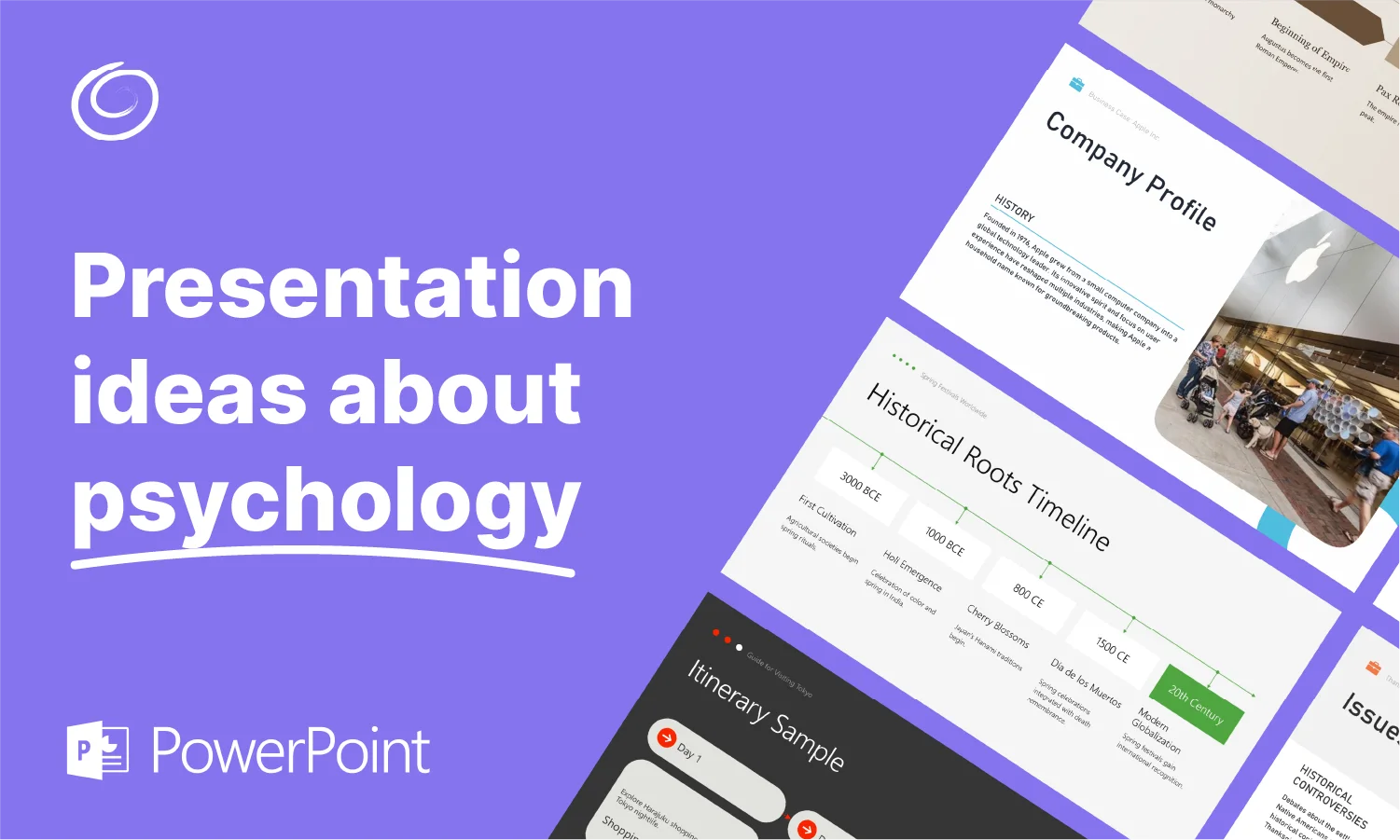How to Group/Ungroup Objects in PowerPoint?

Making a professional and optimized presentation in PowerPoint takes time. Learning how to group/ungroup objects in PowerPoint saves time and improves efficiency. Imagine you have several shapes, icons, or other elements in the slide. You want to apply the same changes to all items at once.
Grouping features allow users to treat different objects as one and apply changes to all objects in a group at once. Instead of rotating or reshaping every element, you group them and then rotate them all at once.
Group/Ungroup Objects in PowerPoint
PowerPoint allows you to group shapes, icons, objects, and text boxes, too. Grouped objects can be rotated, resized, or flipped at the same time. The system treats all objects as if they were a single object.
There are other attributes that you can apply to all objects at the same time. Why should you learn how to group/ungroup objects in PowerPoint? Here are some benefits of using this feature:
- Easily move, resize, and flip different objects at the same time
- Make the presentation design consistent for all slides in PowerPoint
- Edit or change objects in a PowerPoint presentation easily
- Easy to manage and organize slides in presentations
How to Group Objects in PowerPoint?
By default, objects in PowerPoint are ungrouped, and you will have to treat every object as a single object. Your slide must have more than one object, icon, or shape for grouping. Follow these simple steps to group objects in PowerPoint.
Step 1: Select Objects in the Slide
Open your PowerPoint presentation and navigate to the slide with the objects. You can group all objects or any specific objects. Choose objects for a group by pressing CTRL and then selecting the objects.
Step 2: Group Selected Objects
Once all objects are selected, you can go to the Shape Format tab and group them or use the CTRL + G shortcut to group them. The other way is to right-click on the selected objects and select Group from the menu.

You will see that now controls appear around all objects in the group. It looks like all three objects are one single object.
How to Ungroup Objects in PowerPoint?
Do you want to ungroup objects to edit, design, and move them individually? Sometimes you have to make additional changes to one specific object, and in that case, you should learn how to ungroup objects in PowerPoint. Follow these simple steps to ungroup objects in PPT slides.
Select the group of objects, go to Shape Format, click the Group icon, and from the menu, click Ungroup.
You can also use the shortcut to ungroup objects in PowerPoint: CTRL + SHIFT + G or right-click on the group of objects and choose ungroup from the menu.

How to Regroup Objects in PowerPoint?
You are done with the individual editing and now want to regroup the same objects easily. When you use the Regroup feature, you don’t have to select all objects, because PowerPoint already knows which objects were grouped and ungrouped before.
Select any object in the slide and go to the Shape Format tab and click Regroup from the menu. You can also use the shortcut CTRL + SHIFT + J to regroup objects in PowerPoint. The other way is to access the menu with the right click and select the Regroup option.

What are the Shortcuts for Group/ungroup in PowerPoint?
Professionals rely on PowerPoint shortcuts to perform different actions. Using shortcuts improves your efficiency and lets you perform normal tasks without the mouse or trackpad. Here are shortcuts to group, ungroup, and regroup objects or shapes in PowerPoint.
| Action | Shortcut Key |
| Group Objects in PowerPoint | CTRL + G |
| Ungroup Objects in PowerPoint | CTRL + Shift + G |
| Regroup Objects in PowerPoint | CTRL + Shift + J |
How to Design PowerPoint Presentations like a Pro?
A common PowerPoint user may not be aware of how to group/ungroup objects in PowerPoint. Not only this feature, but there are hundreds of other useful features that are unknown to most new users.
If you don’t know PowerPoint very well, you can still make attractive and engaging presentations in PowerPoint like an expert. How is it possible to get professional slides without knowledge of PowerPoint?
Twistly- AI PowerPoint Presentation Maker
Twistly is an advanced and effective add-in for PowerPoint where users can make professional and attractive PowerPoint presentations without any design or creative experience. All you have to do is provide the presentation topic or any available data, and Twistly will generate a complete presentation based on the input.
Users don’t have to add images, format slides, or insert tables and bullet points. You just enter the topic name and select a theme for the presentation, that’s all. You wait for a few minutes, and Twistly will generate amazing slides for you in no time.

Get Twistly for Free
New users can try the free trial version of Twistly before making any financial commitment. For a limited time, you can experience the powerful AI feature of Twistly. You will be impressed by the accuracy and efficiency of this AI presentation maker for PowerPoint.
Once you are satisfied with the performance and features of PowerPoint, click the link below and upgrade to the paid version to unlock amazing AI features to elevate your PowerPoint presentations.
Create PowerPoint
Slides with AI
Build AI-powered presentations from
any prompt, doc, or video
Final Verdict
We have made it easy for you to learn how to group/ungroup objects in PowerPoint and how to make PPTs with no design experience. Don’t miss the chance of using AI for PowerPoint because Twistly is the perfect ChatGPT for PowerPoint with lots of amazing features and automation capabilities.
Start Making AI Presentations in Seconds
Instant Access
Begin exploring Twistly’s full suite of features immediately
No Commitments
No credit card required, and you can cancel anytime
Dedicated Support
Our team is here to assist you every step of the way during your trial.