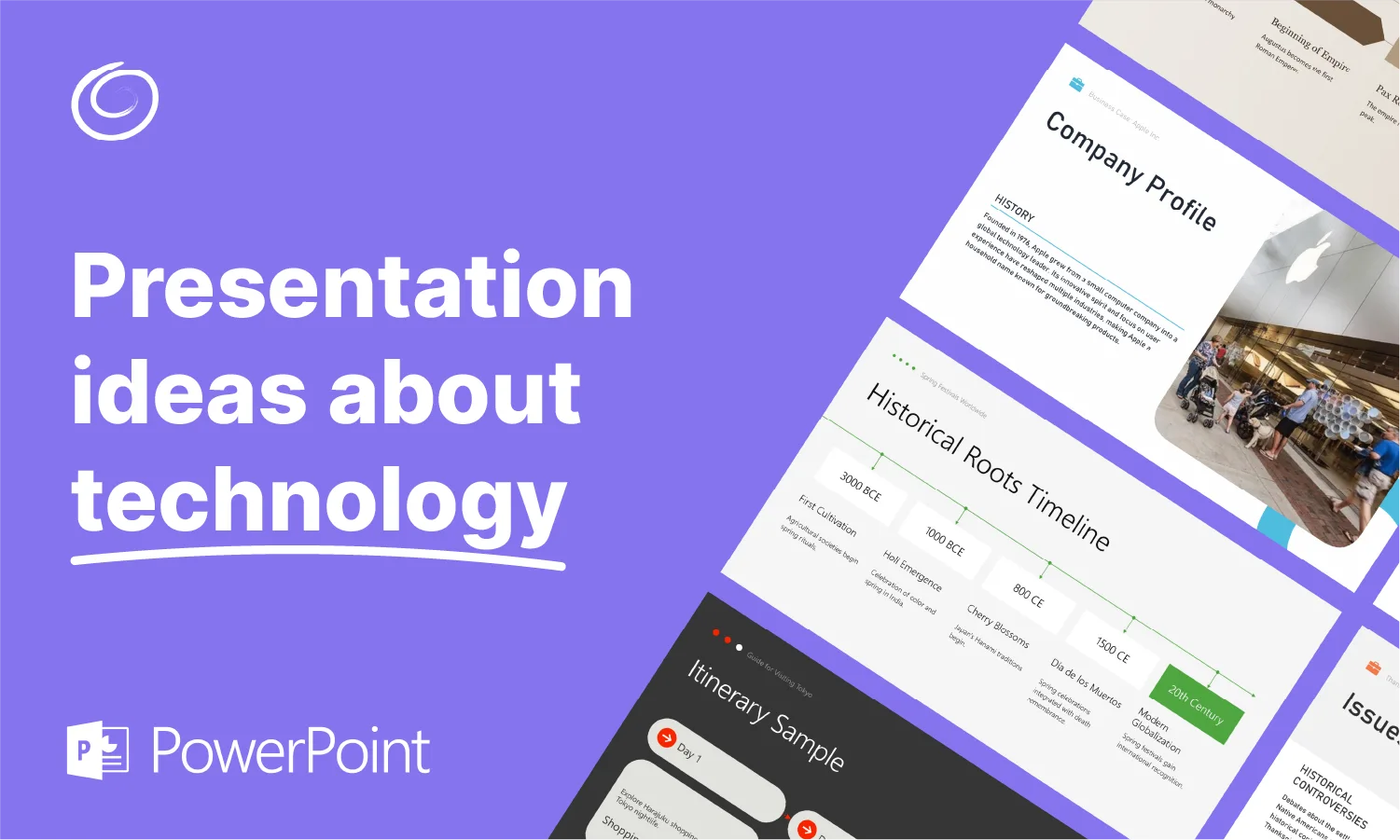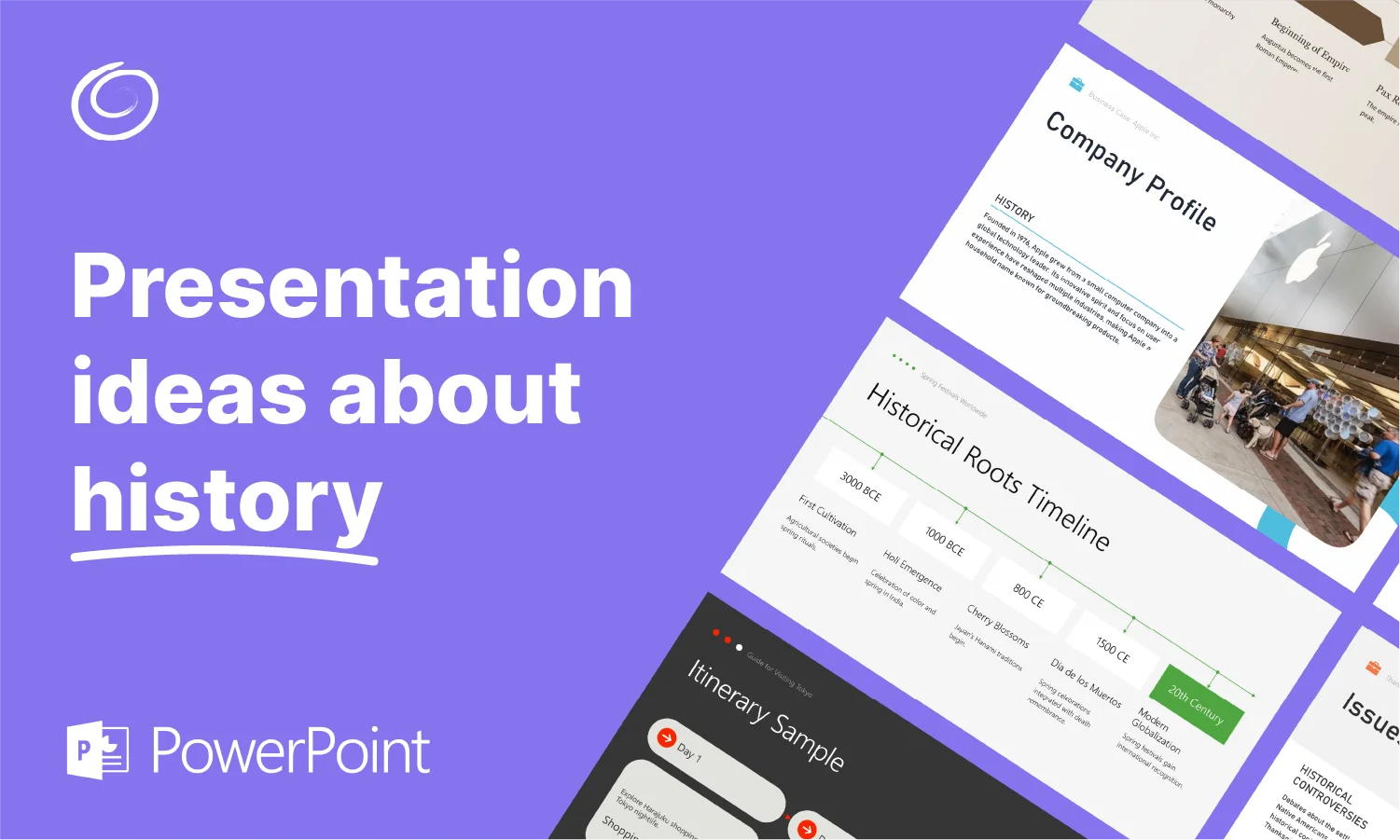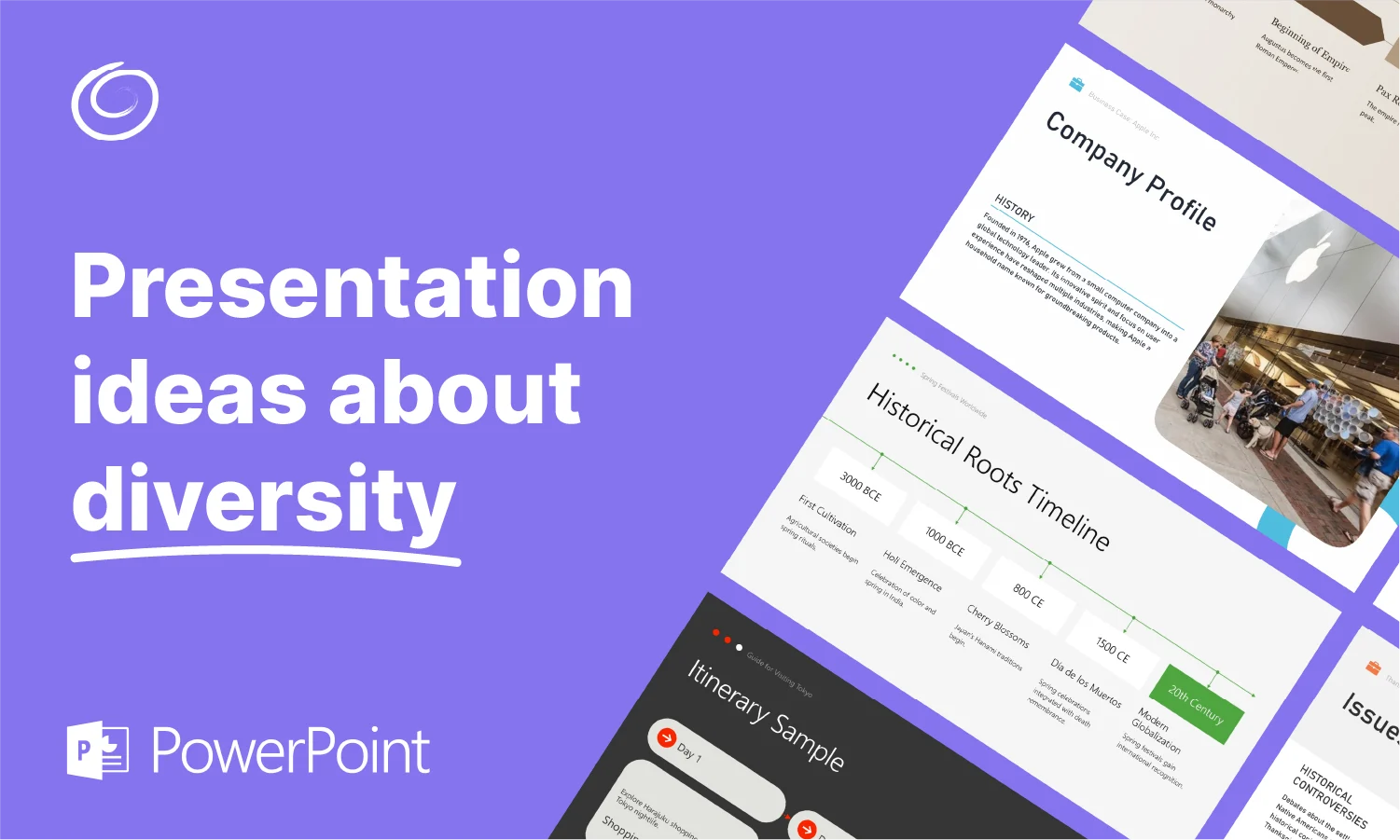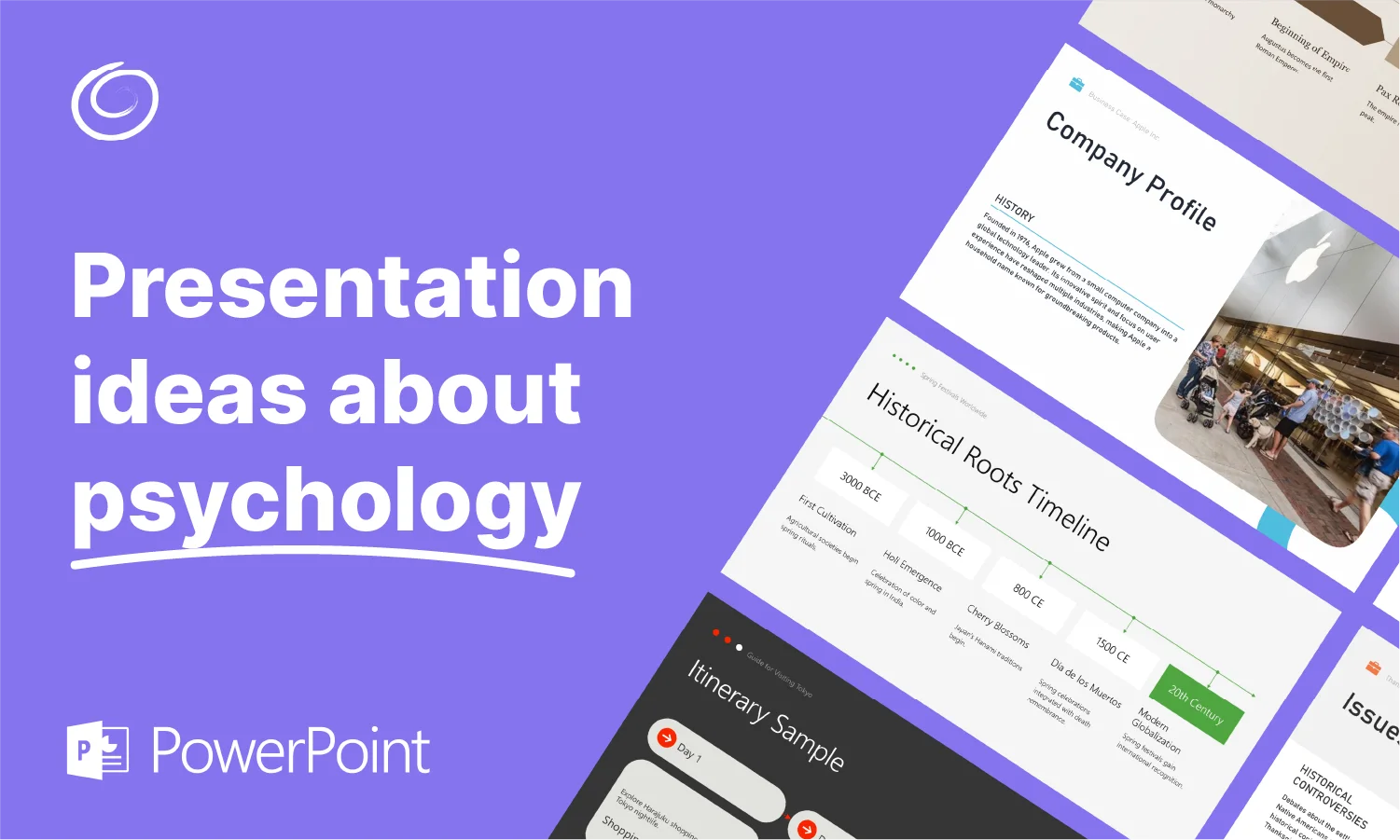How to Change Table Border Color in PowerPoint

Tables in PowerPoint are useful, but they don’t always look great out of the box. The default borders are usually gray, a little thin and not always the best match for the rest of your slide. The good news is, it’s easy to change the border color to make your tables look more polished or aligned with your branding.
We’ll show you how to do it.
If you haven’t added one yet, just go to Insert > Table, pick the size and drop it onto your slide. Once the table is on the slide and you’ve clicked inside it, you’ll see two extra tabs on the ribbon: Table Design and Layout. Most of what you’ll need is under Table Design.
Step 1: Pick which part of the table you want to update
Before doing anything, you’ll need to pick which part of the table you’re going to update the colors for. You can apply border color changes to the whole table or just part of it. Select the full table, a few cells, a row… whatever makes sense.
If you’re just trying to change the outline, select the entire table. If you’re only adjusting the inside lines (like to separate rows), you can highlight those specific cells instead.
Change the Table Border Color
Look for the Pen Color option in the Table Design tab. It’s usually next to the line style and weight settings. Click that and pick a color.
You can go with one of the theme colors or choose More Border Colors if you’re trying to match a brand color or want something custom. Hex codes work too.

Tip: Stick with medium-contrast colors. Super light borders can disappear on a projector. Super dark ones can be too much, unless that’s the goal.
[Read more: Color Psychology and What Colors Work Best in PowerPoint]
Set the line style and thickness
Before applying anything, check the line weight (thickness) and style (solid, dashed, etc.). These settings live right next to the Pen Color tool. PowerPoint will apply whatever settings are active when you add the borders, so set them first.
Once you’ve got the color, weight and style set, click the Borders dropdown. This lets you apply it to specific parts you want. It might be just the outside, all borders, top only and so on.
If you want more control, while the pointer still looks like a pencil after going through the above steps, simply click the border that you want to change. You can manually draw the borders where you want them.
Quick Table Design Tips
Of course, design matters, and you don’t want to overdo things with color. While color can be useful to make it easier for your audience to understand the table, too much can do the opposite. Keep these things in mind…
- Don’t go overboard with color. If everything pops, nothing pops.
- Use subtle borders to create structure without distraction.
- If your slides are dark, make sure your borders have enough contrast to show up clearly.
Changing table border colors in PowerPoint is one of those little details that make your slides feel less templated and more intentional. It doesn’t take long, and once you’ve done it a few times, it’s second nature.
Start Making AI Presentations in Seconds
Instant Access
Begin exploring Twistly’s full suite of features immediately
No Commitments
No credit card required, and you can cancel anytime
Dedicated Support
Our team is here to assist you every step of the way during your trial.