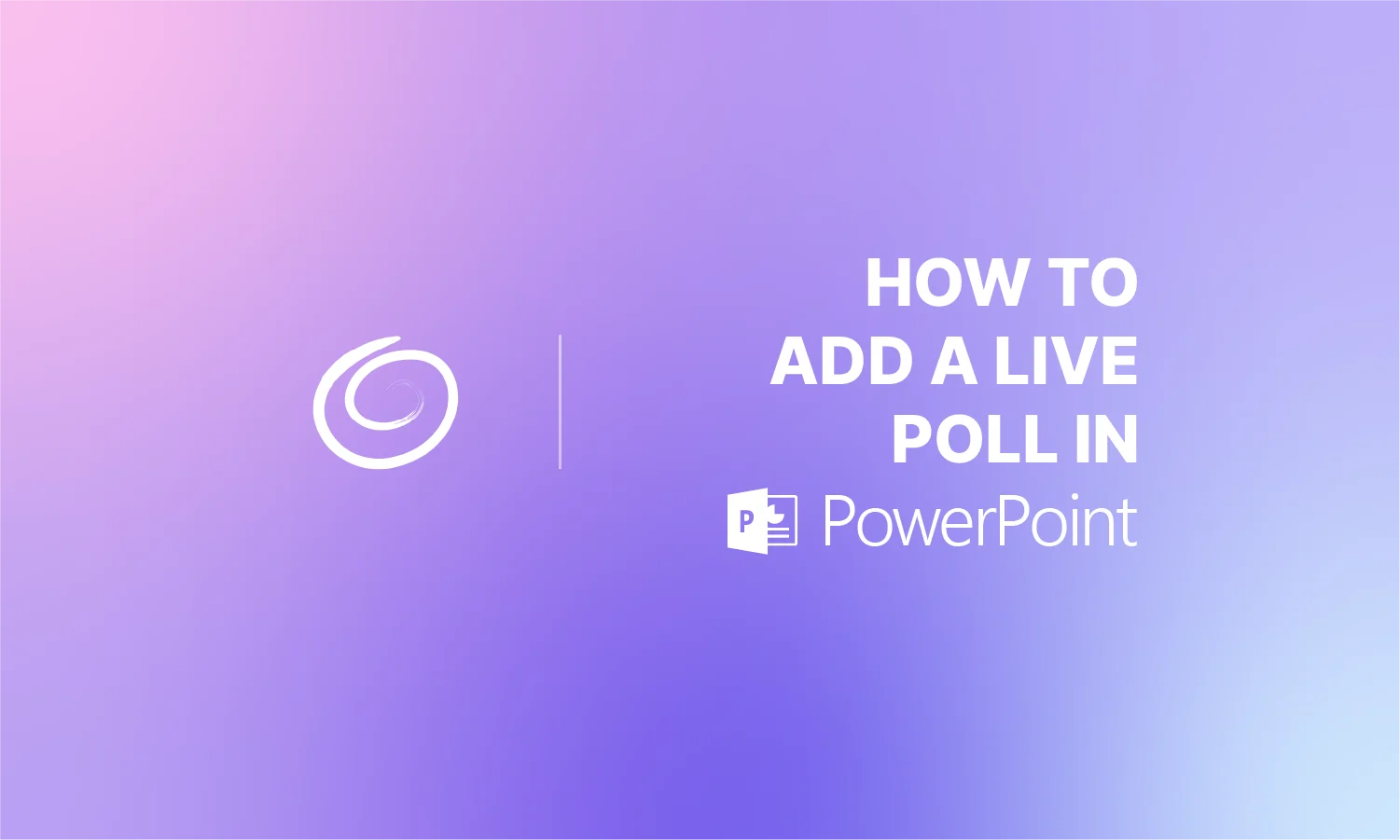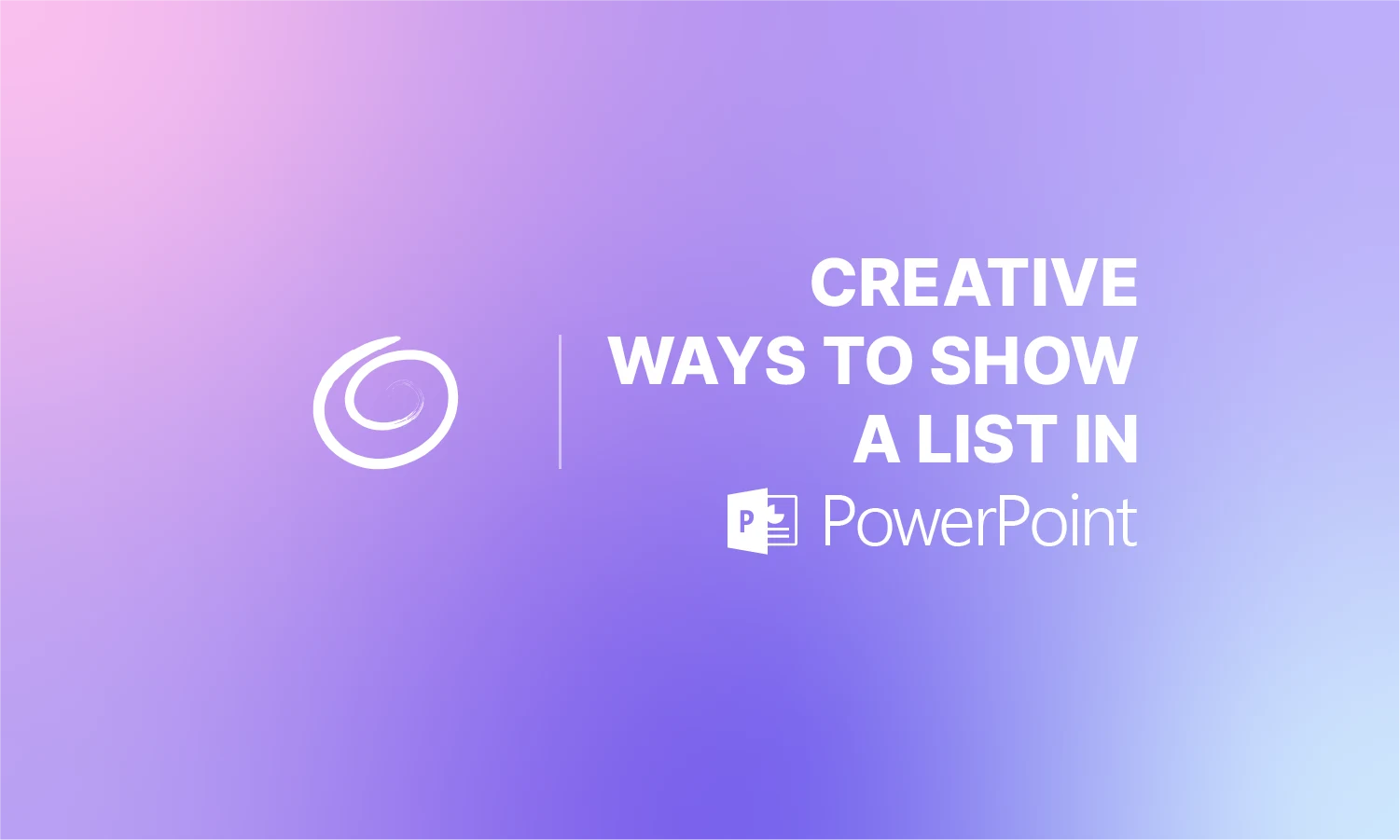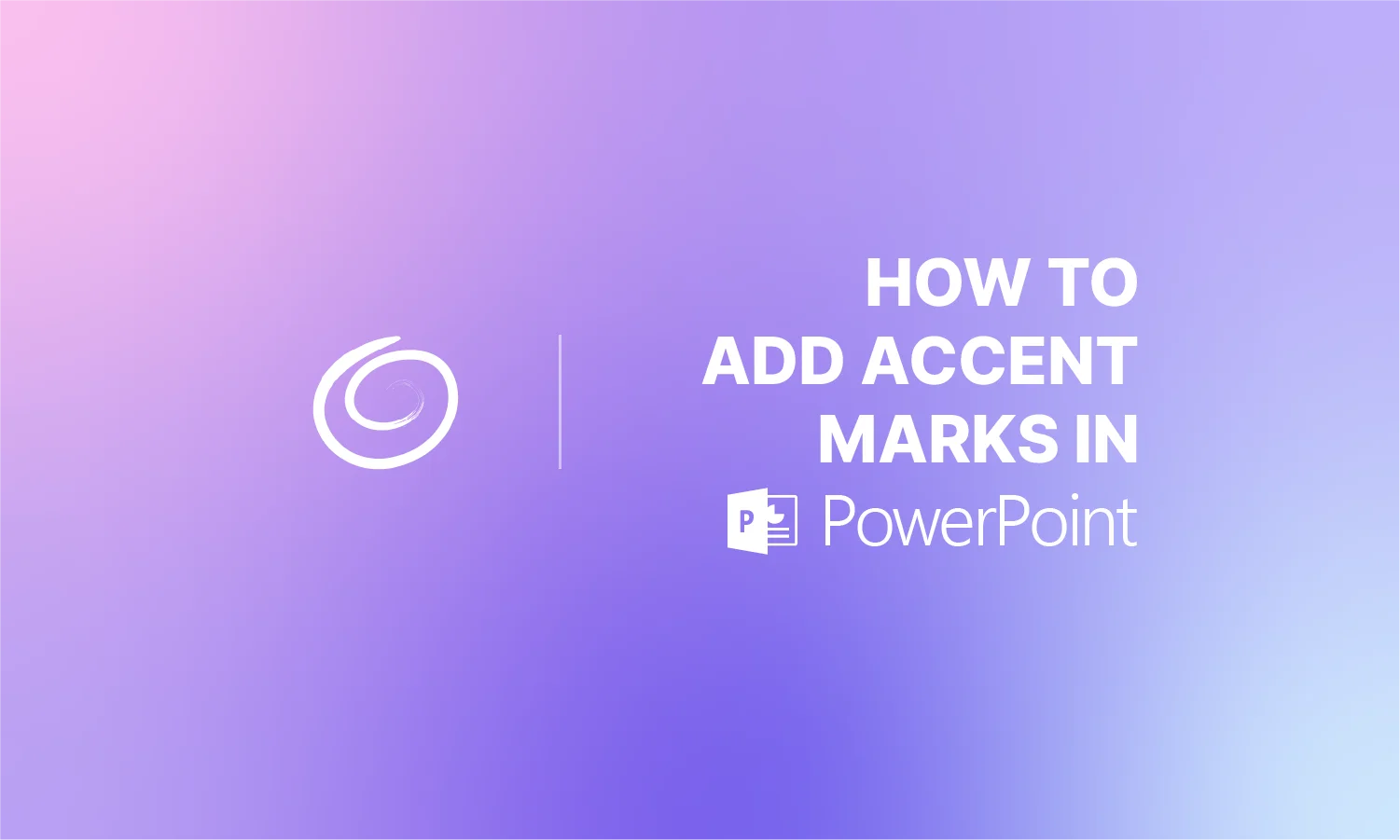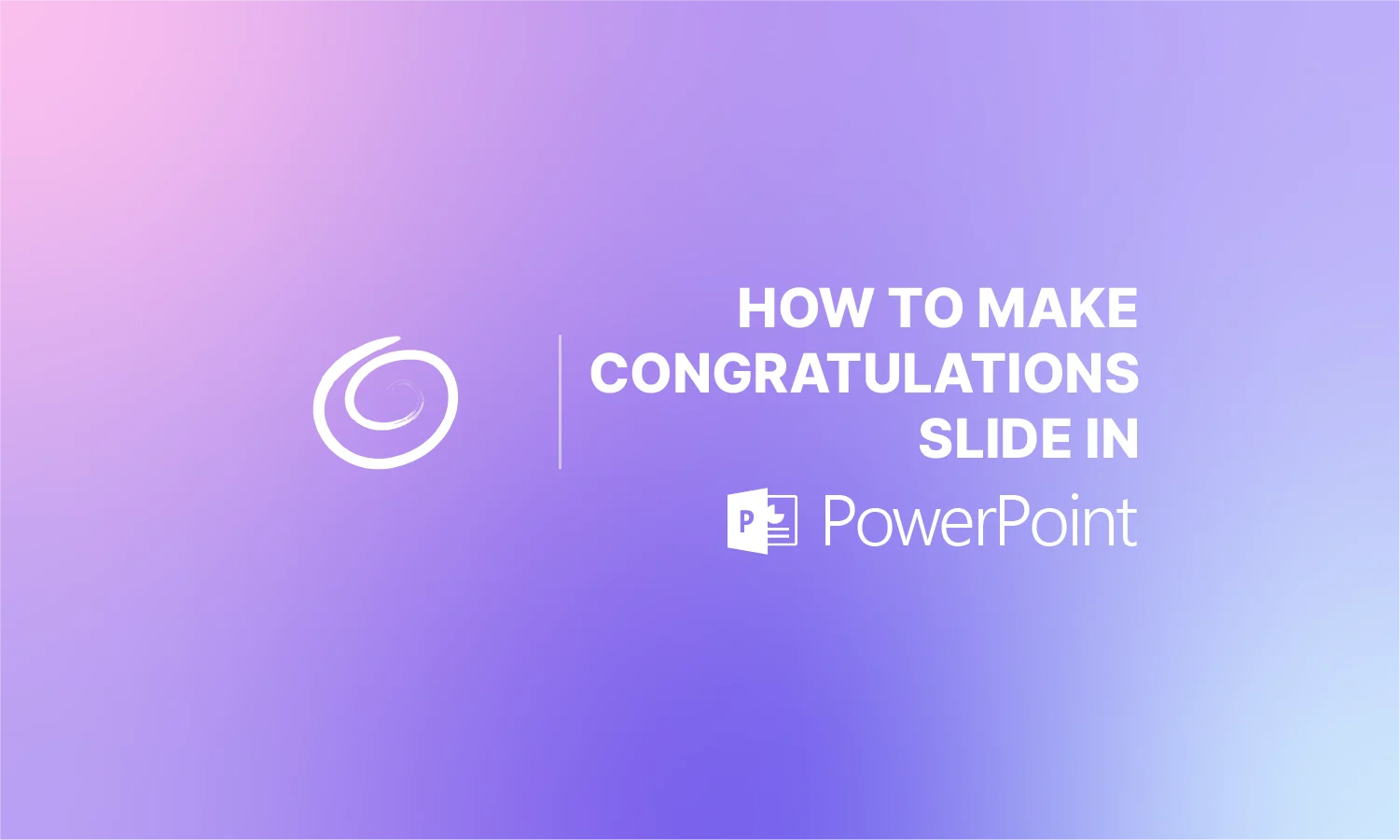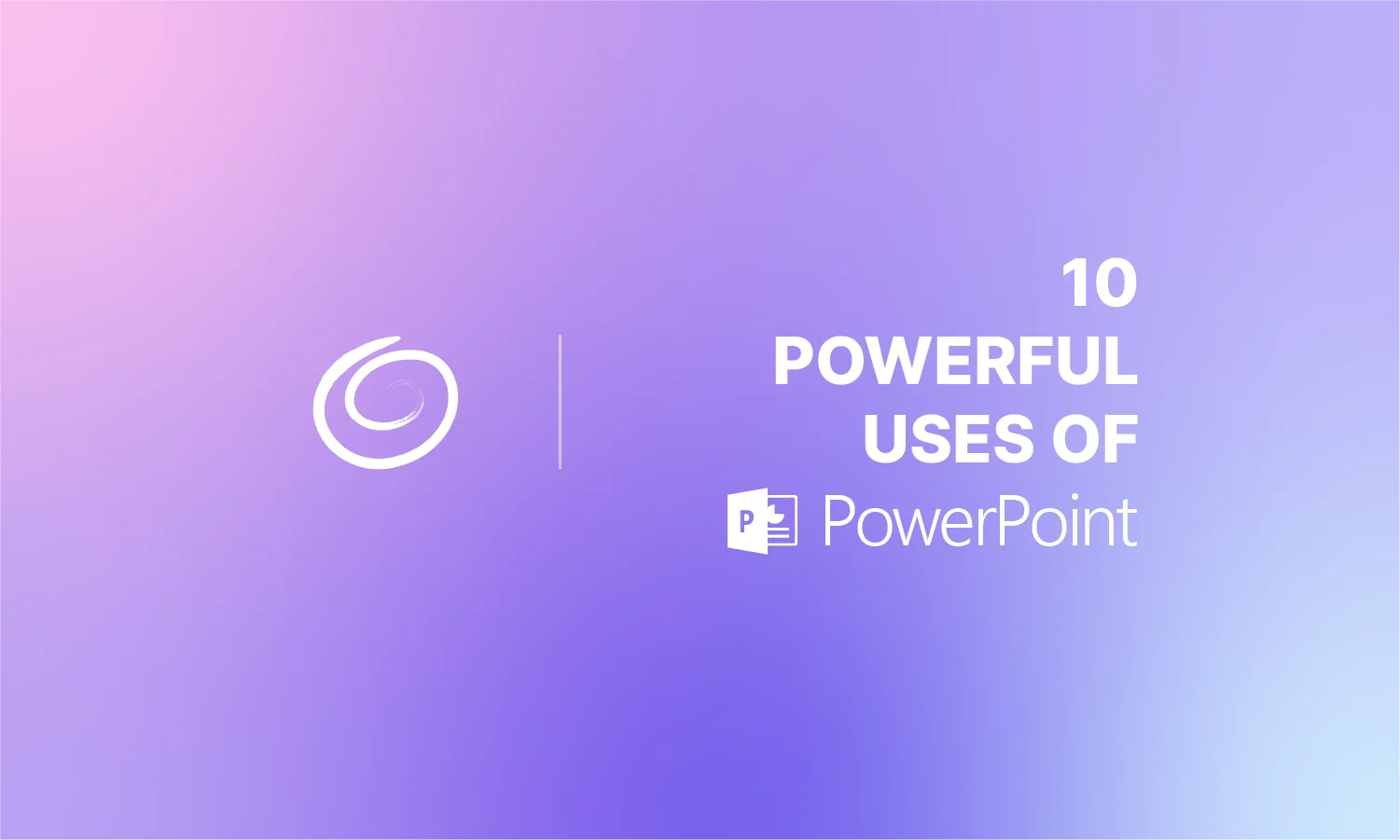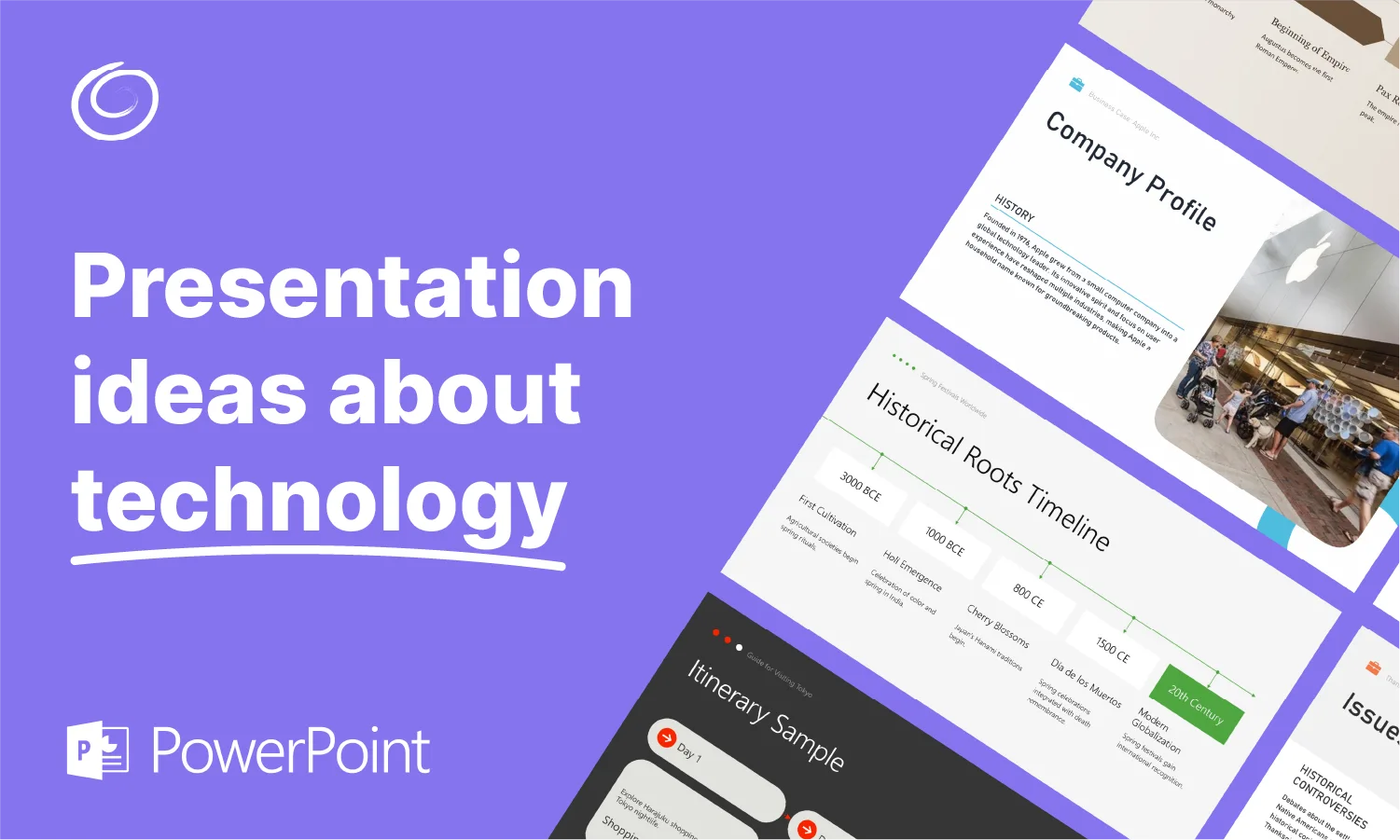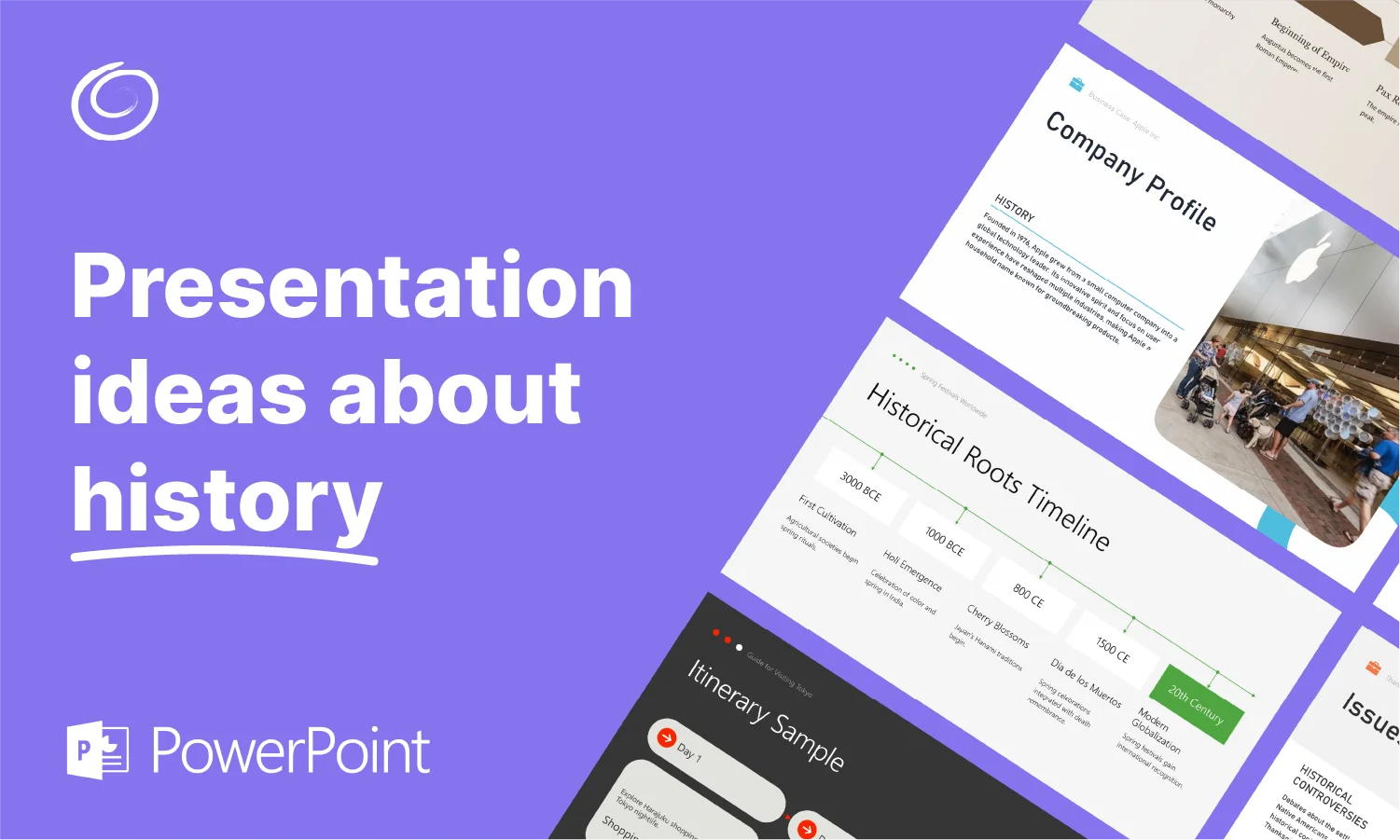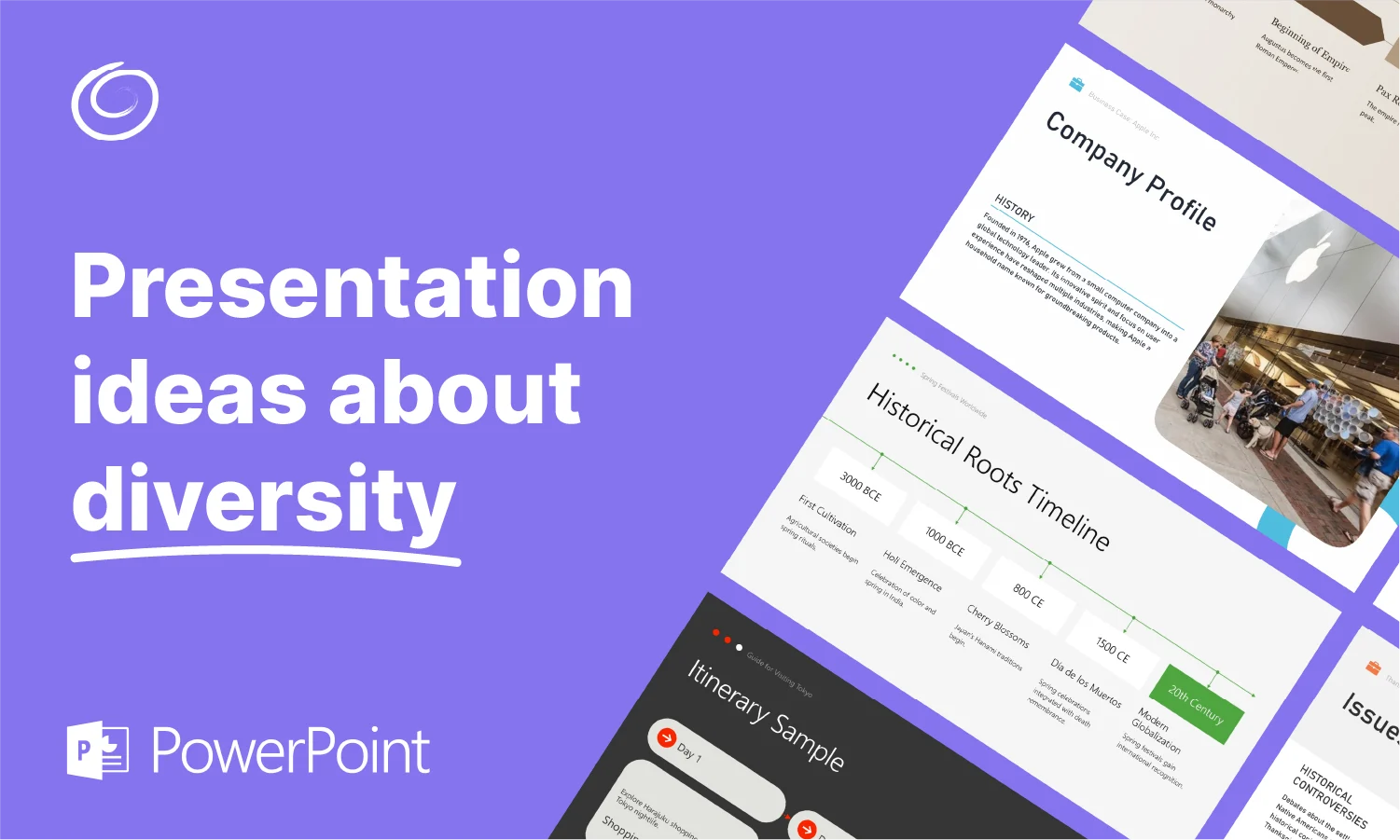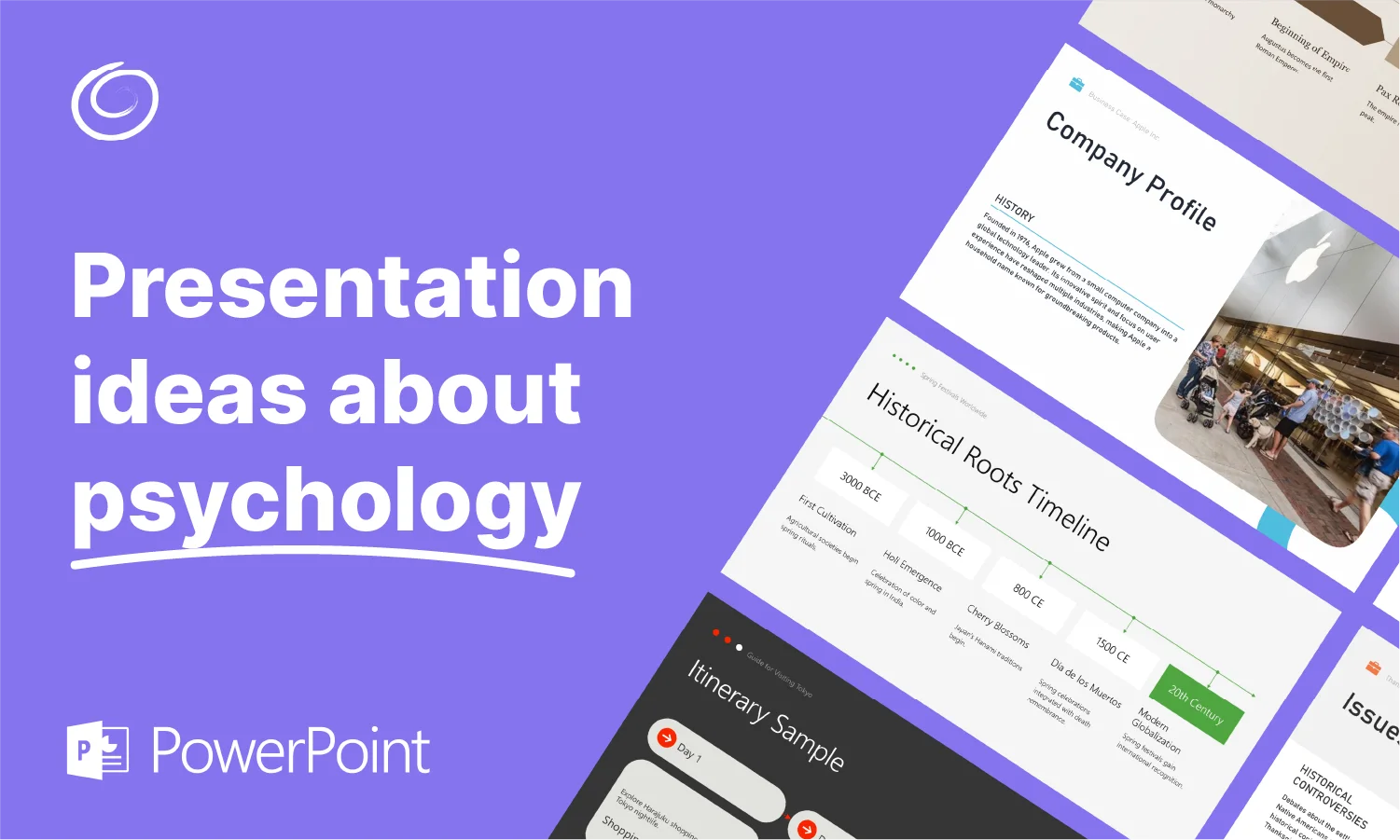How to Remove Transitions in PowerPoint

Transitions are those effects between slides that create a dissolving, fading or pushing effect as the PowerPoint goes from one slide to the next. They certainly have their place, but when they’re overused, inconsistent or set up in a deck you didn’t create, they can slow down your pacing or distract your audience. In some cases, they can even look unprofessional.
So, you may find yourself in situations where you want them removed. We’ll show you how to remove transitions effectively and reclaim control of your slides.
Why You Might Want to Remove Transitions
As we said, there may be a place for slide transitions, but there are probably more situations where they hurt than situations where they help. Here are some of the cases where you may want to consider getting rid of those transitions and the benefits of doing so.
- Slides load faster. No lag from transitional effects.
- Accessibility increases. Avoiding motion helps viewers prone to sensitivity.
- Maintain consistency. If someone else created a deck with effects, it may be best to remove these in order to stay consistent with your own style.
- Better for webinars or online screens. Some meeting tools interpret transitions poorly.
- Maintain professionalism. Using slide transitions isn’t necessarily unprofessional, but they can easily trend in that direction
As you can see, removing transitions gives you a baseline you can tailor afterward. If you find that a few transitions here and there are actually helpful, then by all means, use them. But it can be helpful to start from a clean slate.
Removing Transition from a Single Slide
Let’s start with removing a transition from just one slide. Here is how it’s done.
- Select the slide in the thumbnails pane.
- Open the Transitions tab.
- Click None, the first option in the gallery.
- Optionally, hit Preview to confirm it’s gone.
This clears the transition into that slide.

Remove All Transitions at Once
Removing all transitions across the board isn’t all that much different.
- Select the slide in the thumbnails pane.
- Open the Transitions tab.
- Click None.
- Hit Apply to All.
Now every slide is free of transitions. This approach is the fastest way to get your presentation transition-free in one go.
How to Remove Transitions From Master Slide Effects
If transitions reappear after saving or editing the deck, chances are they’re coming from your theme’s Slide Master.
Here’s how to knock them out.
- Go to View > Slide Master.
- Click the master slide and then the animations tab.
- Select any of the animations you want removed.
- Right click and click Remove.
This should permanently remove transition defaults embedded by the theme.
Create PowerPoint
Slides with AI
Build AI-powered presentations from
any prompt, doc, or video
Is There a Difference Between Animations and Transitions?
To avoid any confusion with the PowerPoint lingo, we might want to answer the question of whether there is actually a difference between animations and transitions. As it turns out, there kind of is.
Transitions control how one slide enters/exits the presentation. A transition will be what causes one slide to fade out and into the next one, or swipe off the screen to reveal the next slide.
Animations go a bit further. They are responsible for how content appears within slides (like bullet point fade-ins). It’s very similar, but in the case of moving from one slide to the next, a transition is responsible for that.
When Might You Keep Transitions?
We mentioned above some situations where using slide transitions isn’t preferred. And we stand by the fact that in many cases, slide transitions do more harm than good. But this isn’t always the case.
There are situations where keeping or even adding slide transitions can make sense. Think of them as a visual tool to help your audience.
With that said, use them sparingly when in the following situations or for the following purposes.
- Breaking sections—a fade or push can visually signal a new section.
- Emphasis—use transitions on slide headers or quotes for impact.
- Accessibility—some transitions (like Dissolve) are subtler and better tolerated.
Still, consistent pacing and audience needs matter more than flair. So keep that in mind. That’s your priority and fancy slide transitions should never outweigh presentation clarity.
[More from Twistly: How to Add a Timer to Your PowerPoint]
A deck with clean transitions, or no transitions, is like a well-paced conversation. It’s simple, professional, and puts the message front and center. When overused or mismanaged, transitions become noise. Removing them smartly keeps your slides crisp, fast and accessible.
So, with all that in mind, never be afraid to remove transitions from your slides. It’s better to err on the side of underusing slide transitions than overusing them. But, keep an eye out for situations when adding them to your slides can enhance the presentation for your audience. So try them out sparingly.
Start Making AI Presentations in Seconds
Instant Access
Begin exploring Twistly’s full suite of features immediately
No Commitments
No credit card required, and you can cancel anytime
Dedicated Support
Our team is here to assist you every step of the way during your trial.