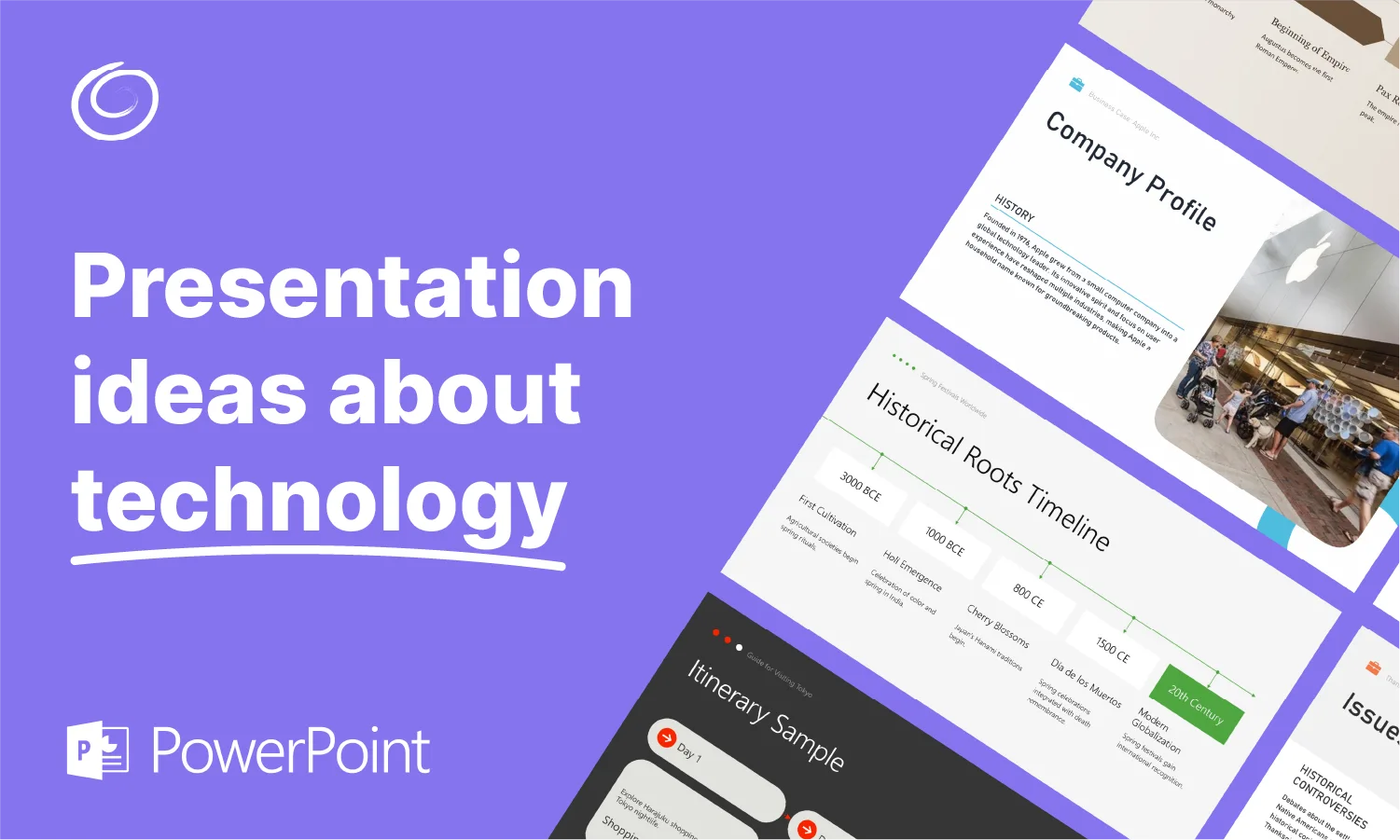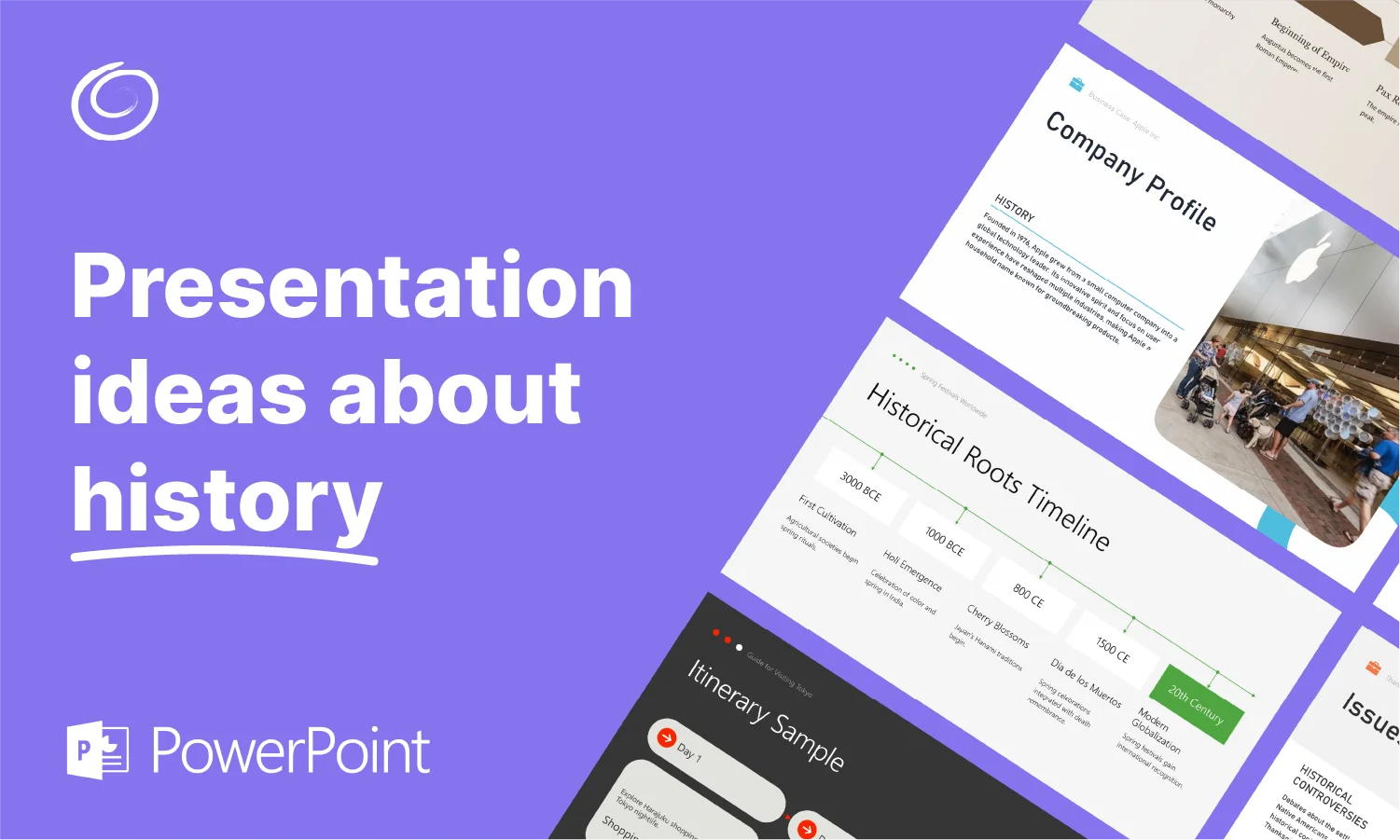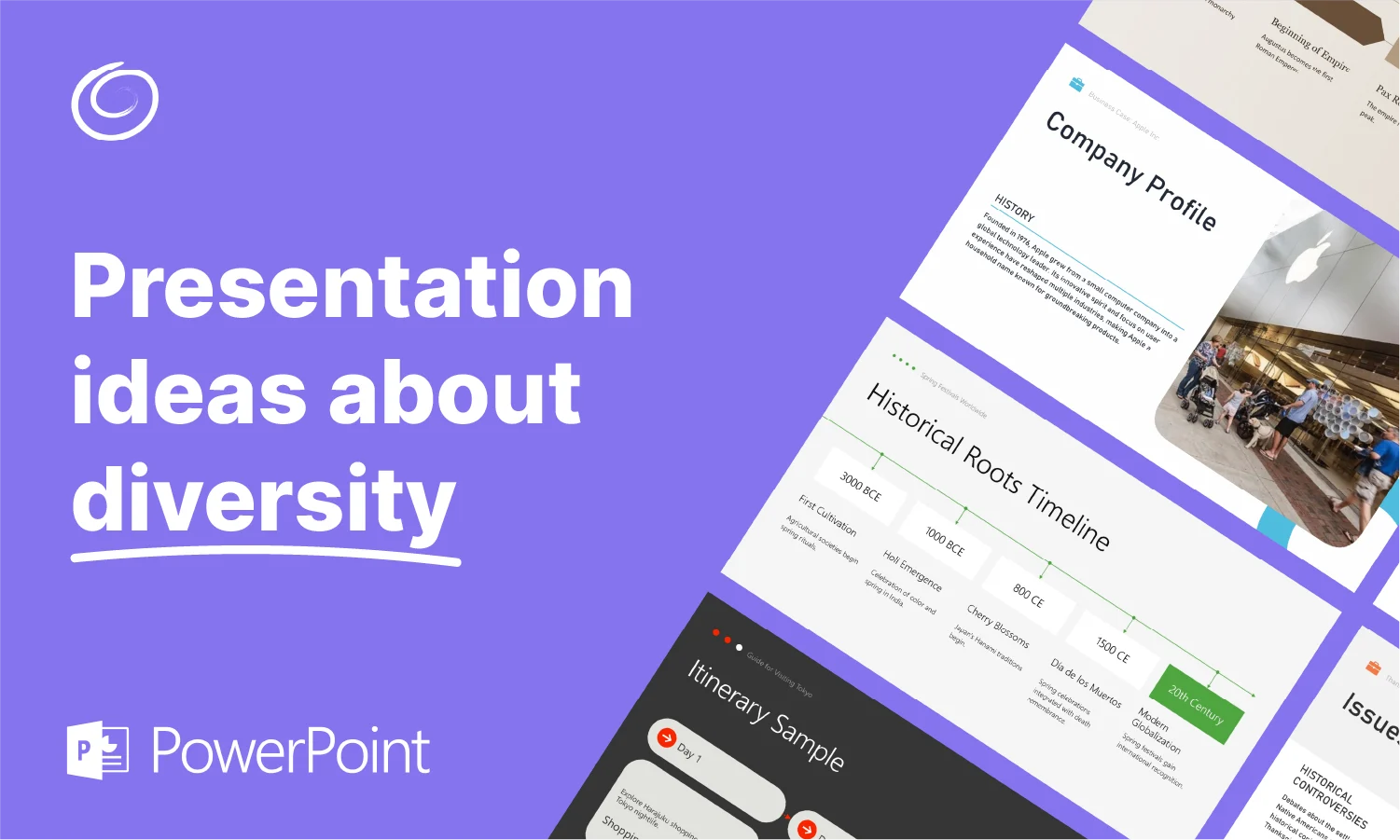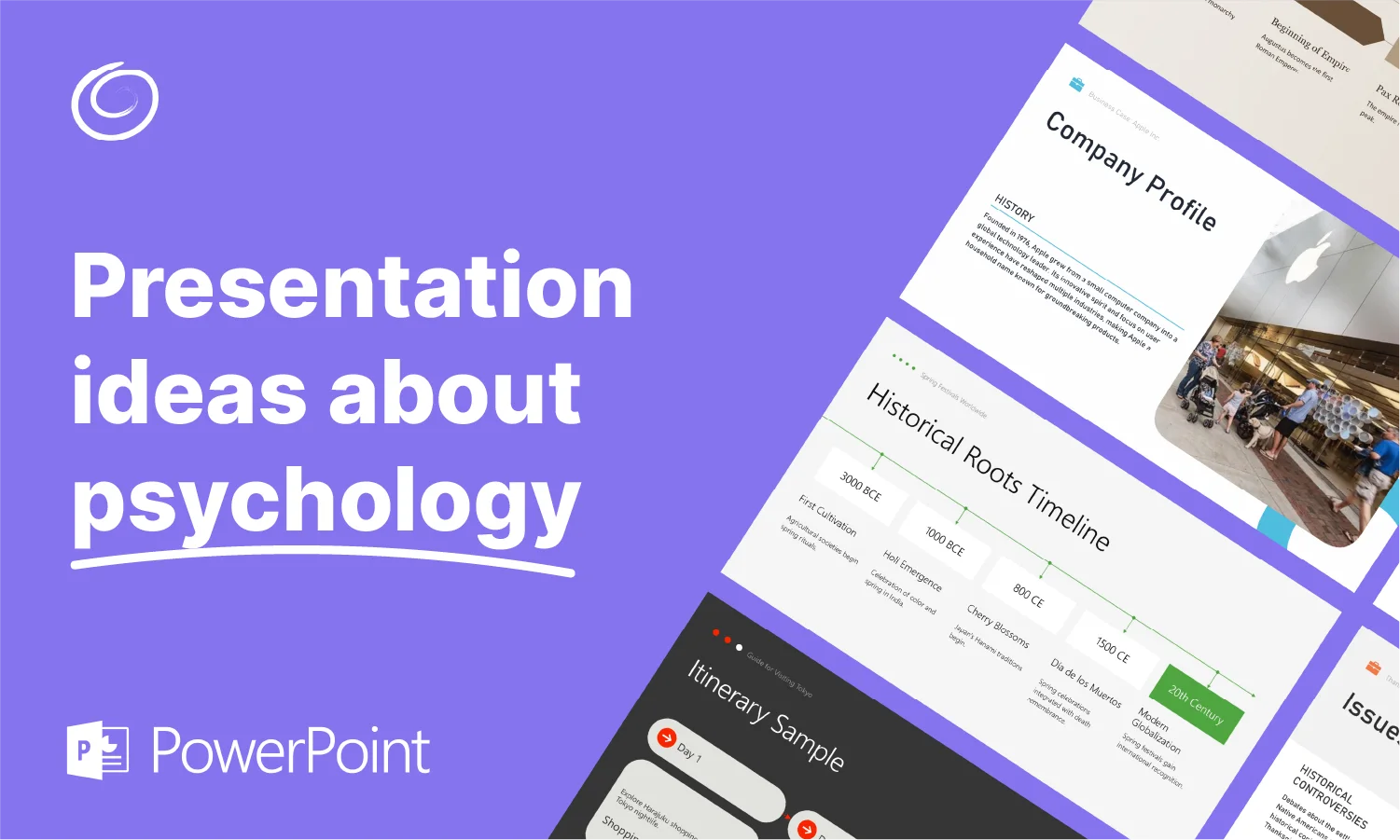How to Convert Presentation to Spanish?

Do you have a target audience from only one country? Are all your viewers English-speaking individuals only? If not, you can convert the presentation to Spanish, Russian, Arabic, or any other language. Translating your presentation slides to other languages will help globalize your ideas.
There are different ways to translate an existing presentation to Spanish or any other language you choose. At some point, you will have to translate your presentation into any other language. The translation feature in PowerPoint is quite helpful when you want to reach a wider audience.
Globalizing Presentations with Translation
Making presentations in English, Russian, Chinese, or any other local language may be enough for a common user. Support for different languages is an important part of the presentation for businesses, instructors, and marketers.
Benefits of Translating Presentations
Why should you convert the presentation to Spanish or any other language? Every feature or functionality in PowerPoint adds value to the experience of different users. You might want to consider translating your presentation slides into other languages.
Reach a Larger Audience
Making your presentations only in English will not entertain viewers from other countries who speak different languages. Support for one language only will limit your reach. Converting your presentation to other languages helps you connect with an international audience without posing any issues related to the language barrier.
Engage the Audience More Effectively.
You are at an international event where people from Spain, Mexico, China, and Russia are participating, along with English-speaking listeners. When you present your slides in English only, what are they supposed to do if they don’t understand English?
Translating your presentation into other languages will help improve audience engagement. It helps participants understand the complex points, and they feel more connected to the presentation and what the presenter has to say about the topic.
Boost Sales and Brand Image
You probably don’t want your brand to be limited to one market only. Expanding your idea to other countries and markets will require interacting with people who speak different languages. The best idea is to translate the feature into PowerPoint to increase your reach and brand identity.
Steps to Convert a Presentation to Spanish
This process is best for converting any existing presentation to Spanish. In this tutorial on the translation feature in PowerPoint, we will translate English presentation slides to Spanish. Let’s see how to do it.
Step 1: Open your PowerPoint presentation and go to the Review tab from the ribbon. Click on the Translate button in the Language section.

Step 2: The translate button will open a new pane on the right side where you have a section for the original language and another for the translated language.

Select the original language, let PowerPoint auto-detect the language, and then choose the target language. For this tutorial, we chose Spanish.
Step 3: Select the text from the slide or copy the text in the “From” translation box. You will see the instant translation of the text in the lower box.

Step 4: If you are satisfied with the presentation, click on the Insert button. The selected text on the slide will be replaced with Spanish text.

This is the easiest way to translate your presentation into Spanish. With little effort, you can convert the presentation to Spanish without any additional tools.
How to Make a Presentation in Different Languages?
You are an English-speaking professional who needs to make a presentation in Spanish. How are you supposed to make a presentation in Spanish or any other language when you don’t even know the basics of the foreign language?
This situation can be frustrating for anyone, but we have the best solution for you. Try Twistly AI Presentation Maker for presentations in different languages.
You can select a language without changing the language settings for PowerPoint, and your ChatGPT for PowerPoint will make a presentation in that language.
Multiple Language Support by Twistly
Twistly is an AI-powered add-in for PowerPoint that can create unlimited presentations in different languages. Users just enter the prompt or topic, and Twistly will do the rest.
Once you have provided the following:
- Topic
- YouTube video link
- Text or article
- PDF or Word document
You just need to select the language for the presentation, and your slides will be generated in that language. Twistly is not limited to Spanish; there are many other languages that you can choose to create professional slides in.

The next step is to review the outline for the slides and then choose the template. Your presentation in Spanish will be ready within a few moments. Similarly, you can create multiple presentations in different languages just by entering the topic of the PPT and then choosing the language.

As you can see in this image, we provided the topic and other details in English, and by using the advanced features of Twistly, we got a professional presentation with attractive slides in Spanish.
Twistly even added the latest facts, figures, images, and tables to support our topic. You could change PowerPoint’s default language, but that would make it harder for you to understand the menu and other options. With Twistly, you have the flexibility of creating presentations in any language without changing the language of the program.
Create PowerPoint
Slides with AI
Build AI-powered presentations from
any prompt, doc, or video
Conclusion
Use PowerPoint’s translate feature to convert presentations to Spanish or any other language. Or use Twistly to create PPTs in other languages. These tools require a stable connection online, so make sure to stay online while using translation functions.
Frequently asked questions
Start Making AI Presentations in Seconds
Instant Access
Begin exploring Twistly’s full suite of features immediately
No Commitments
No credit card required, and you can cancel anytime
Dedicated Support
Our team is here to assist you every step of the way during your trial.