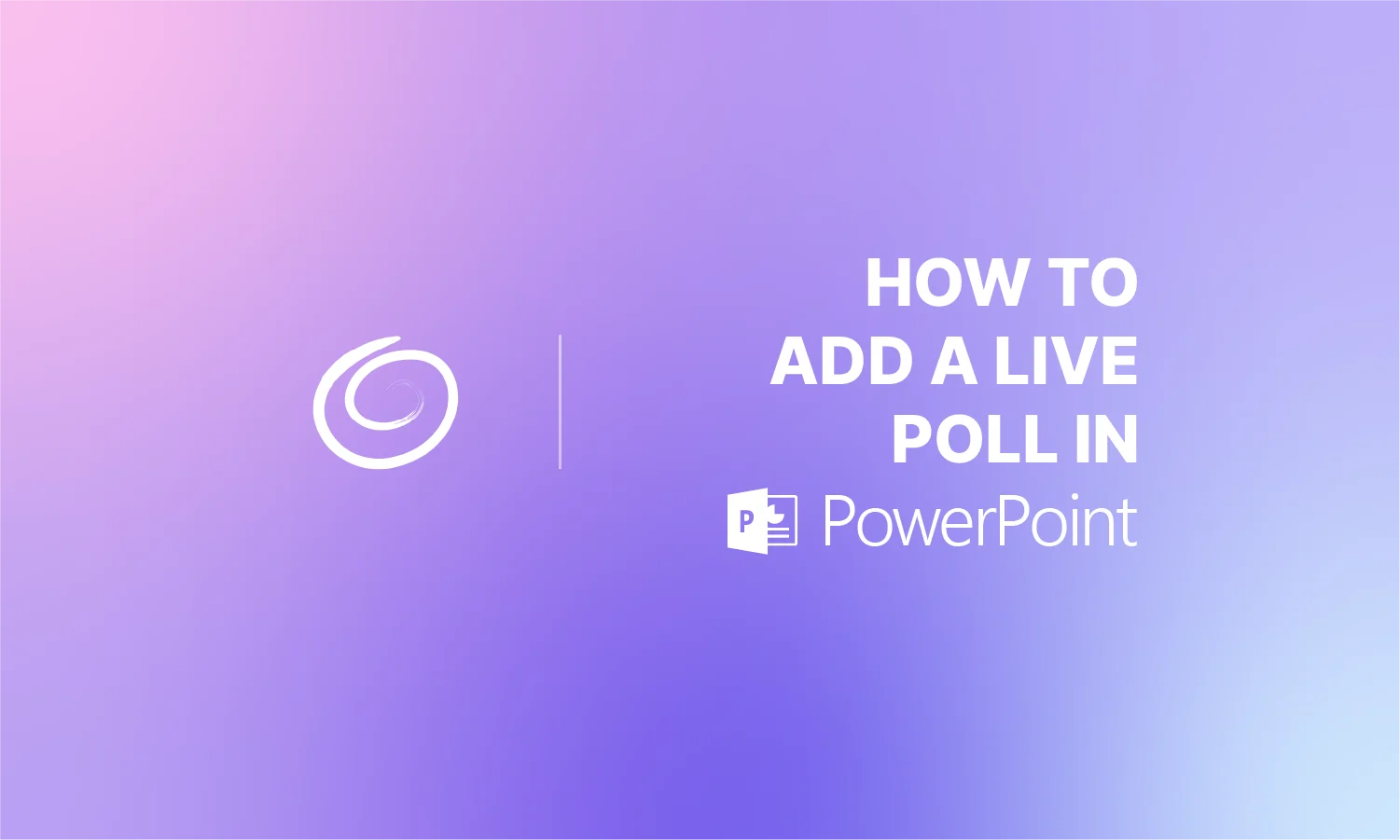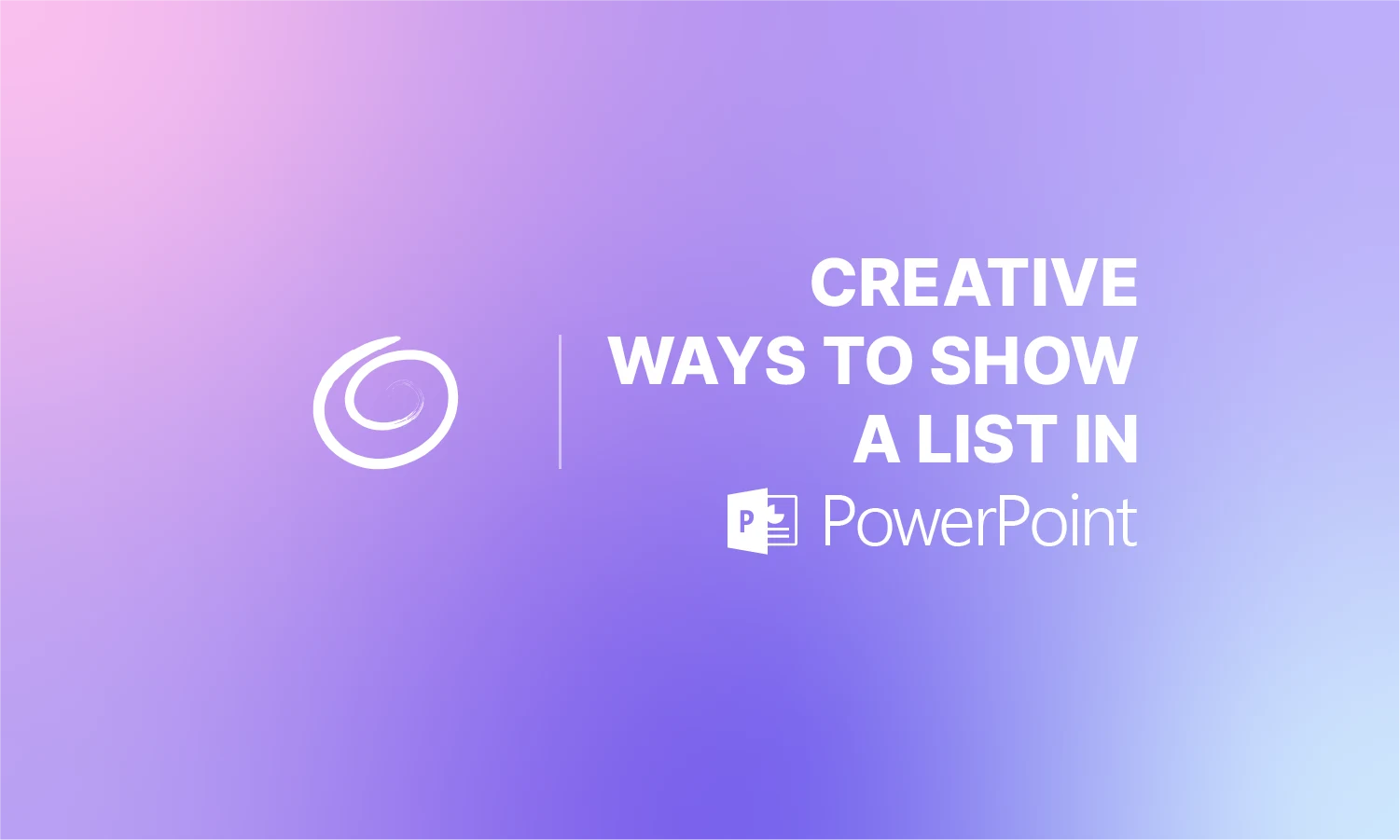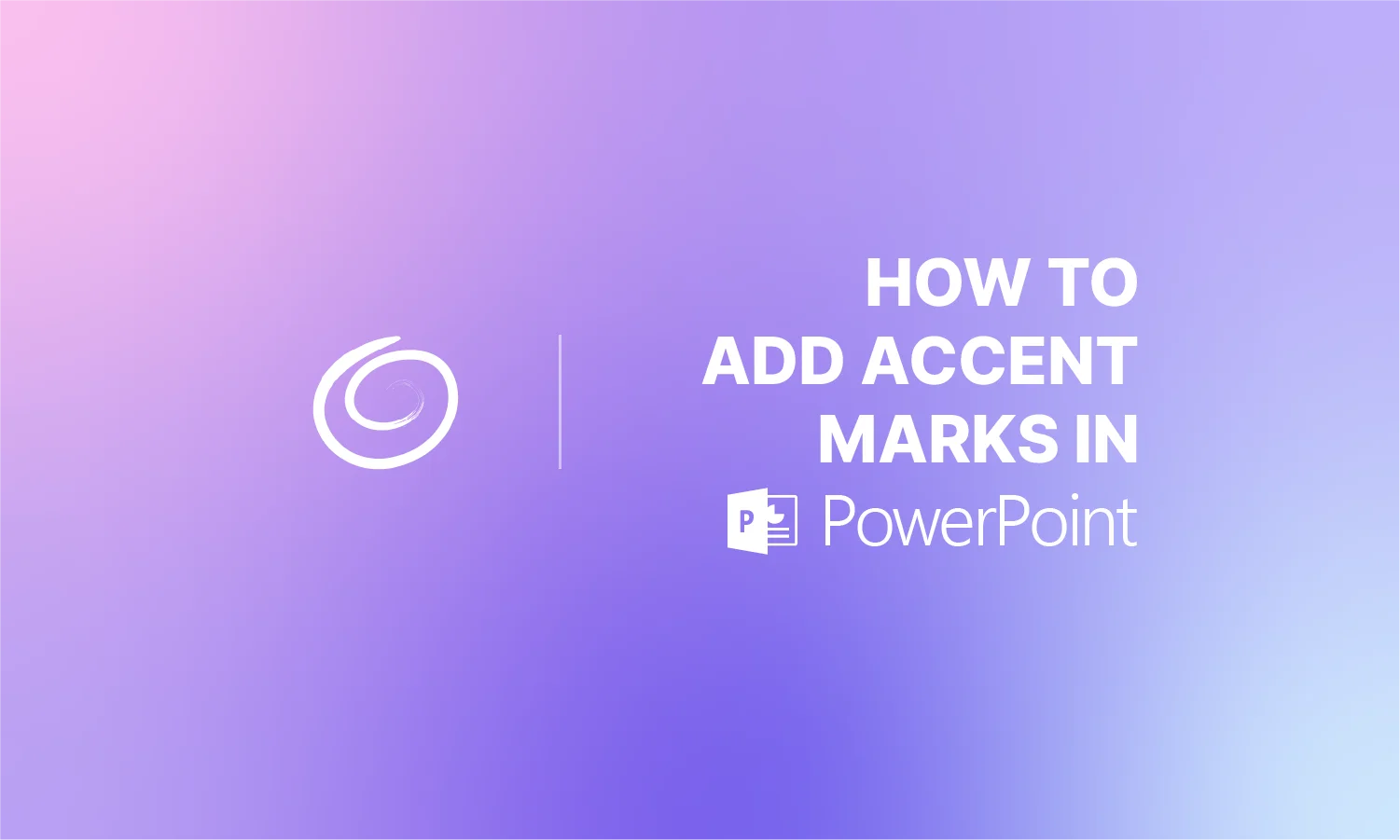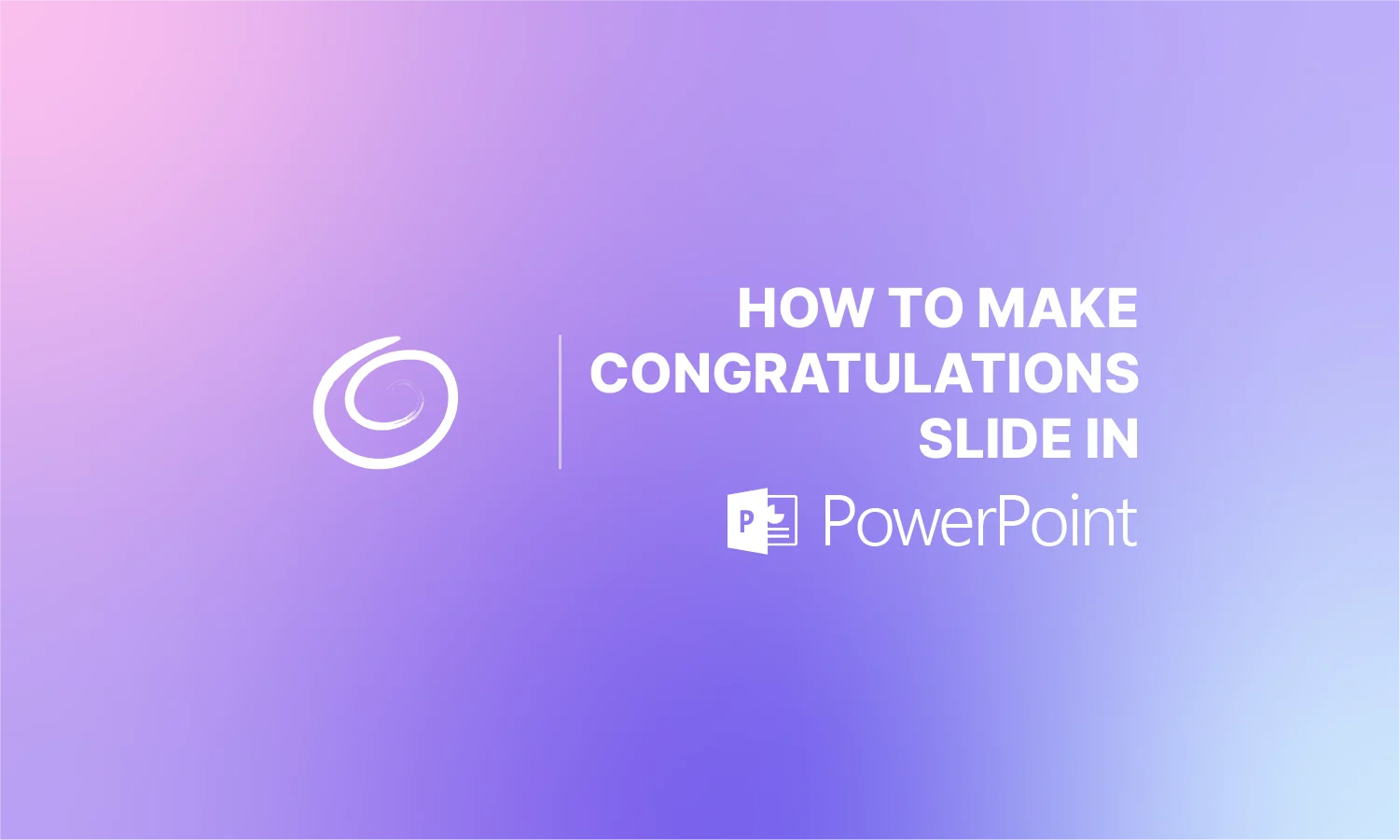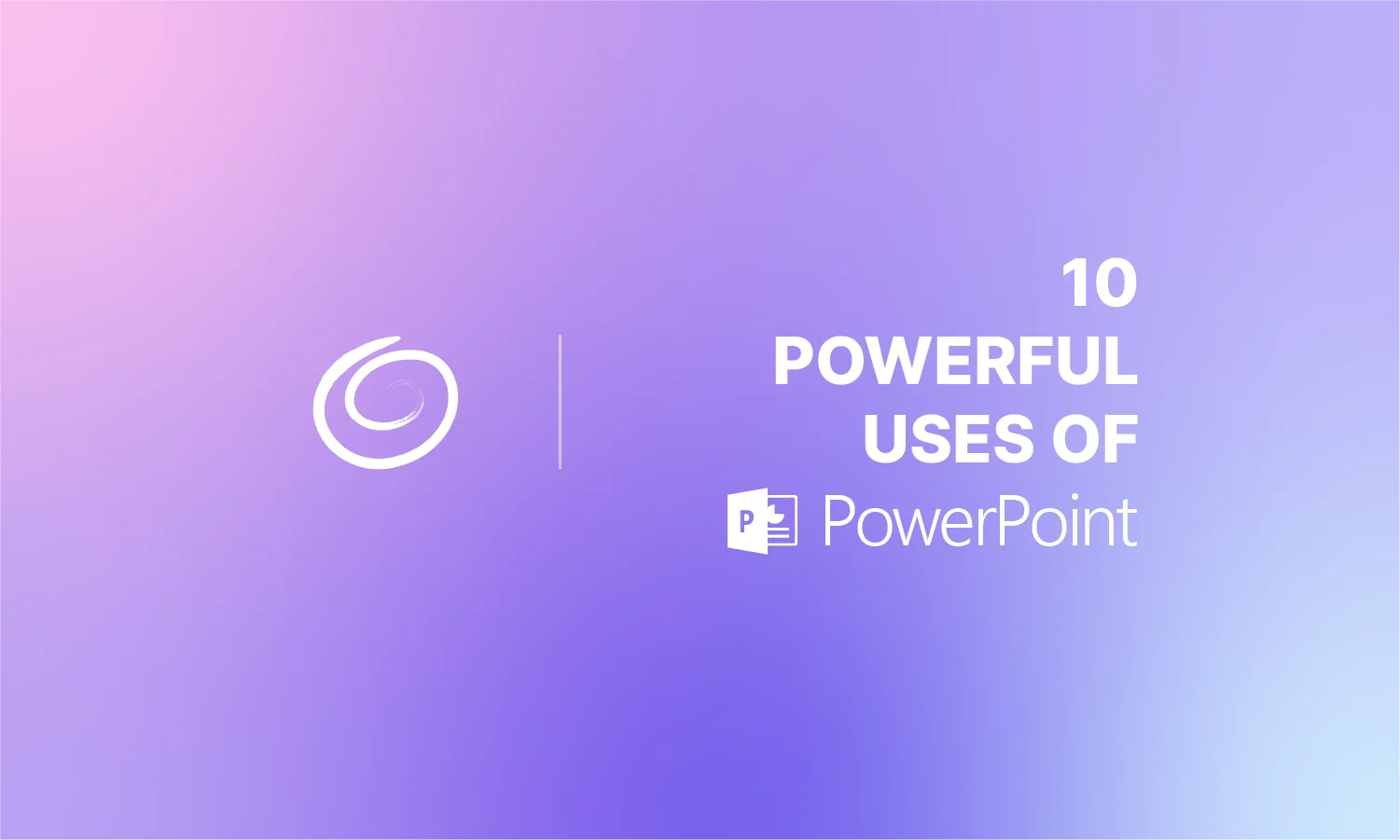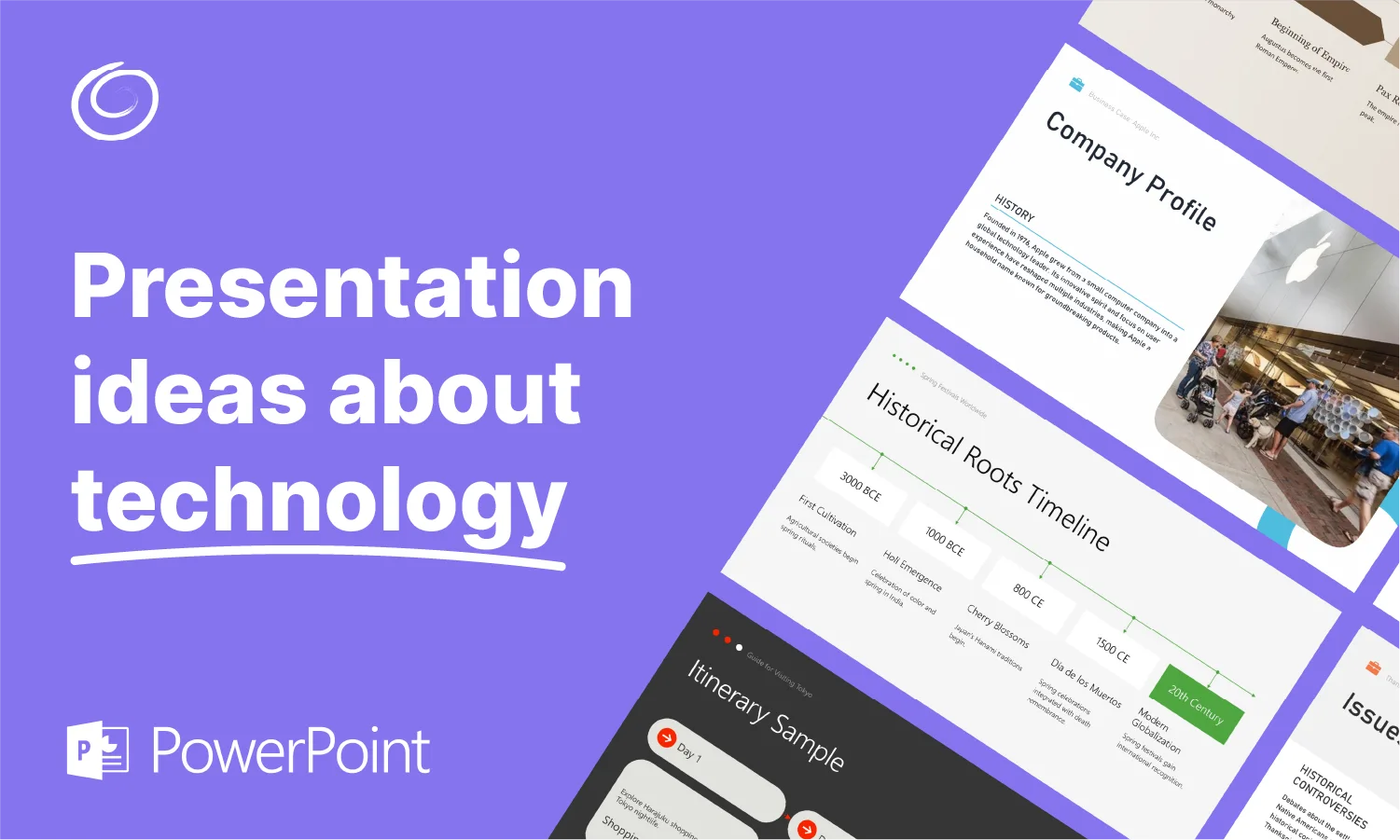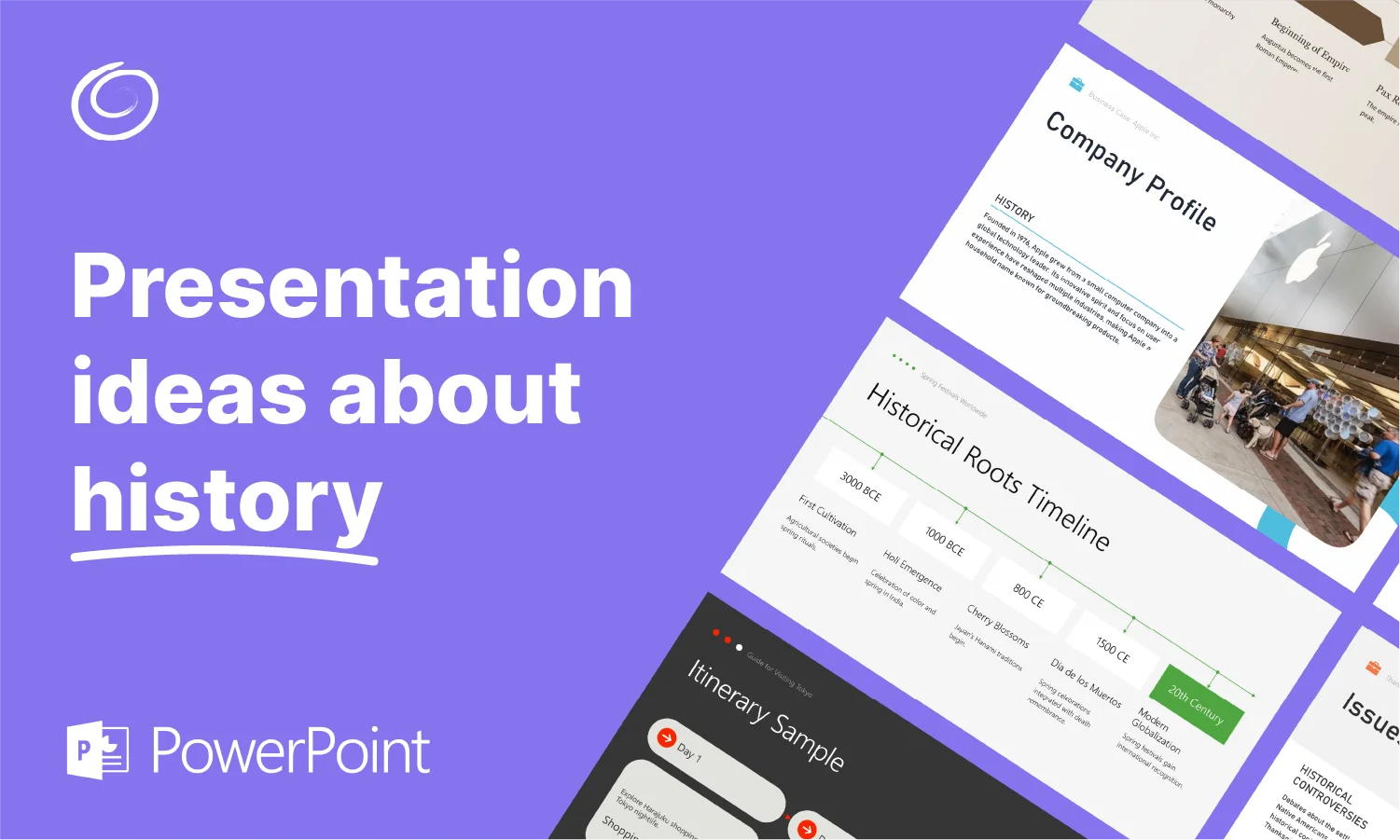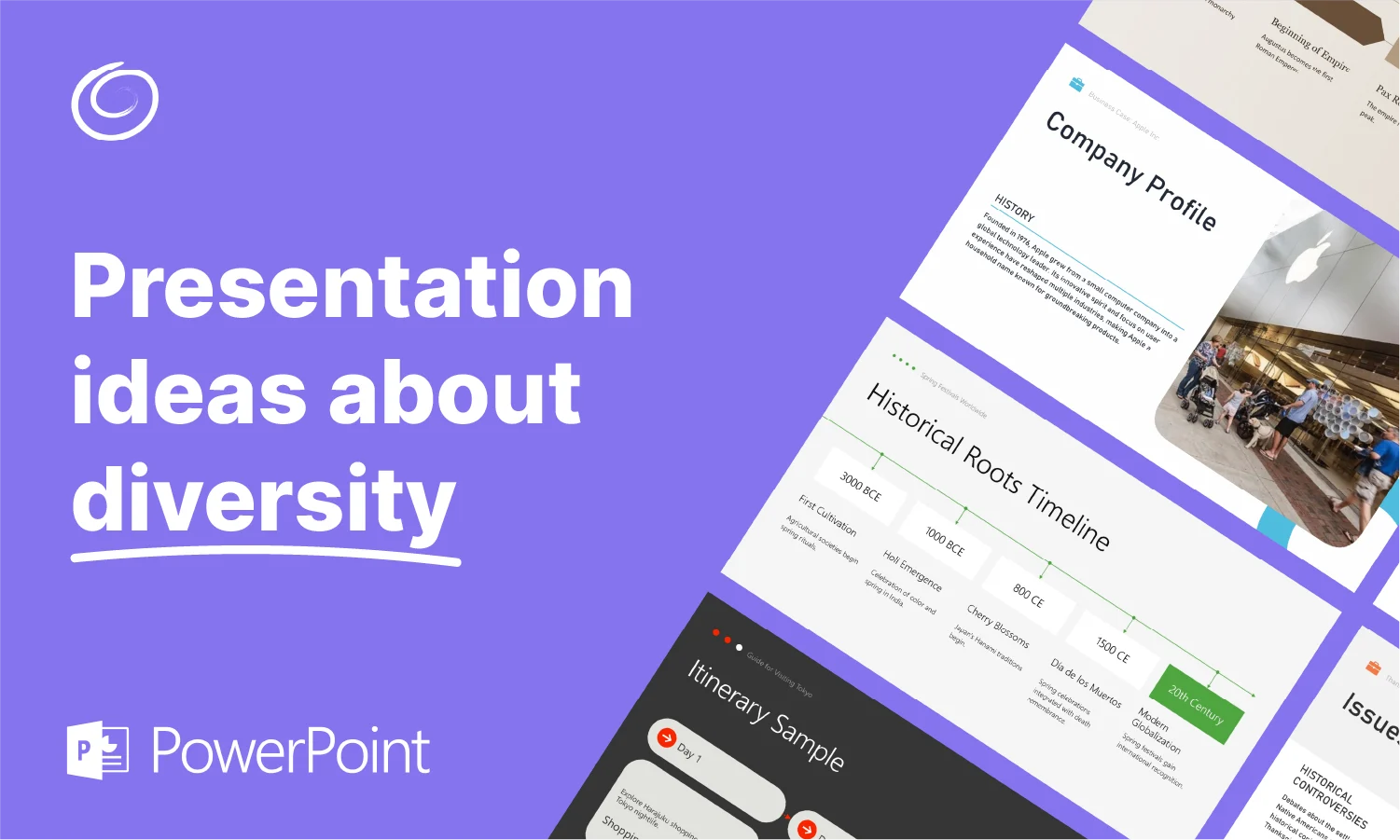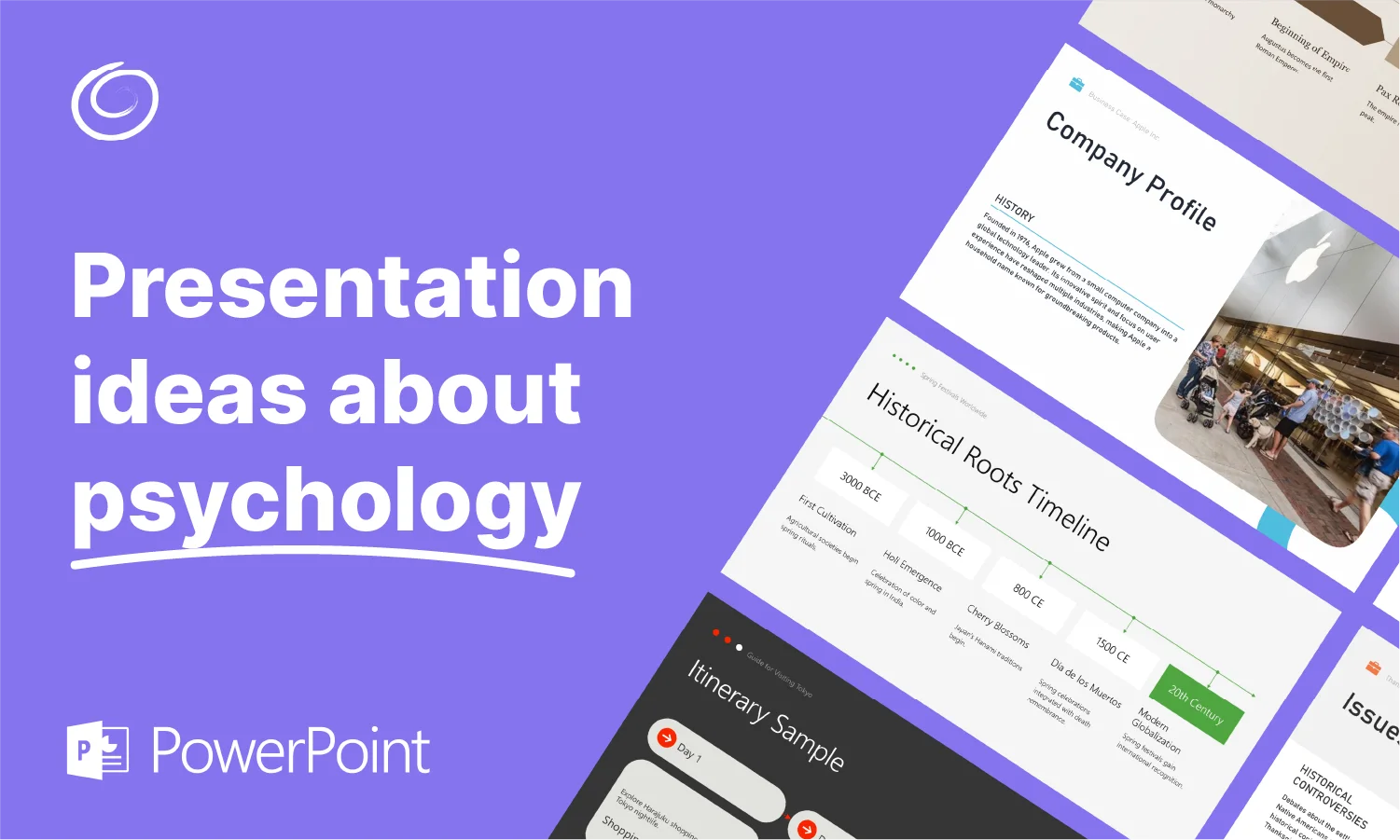How to Make Presentations with ChatGPT?

It can take up to 4-6 hours to make a 20-minute presentation. Imagine you have to make a few presentations every day. Your entire day will be consumed by PPTs only. When AI makes every task easier, can you make presentations with ChatGPT? Can you make a presentation with AI within a few minutes?
ChatGPT is a powerful tool that can assist in different tasks that you perform in daily life. Apart from ChatGPT, there are many other AI tools. A dedicated AI presentation maker might help with PPTs, but here, we can see if AI can be used to make presentations in PowerPoint.
Can ChatGPT Make Presentations?
The simple answer is no. ChatGPT currently does not have a feature for making PowerPoint presentations. You cannot simply type a command like “Make a 20-slide presentation on recent economic changes in the USA.”
Although ChatGPT or similar AI tools can give you presentation ideas, details on how to make a presentation, and the content for the slides, you won’t be able to get the final slides. There are extensions and Add-Ins available that can help you make presentations with ChatGPT.
Create PowerPoint
Slides with AI
Build AI-powered presentations from
any prompt, doc, or video
Benefits of Using AI for Presentations
ChatGPT or any other AI tool can benefit professionals and common users. First of all, you won’t have to spend hours making PPTs. With our recommended AI tool for PowerPoint, you can make a powerful PowerPoint presentation of up to 30+ slides in less than a few minutes.
Sooner or later, you will have to embrace AI for presentations. Now is the high time to benefit from the rise of AI. Here is how AI tools, especially ChatGPT, can be useful for making presentations.
1- Save Time
A professional presentation requires you to have the content ready, style slides, and add relevant images to the content. If there are tables, facts, figures, or other statistics, you will have to gather data and then verify that data.
With AI, your ChatGPT for PowerPoint will write text, collect data, and add relevant images automatically. You just need to pick a template, and AI will edit it for you.
2- Write and Optimize Content
Writing precise content for slides is the most important task. The quality of your writing will impress your audience. If the content is not relevant, a visually appealing presentation will not have the desired effect on your audience.
AI can write and enhance content based on the topic or text you provide. Once you enter a prompt to make a PowerPoint presentation, the add-in uses the power of ChatGPT to find the most relevant data, convert the data into convincing content, and then optimize for the slides.
3- Generate Ideas
Your great idea needs words for the presentation. No presentation can have the desired results if you don’t know how to present the idea effectively. When you are out of ideas, give the raw information to AI, and ChatGPT will create an outline.
Use this outline to create presentations; you can even find ideas and topics for presentations. Once you have the ideas, the next step is creating slides, and we will help you automate that part, too.
Make Presentations with ChatGPT
Now, you realize the immense power of AI for making great presentations. The challenge is to find a way to make presentations with ChatGPT. The simplest way is to use the Twistly Add-in for PowerPoint. Unlike other online presentation makers, you don’t have to abandon PowerPoint.
Twistly is just your personal ChatGPT for PowerPoint, where you can create presentations from any topic, video, text, or document. Here are the steps to create presentation slides with ChatGPT using Twistly.

Twistly for PowerPoint
Start with the free or trial version of Twistly. The premium version gives you access to features that allow unlimited presentations and many other great perks. You can install the Twistly add-in for PowerPoint from the Microsoft Store and then follow the given steps.
Step 1: Click on your ChatGPT for PowerPoint add-in from the top menu of PowerPoint and launch the interface. Now, you have a simple interface that allows you to make presentations from a topic, a video link from YouTube, an article, text, or a document.
Step 2: Let’s try creating a presentation from a topic. Enter the topic of the presentation, select the language, and select the number of slides that you want to create.

Step 3: Review the slides outline, add, delete, or rearrange slides, and when everything is fine, click “Continue” to proceed to the next step.
Step 4: Select your desired template, and Twistly will start making slides. Images from online sources will be added automatically to the slides, and you will have the final slides within a few moments.
Step 5: Your final presentation is ready. You can ask Twistly to make changes, replace images, or enhance content.

Endless opportunities exist to create, enhance, and optimize PPTs with your ChatGPT for PowerPoint. You can even generate speaker notes for any presentation and turn a YouTube video link into a professional presentation. All of this is possible with the advanced features of Twistly.
Turn any Topic into PowerPoint Slides with AI.
Twistly Add-in can turn a topic into a professional presentation— Get Add-in Microsoft AppSource for free today.
Try for free
Final Verdict
Twistly add-in can help you make presentations with ChatGPT in PowerPoint. Create PPTs from the topic, text, YouTube video, or document. The whole process of making presentations with our AI does not take more than a few minutes. Once you have realized the benefits of your ChatGPT for PowerPoint, there is no going back to manual presentation making.
Frequently asked questions
Start Making AI Presentations in Seconds
Instant Access
Begin exploring Twistly’s full suite of features immediately
No Commitments
No credit card required, and you can cancel anytime
Dedicated Support
Our team is here to assist you every step of the way during your trial.