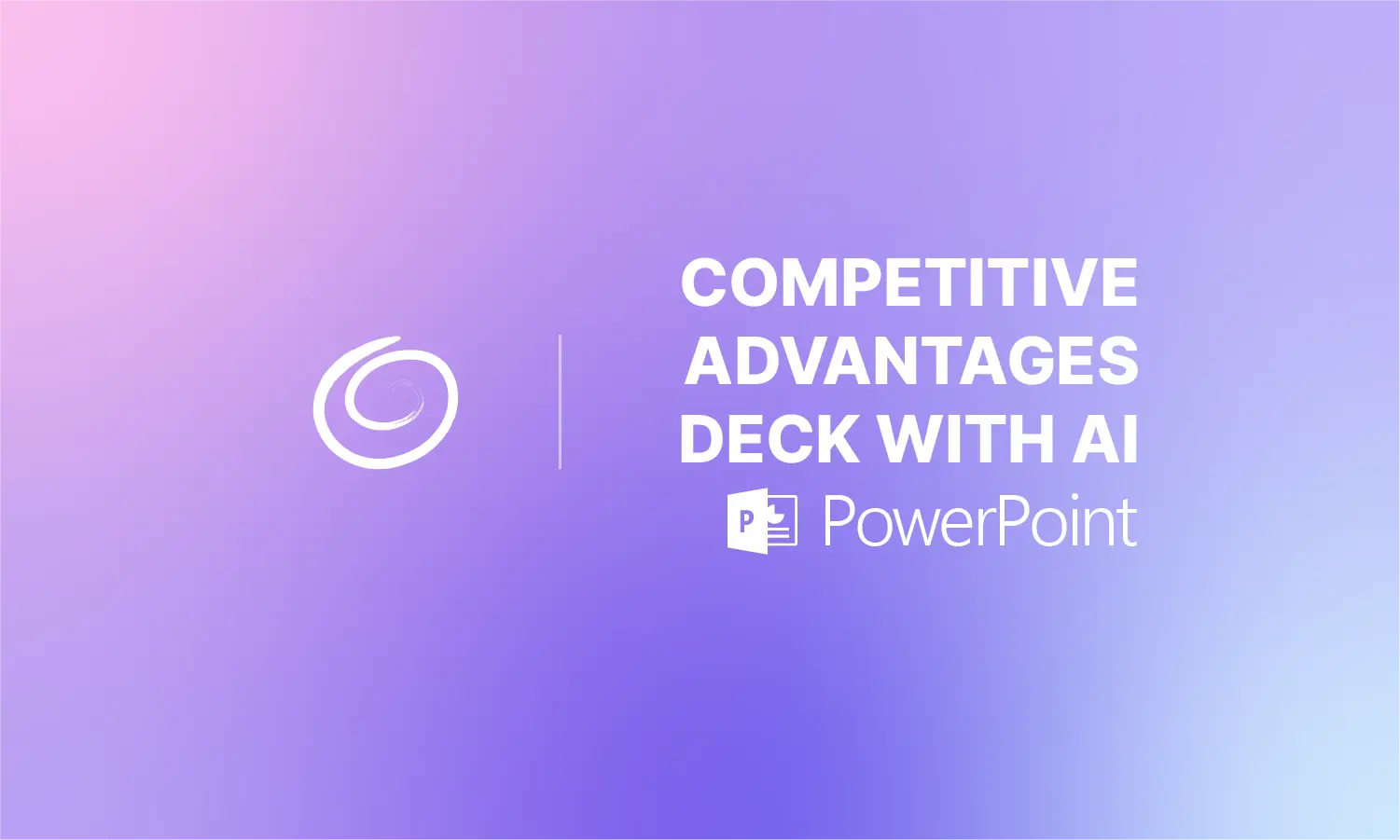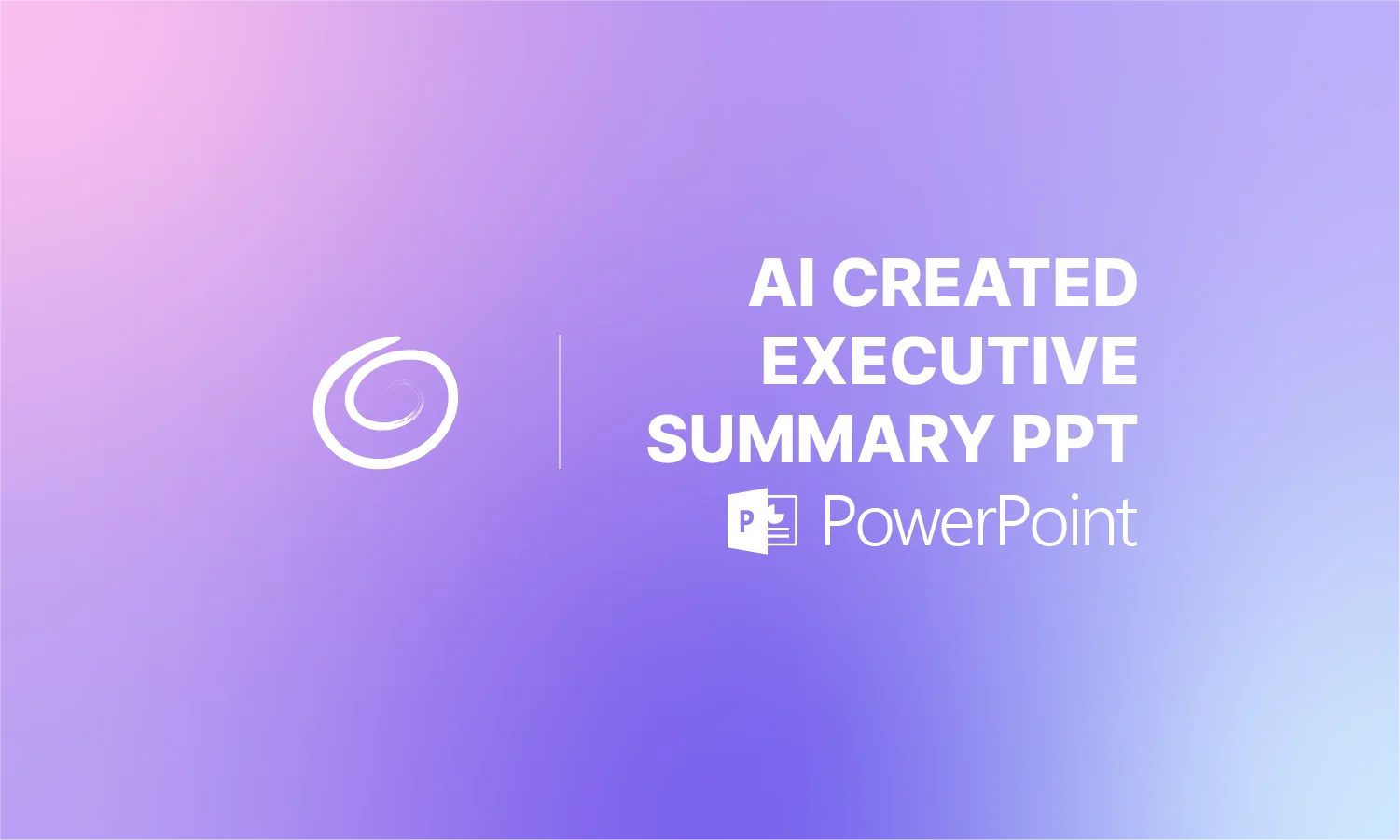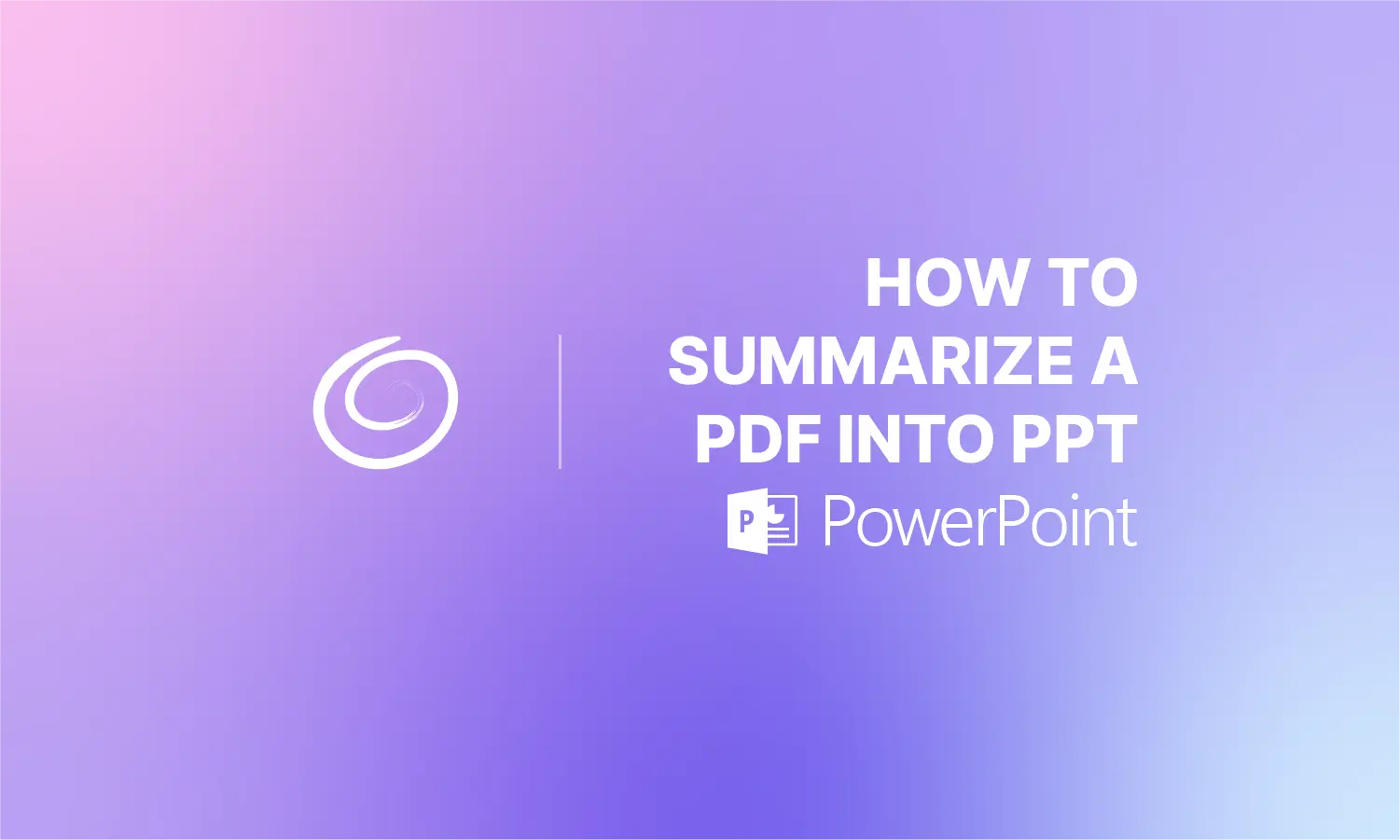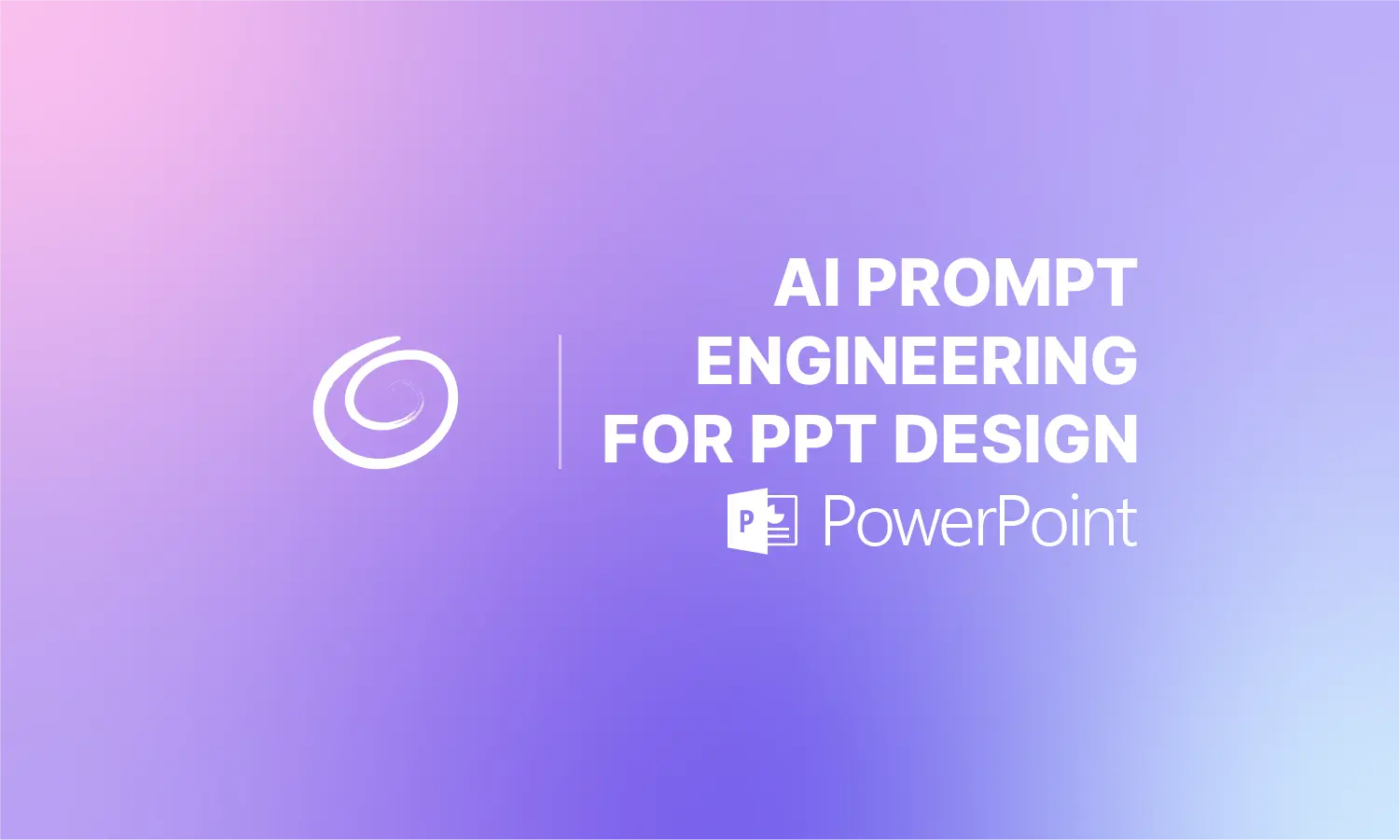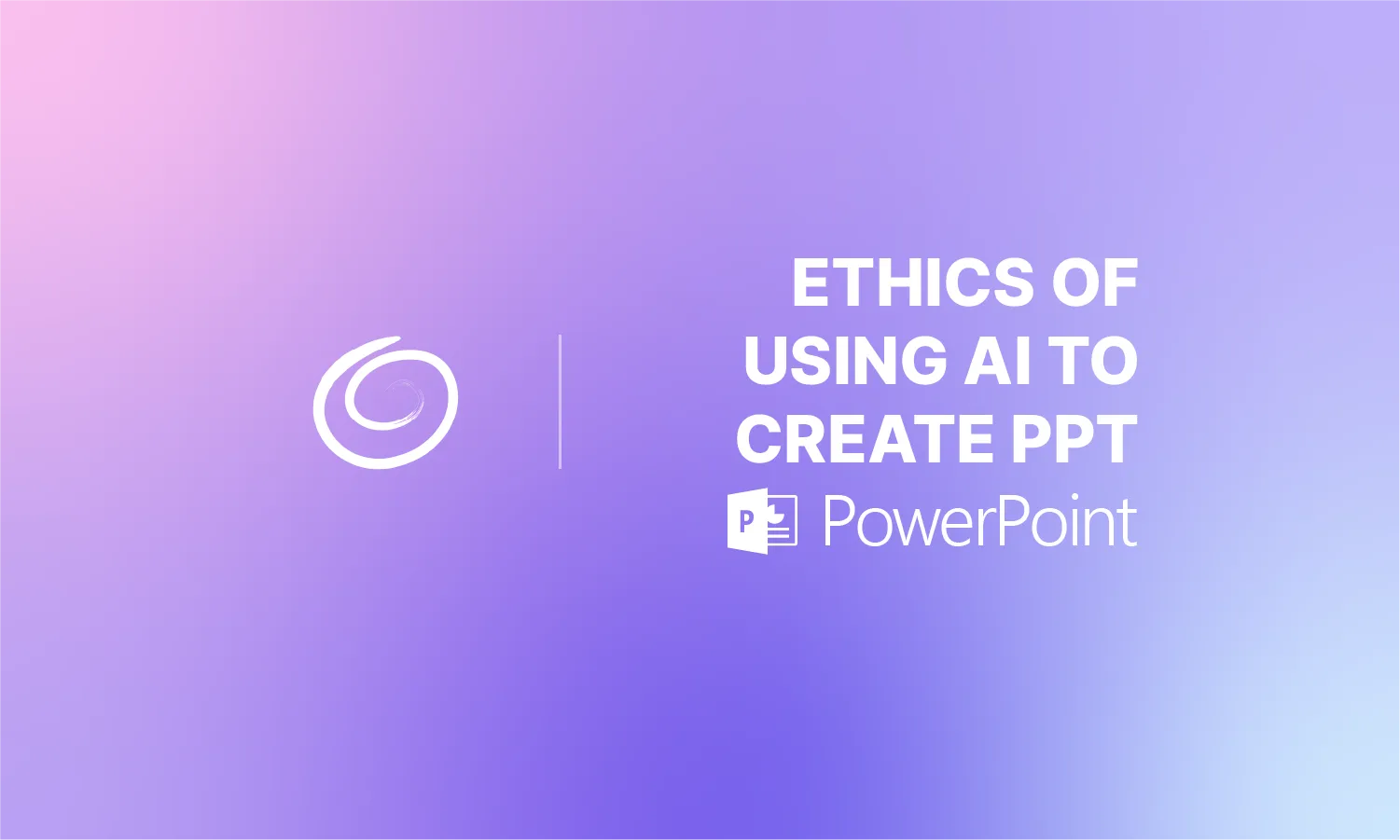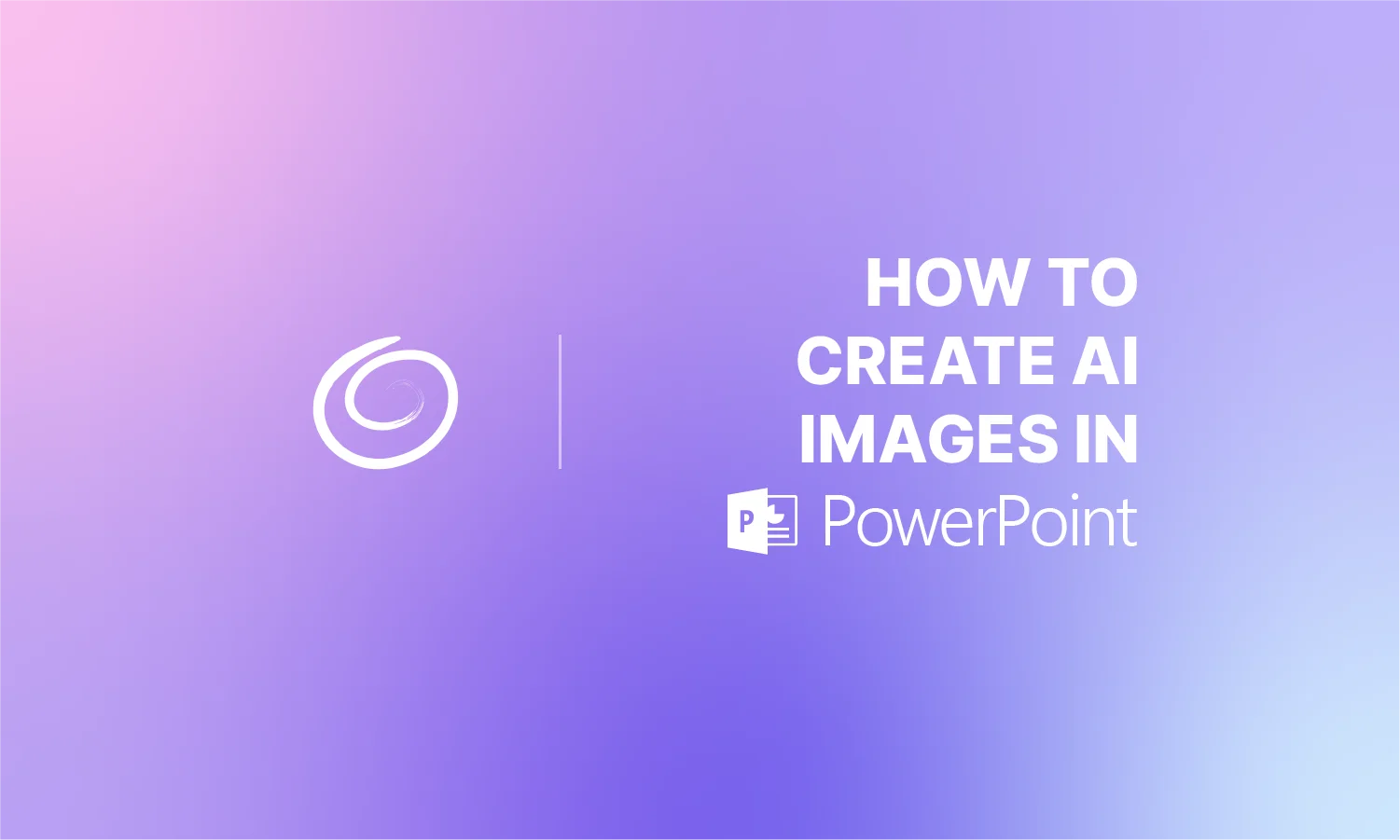How to Cite Images in PowerPoint

Let’s say you drop a killer image onto a slide, and it elevates your whole presentation. But then a voice in your head starts to make you feel guilty… It’s such a cool image that you don’t want to take all the credit for it. You want to give credit to the original creator. Good call.
Citing images isn’t a formality. It’s respect, and it’s a display of professionalism. But how do you cite images in PowePoint? Thankfully, there’s an effortless way to do it. We will show you how to cite images in PowerPoint so you can provide the right credit to all those great images you’ve found for your slides.
Why You Should Cite Your PowerPoint Images
OK, so if you’re still not convinced that citing images is necessary, allow us to try to convince you. It really is important, and while you don’t need to necessarily cite every basic stock photo that gets put in from Microsoft’s collection, anything that stands out and isn’t readily available for free use in PowerPoint should receive a citation.
All that said, here are some of the biggest reasons why citing your images matters:
- Because credit matters. You didn’t take the photo, so don’t pretend you did.
- It makes you look sharp. People trust presenters who cite.
- It keeps you out of trouble. Copyright rules exist for a reason.
- You’ll sleep better. No nagging guilt about taking credit for something that isn’t yours.
Pick Your Citation Style—APA, MLA, or Chicago?
Before we get into how to cite images in PowerPoint, you’ll need to determine what format that citation should be in. Different settings call for different styles.
- APA – Common in the sciences
- MLA – School-friendly and in humanities
- Chicago – Great for arts, history and image-heavy presentations
The info will essentially be the same, you’ll just need to put it in the proper order and format. In some cases, this detail doesn’t matter. If you’re not in academia, for example, your citation style may not be important. All that is important in many cases is that you provide the proper credit, which should include who made it, where it comes from and a title for the image if there is one.
Step 1: Gather Image Info
In fact, before you put anything onto a slide, make sure to grab whatever details you can about the author of the image.
- Creator name
- Date created/published
- Title or description
- Source
- URL
Step 2: Insert Image and Caption
- Insert the image you want
- Add a small text box beneath it
- Write a quick credit line, something like:
- APA: Figure 1. Golden retriever at sunset. Photo by S. Miller (2024), from Unsplash.
- MLA: Fig. 1. Golden retriever at sunset. Photo by Sam Miller, 2024, Unsplash.
- Chicago: Figure 1. Golden retriever at sunset, photograph by Sam Miller (2024), Unsplash.
[Read more: How to Do a Hanging Indent in PowerPoint]
Use a smaller font than the rest of your slide text. Usually something between 8-10 pt should work. That way, the citation isn’t a distraction, but your audience can still make the connection between the image and the citation.
Step 3 (optional): Use Superscripts If Needed
If you’ve got multiple visuals, creating citations can clutter up the slide. Instead, superscripts can come in handy.
- Add a superscript number after each caption
- Drop a footnote line at the bottom of the slide with the full credit
- If that still clutters your slides, consider step 4.
Step 4 (optional): Create a Final “Image Sources” Slide
At the end of your deck, insert a clean, simple slide titled Image Sources or References. List all your visuals in full, in the same order they were shown in the PowerPoint presentation, according to their superscript or alphabetical.
Step 5 (optional): Group and Lock It
Select the image and its caption by dragging and dropping around them, then right-click Group. Boom. They move together like a tag team… no misalignment or accidental separation.

Should You Cite Your Own Images or Stock Images?
Now, what if you are actually using your own images? What about just generic stock images? Do you still need to provide citations in either of those instances?
Well, technically, you don’t have to do any citation if you want to roll that way. But we don’t recommend it. In the case of stock images, it kind of depends.
Stock Images
Images in the public domain or that explicitly state that not credit is required, then you should feel free go without an in-depth citation. It can still be nice to give a nod to the author or source, though.
Of course, it isn’t always so cut and dry. Images found in the Creative Commons or other sources that offer royalty free images for use might seem like they can be used without citation needed, but that isn’t often the case. In situations like these, the expectation is that you do offer a citation.
If in doubt, provide credit. It’s never wrong to do so.
Your Own Images
If you made it yourself, you shouldn’t feel required to have a citation in most instances. That said, in academia or other industries where citations are crucial, it’s best to include a citation anyway.
It might feel weird, but something like “Figure 2. Custom illustration by [presenter], 2025” should do the trick.
Create PowerPoint
Slides with AI
Build AI-powered presentations from
any prompt, doc, or video
Citing images in PowerPoint is quick, easy, and honestly, kind of admirable. While many people will use whatever images they want without providing credit, including a citation tells your audience that you appreciate the others’ work and that you’re professional. You give a nod to the creators and look like you put thought into your presentation.
Start Making AI Presentations in Seconds
Instant Access
Begin exploring Twistly’s full suite of features immediately
No Commitments
No credit card required, and you can cancel anytime
Dedicated Support
Our team is here to assist you every step of the way during your trial.