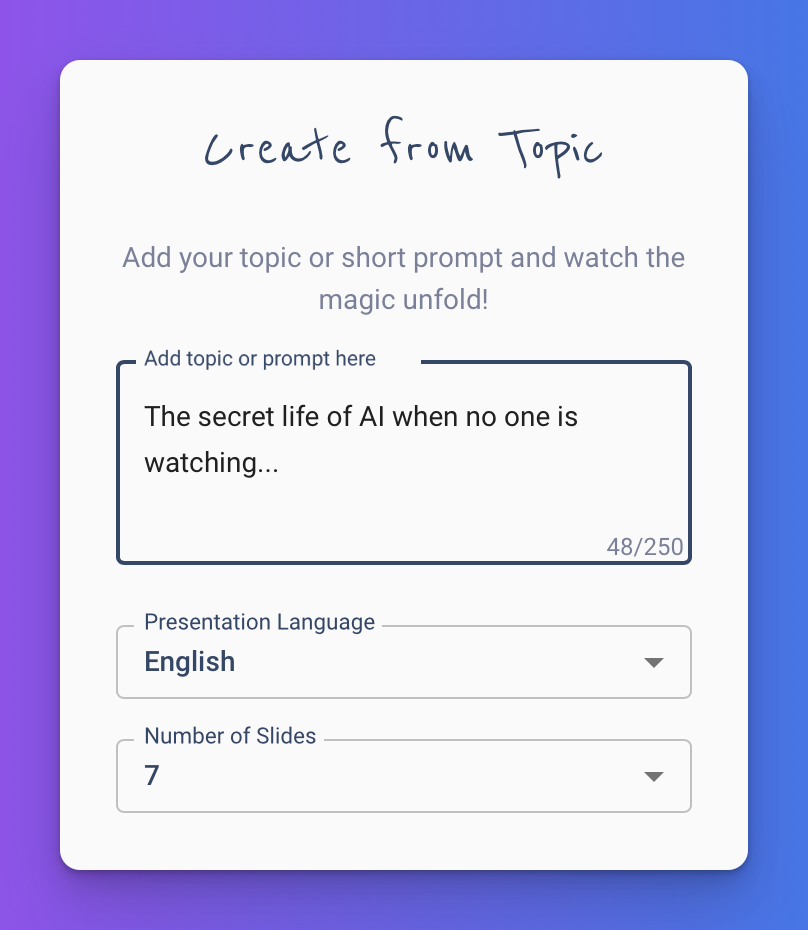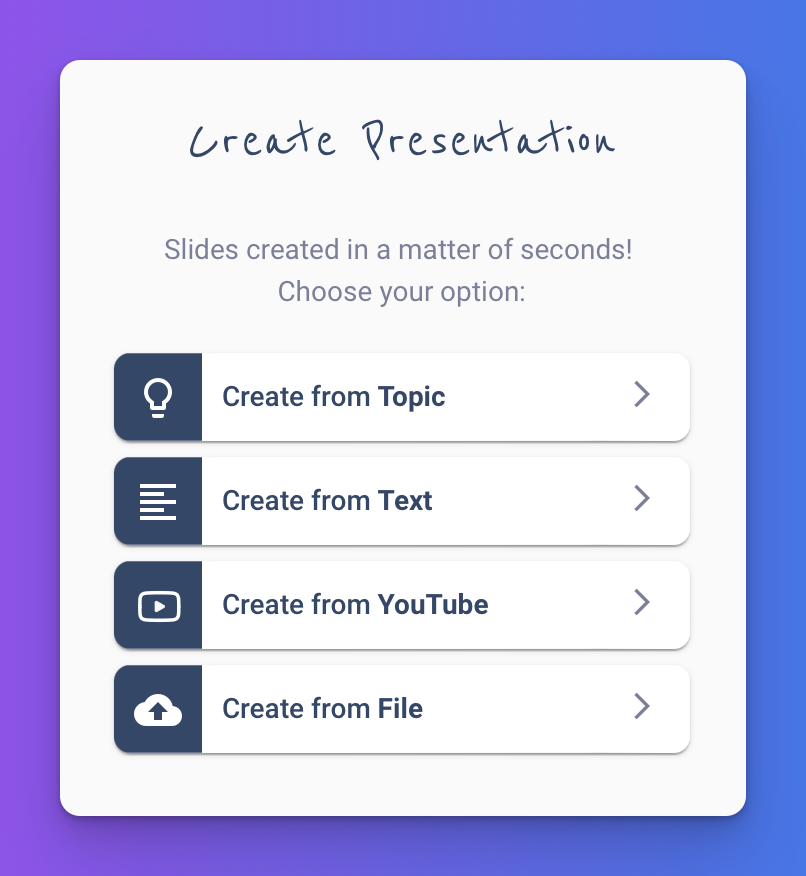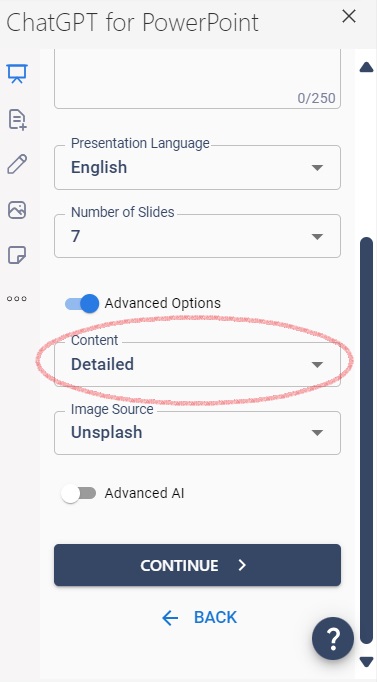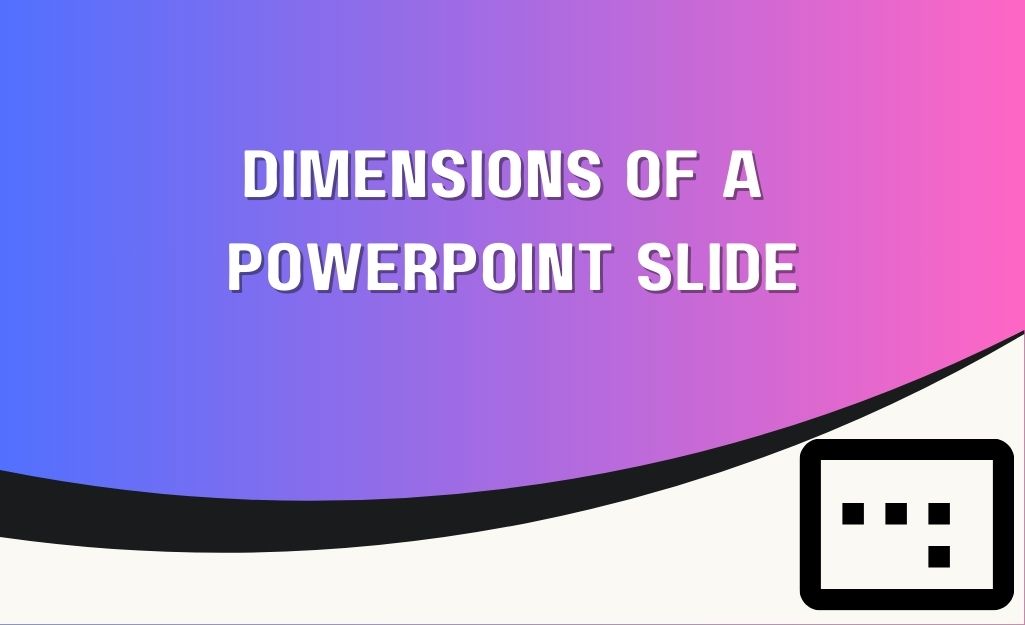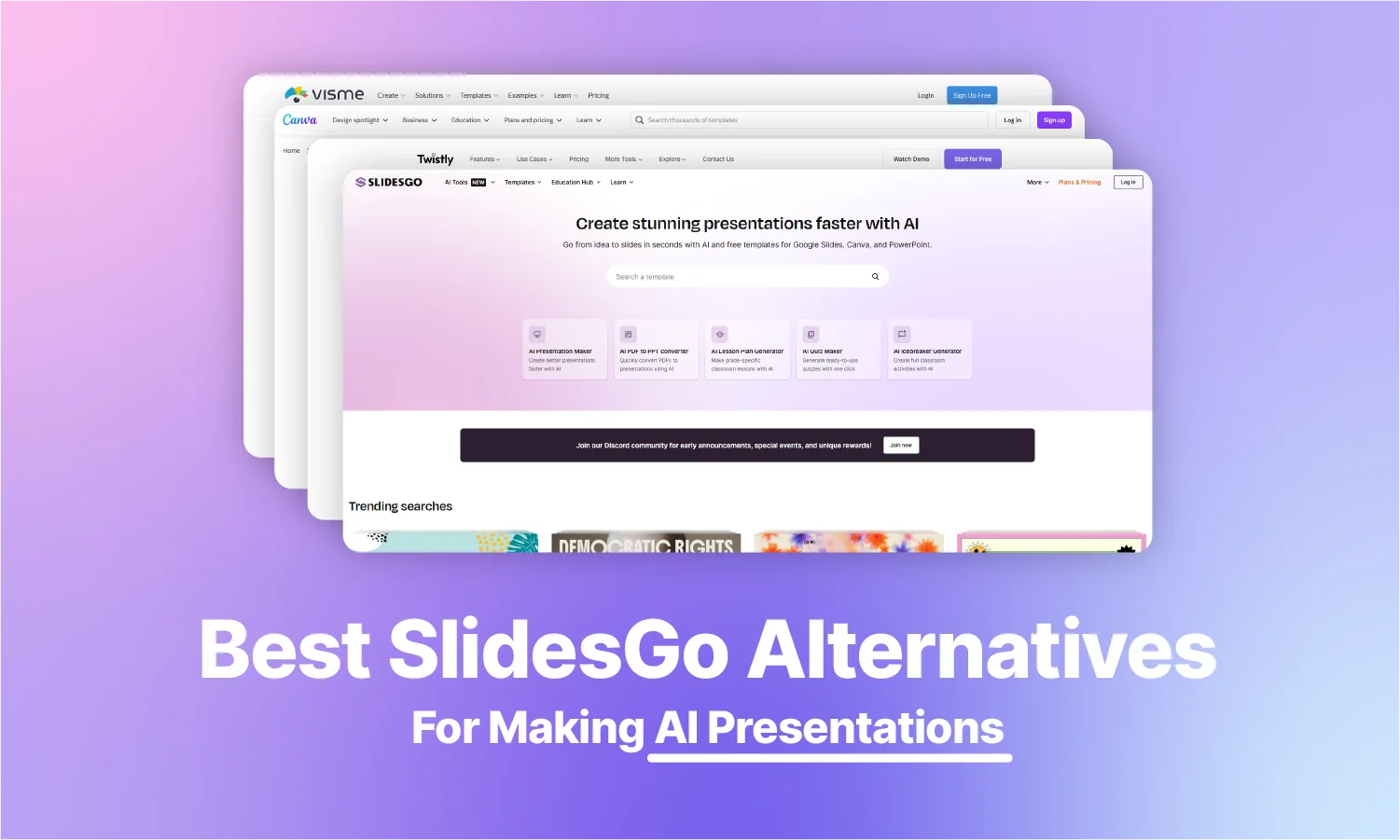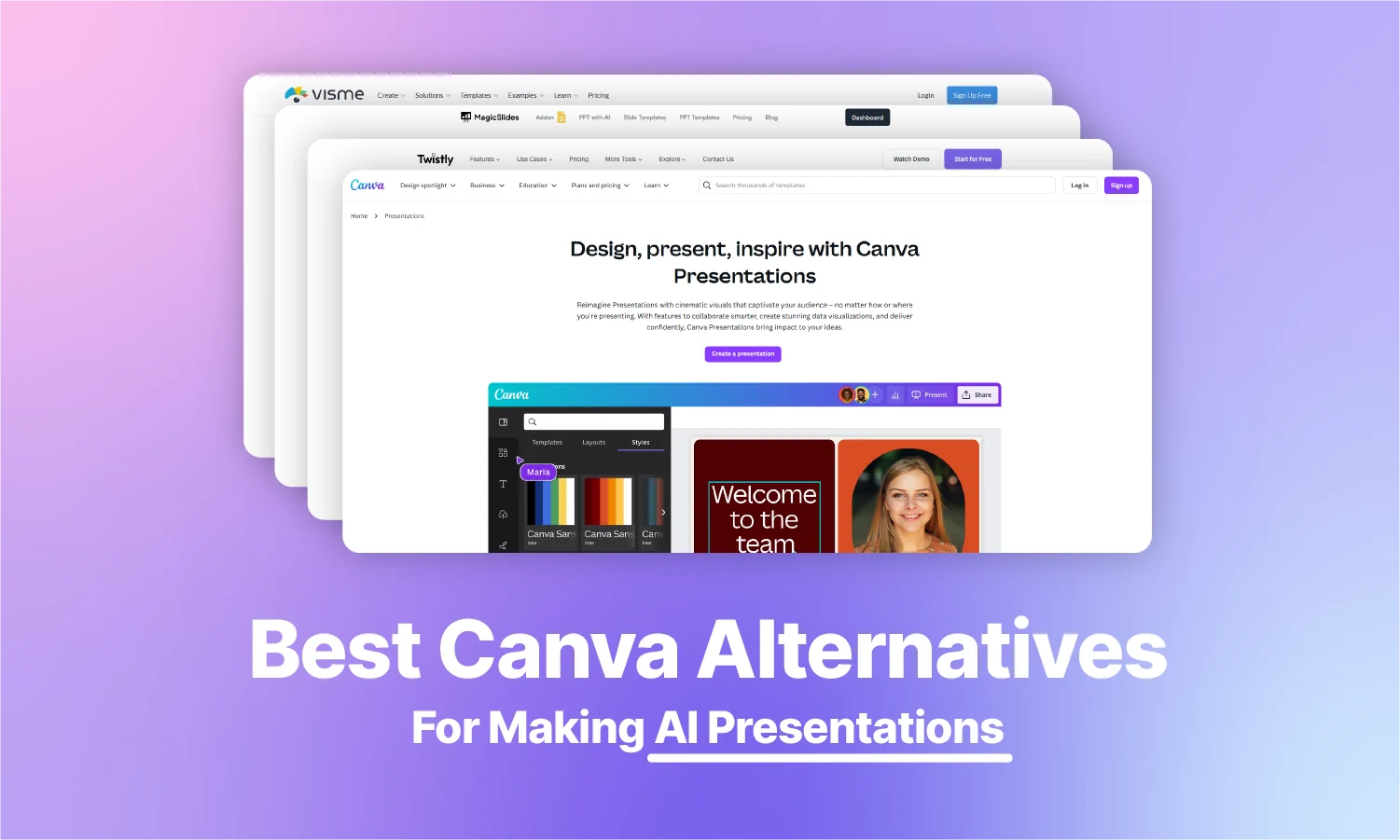ChatGPT for PowerPoint
AI PowerPoint generator prompts
The magic behind your next presentation. Create impactful presentations with our comprehensive guide to prompts.
What are prompts?
AI is wonderful, but it’s not a mind reader. The more you give it, the more it will make. A prompt is the information or instruction you enter into ChatGPT for PowerPoint.
Ask ChatGPT for PowerPoint to generate content about a topic, an article, or a YouTube link. You can even upload a file —our range of easy prompts is simply magic!
Choose from any prompt
Whether you enter text, tell AI to produce slides about a topic, or enter links to YouTube videos, ChatGPT for PowerPoint is designed to turn anything you can think of into seamless slides, ready for your next presentation.
PowerPoint Topic Prompts
If you decide to generate your PowerPoint from a prompt, here are some prompt writing tips that can help you get the kind of information and detail you’re looking for.
– Under “Advanced Options” opt for “Detailed” instead of “Short” content
– Include the purpose for your presentation
– Include the audience for your presentation
– If it’s a presentation for work, mention your role
– Mention the desired tone or style, if applicable
– Be as specific with your topic as possible
ChatGPT for PowerPoint Prompt Writing Tips
You can use custom-written prompts to create an entire presentation from a topic or to customize existing slide text when using ChatGPT for PowerPoint. Understanding how to best craft these prompts is helpful to communicating effectively with the AI.
Always be specific with your instructions.
Clearly define the topic, audience and any key points you want ChatGPT to consider when creating your content.
Basic Prompt: “Make a presentation about time management.”
Better Prompt: “Create a presentation on time management strategies for remote workers that covers techniques for prioritization and productivity tools.”
Provide context.
Like a human, ChatGPT is really good at understanding context. Whether it’s a reason for wanting to change existing text or why it is you’re creating a presentation in the first place, all of this information helps the AI create the best possible output.
Basic Prompt: “Rewrite this slide to sound better.”
Better Prompt: “Rewrite this slide to be more persuasive for a sales pitch that emphasizes cost savings.”
Explain your goal.
When using ChatGPT for PowerPoint specifically, you’ll no doubt have a goal in mind for what you’re hoping your audience will take away from your presentation. Specify this in your instructions.
Basic Prompt: “Make a presentation about AI in marketing.”
Better Prompt: “Create a presentation about three ways AI is changing marketing, including details about automated content creation, predictive analytics and image editing.”
Establish style and tone.
At the end of the day, you’re the subject matter expert when it comes to who your presentation will be shared with. Whether it’s your boss or classmates, consider detailing the overall tone you’re going for in your prompt so that the slide text can be as light-hearted or formal as you need it to be.
Basic Prompt: “Rewrite this slide to be more formal.”
Better Prompt: “Rewrite this slide in a confident and professional tone that would be suitable for an audience of executives.”
Request supporting data or examples.
Using the prompts, you can include a request for examples or include specific data that you want included. Our add-in allows you to generate a PowerPoint using text equivalent to 30,000 tokens, so it’s easy to share notes and data detailing such inclusions.
Basic Prompt: “Explain the benefits of AI in health care.”
Better Prompt: “Explain the benefits of AI in health care and include two real-world examples from the information I’ve included.”
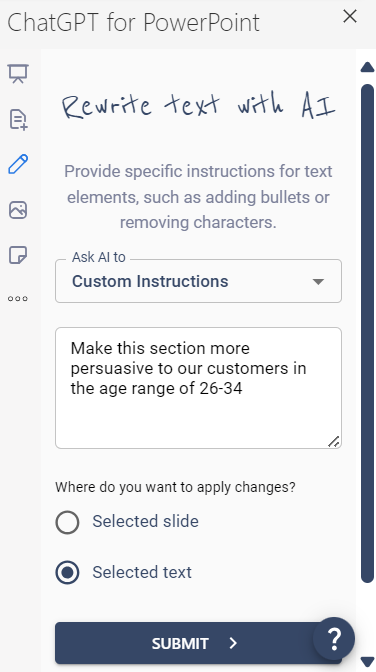
Best ChatGPT PowerPoint Presentation Prompts
Ready to get started? All you need to do is get the ChatGPT for PowerPoint add-in and then use the tips above to start creating detailed and professional-looking slides in seconds. If you still need some help to get going, try out some of our best prompts that might help spark some ideas.
- Create a presentation on leadership styles, comparing transformational and servant leadership, and include real-world examples that would help managers who are new to their role.
- Summarize the main arguments of the Federalist Papers, focusing on the importance of a strong central government and using specific quotes.
- Summarize trends in remote work productivity, including statistics, challenges faced by companies, benefits for employees and future predictions for how remote work may change.
- Rewrite this research summary to be clearer and more concise. Outline the key findings and ensure the language is formal for an advanced academic audience.
- Use this information to create a sales pitch that is persuasive to a prospect who is already loyal to another vendor by highlighting our product’s unique value proposition.
- Create a slide deck for a marketing strategy for a new vintage boutique called the Nostalgia Nook, specializing in clothing from the 1990s and early 2000s and started by Ashley Smith, who donates 10 percent of all proceeds to clothes for those in need.
- Detail the history and impact of the internet and include information about its invention, development milestones, shift to Web 2.0 and how it has transformed society as a whole.
- Create a presentation about workplace efficiency that contains hidden and subtle puns related to the movie Shrek so that I can prank my team at work in our all-staff meeting for April Fool’s Day.