Key Features
Twistly AI transforms how you add visuals to presentations, making them more engaging and professional.
Built-In Stock Image Library
Search and insert from a rich library of professional stock photos directly from Unsplash, Pexels, and web images; no external downloads or image hunting is required.
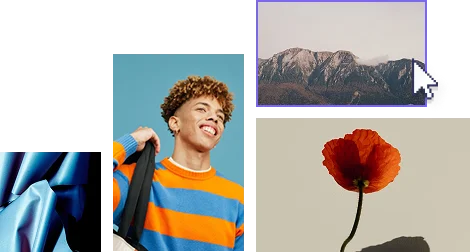
AI-Generated Custom Images
Need something unique? Twistly can create AI-generated images that match your content perfectly, making your slides stand out.
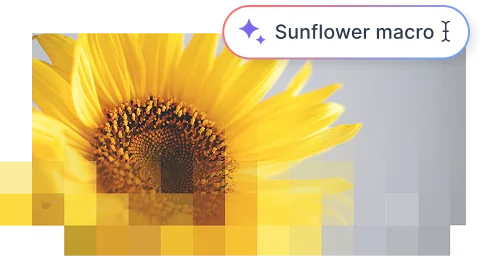
This can take hours for presentations with many slides.
The most common way to find images for PowerPoint presentations is to browse through the Google Images tab. But here is the catch: not every image found in the search results can be used for personal use without permission from the author.
The other option is to get images for PPT slides from free stock image libraries like Pexels and Unsplash. Manually searching images and then downloading them to your device and then uploading them to PowerPoint, and then resizing images can take hours.
The Traditional Way
Open a new browser tab and search for images
Save images to your computer
Upload from your device to PowerPoint
Manually adjust the image to fit your slide
This can take hours for presentations with many slides.
The Traditional Way
Search directly within PowerPoint
Insert with a single click
Images automatically resize to fit
All images are free to use
Save hours with Twistly’s built-in image library.
Best Tool to Generate Images in PowerPoint
No more dull presentations, Twistly lets you add high-quality visuals to your slides in seconds, right within PowerPoint.
AI-Powered Recommendations
Twistly recommends relevant visuals based on your slide content, so your design always reinforces your message.
Custom AI Generation
If you want AI to turn your idea into an engaging visual, just enter the prompt, and Twistly will generate an AI image for the slide.
Perfect Fit Every Time
Images are automatically resized and placed into your layout without disrupting your design.
All-in-One Solution
Images for all slides are automatically added to the presentation made with Twistly. Users still have the flexibility to add AI images to an existing slide.
No need to worry about buying any AI image generator subscription anymore, as the AI image generator is included in the Twistly subscription.
Included in your Twistly subscription
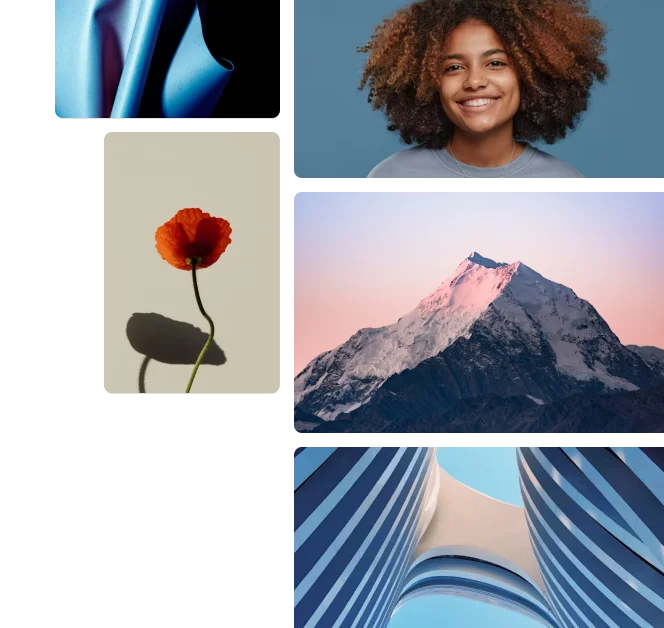
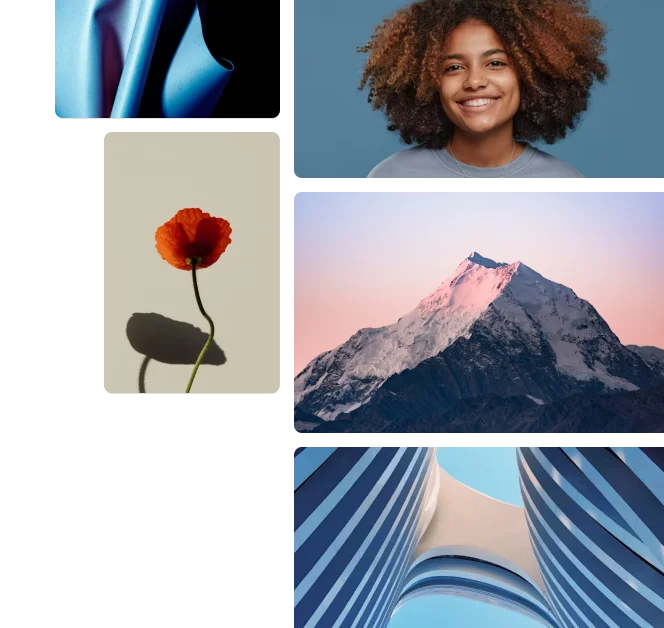
How to Use Twistly to Generate AI Images for Slides?
Create custom AI-generated images that perfectly match your presentation content in just a few simple steps.
Navigate to Slide
Navigate to the target slide, and click the “Add Image” option from the left menu.
Select AI Images
Select “AI Images” as the image source and enter your prompt in the box. Be as detailed as possible.
Choose Orientation
Choose the orientation of the AI image according to the slide template and click Generate.
Insert Image
Two AI images will be generated that you can insert into the selected slide with one click.
No design skills required. Get professional slides in minutes.
How to Get Stock Images in PowerPoint?
Create custom AI-generated images that perfectly match your presentation content in just a few simple steps.
Shutterstock, Freepik, Pexels, and Unsplash are a few popular stock photo libraries. Users can visit these platforms to find free and paid images for PPT slides. The manual way requires you to download images from the library and then add them to the PowerPoint presentation slides. Resizing and editing can take time.
The other option is to get images for PPT slides from free stock image libraries like Pexels and Unsplash. Manually searching images and then downloading them to your device and then uploading them to PowerPoint, and then resizing images can take hours.
Frequently asked questions
Get answers to common questions about Twistly AI and Word to PowerPoint conversion.




