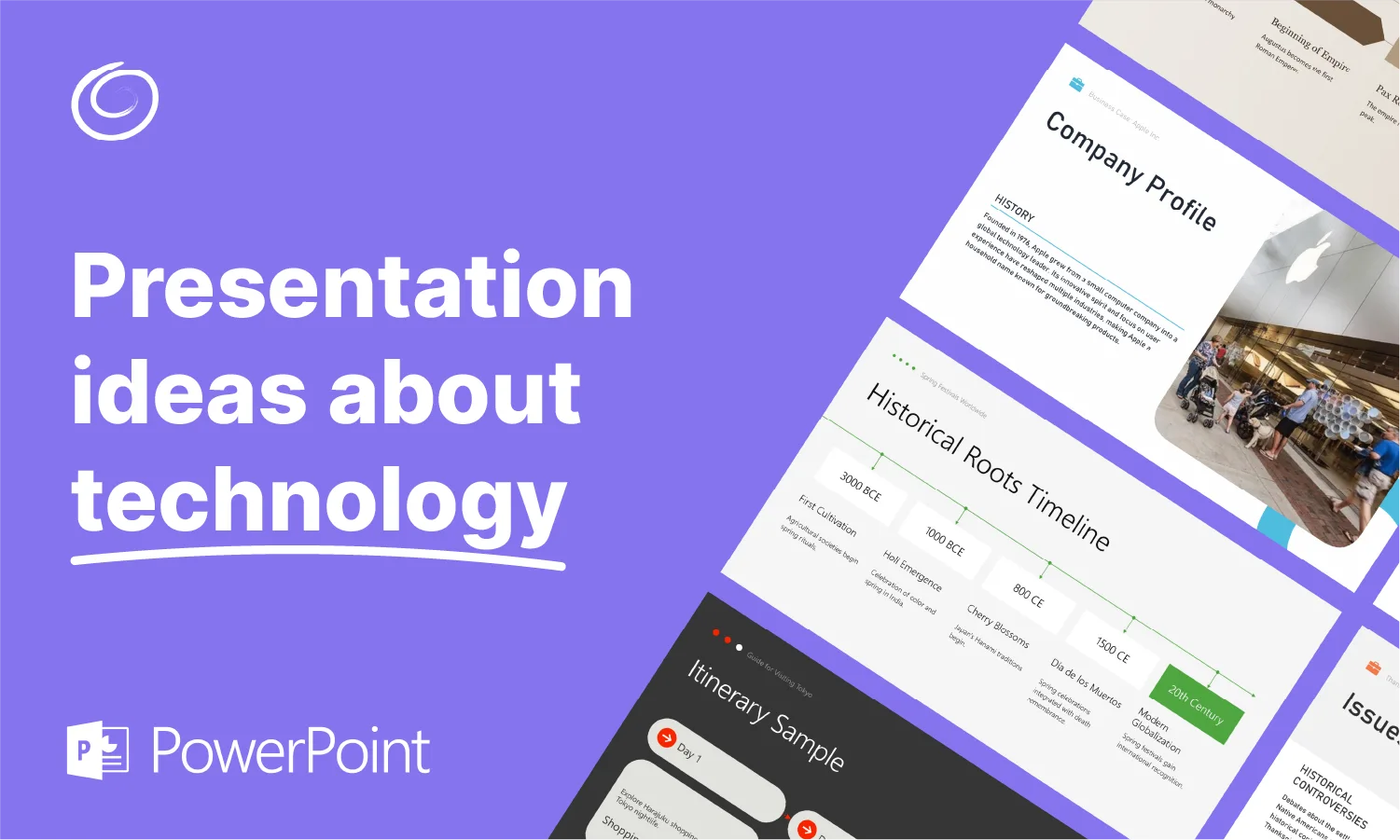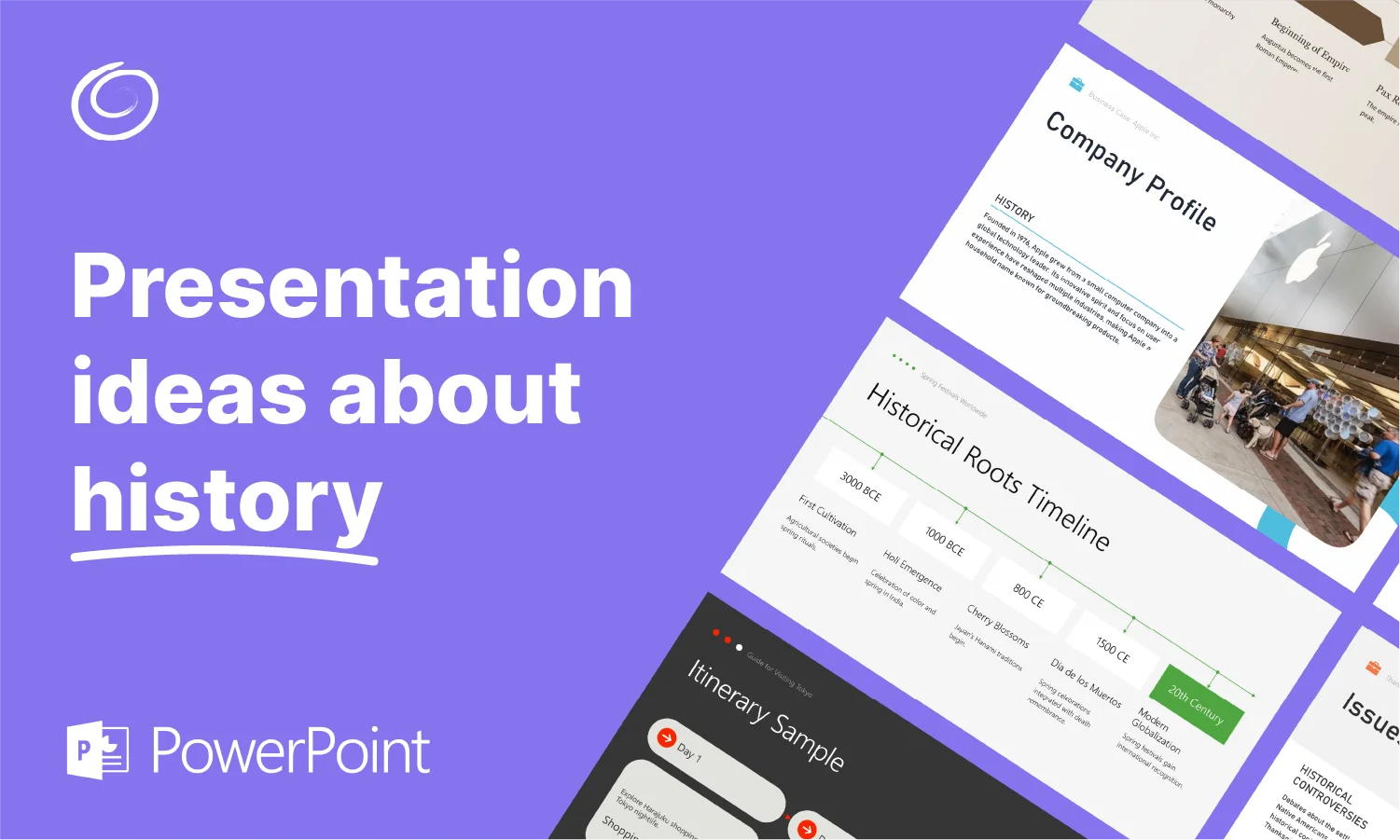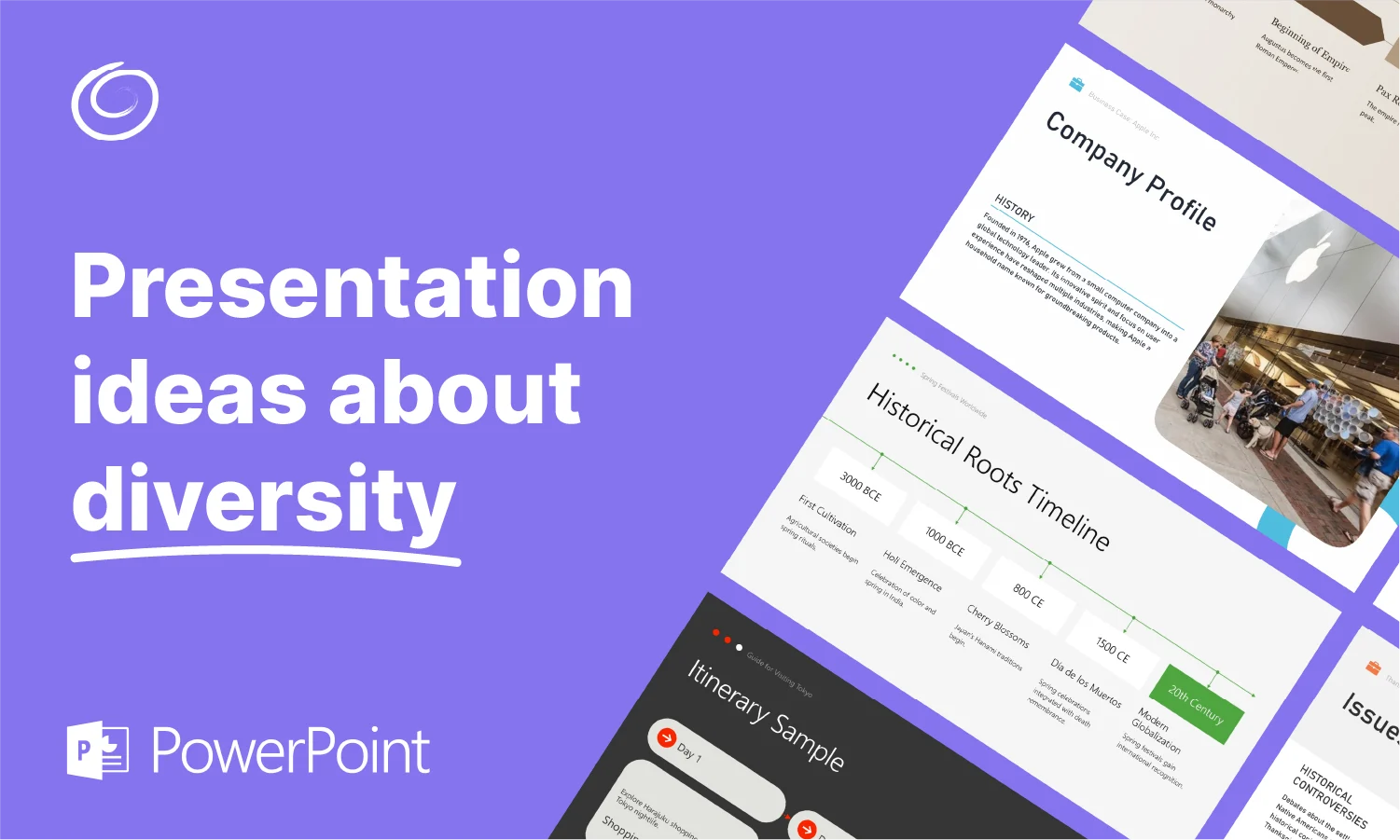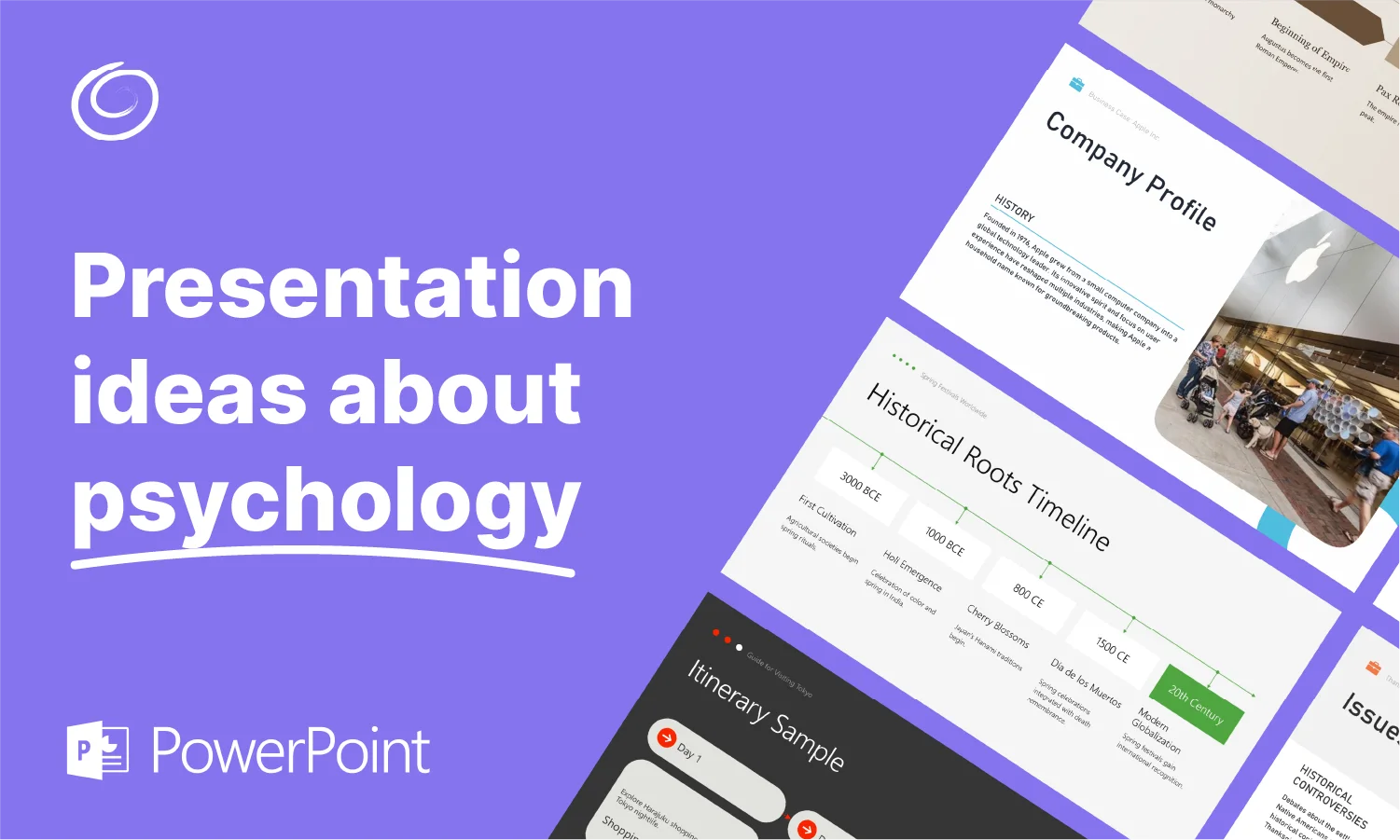How to Create a Table of Contents in PowerPoint

Do you want to know how to create a table of contents in PowerPoint? Unfortunately, creating a table of contents in PowerPoint doesn’t happen with a simple menu click. It takes a little creative effort. But once you get the hang of it, you can build a dynamic TOC that gets your audience oriented and engaged.
So, let’s make your table of contents a presentation game changer.
Benefits of Adding a TOC to Your PowerPoint
A table of contents slide feels formal, and in many cases, that’s a good thing. It gives your audience a map to follow, shows your structure and helps reduce situations where your audience (or you, as the presenter) gets lost in the flow of things.
Think about it. At a conference or meeting, a TOC lets people know where they are and where you’re headed. It’s the same for a textbook, or even a music album with a list of songs.
When to Use a Table of Contents
For most presentations, you won’t go wrong adding a table of contents. But there are some particular situations where adding a TOC just makes sense:
- Presentation contains more than five main sections
- Presentation has subtopics worth highlighting
- Presentation will be shared for self-guided review
- Presentation needs clear structure visibility, especially for reference later
If you’re just doing a short, casual presentation, you can probably feel free to skip the TOC. It might slow you down or clutter things, and besides, it will just be one more thing you have to create.
Creating a PowerPoint TOC
Step 1: Determine Your Structure
First, ask yourself a few questions:
- What are your main sections?
- Do you have subsections?
- Can you group slides logically?
Then, write down something like:
- Introduction
- Market Analysis
- Survey Results
- Recommendations
- Q&A / Appendix
This is the plan that you can use to guide the creation of your table of contents.
Step 2: Make the TOC Slide
- Insert a new slide at the start of the presentation.
- Title it something simple like “Overview,” “Agenda” or simply “Contents.”
- Add bullet text boxes naming each section.
- Optionally, add sub-bullets for sub-sections
If you’d like, it is possible to just grab all your slide titles and paste them into your TOC slide without having to do it one by one.
- Under the View tab, click Outline View.
- In the thumbnails pane, right click and go to Collapse and then Collapse All.
- Copy all your slide titles.
- Under View, select Normal.
- Paste your copied titles into the TOC slide.
Step 3: Link TOC Text to Slides
This is where things get useful, especially if you are sharing this for a self-guided review to coworkers or bosses. You can actually link to each slide in the table of contents. Here is how to do it.
- Highlight a slide in your TOC slide.
- Right-click, and select Link (or Insert > Link)
- In the dialog, choose “Place in This Document”
- Select the slide that starts that section under Slide Titles
Now you’re creating navigation points. Do this for each main section (and sub-sections if it makes sense).
[More from Twistly: How to Cite Your Images in PowerPoint]
Design Tips for Your TOC Slide
A simple bulleted or numbered list can work just fine for a table of contents, but if you want to make it more interesting, there are some options. Start with checking your fonts, using a clean font at a readable size that fits the rest of your presentation.
You should also make sure that your labeling system makes sense. If you’re using numbers, don’t suddenly switch to bullet points (or vice versa). Consider using numbers for the main sections and then letters for the subsections to make it easy to navigate.
You can also consider color coding sections or using icons to make it easy to tell these sections apart. Whatever it takes to make it easy for people to find the section they are interested in.
Frequently Asked Questions About PowerPoint Table of Contents
Short on time? Here are some FAQs about this topic to give you the short and sweet of it all.
Q: Can I auto-generate a table of contents in PowerPoint?
No, there is no simple button available in PowerPoint to automatically create a table of contents. You might try searching for an add-in, but it is not possible in native PowerPoint.
Q: What about using SmartArt?
SmartArt is can be a great way to make your table of contents prettier, but it has its limitations. You can link text inside SmartArt, but it takes more effort to set up correctly. Moreover, it might just be overkill for a TOC slide in most scenarios.
Q: Should I hide the TOC slide during the pitch?
It’s up to you. If you are presenting the presentation, it might make sense to hide it. If you are sharing it out with others via email, however, you should have it visible. Keep in mind that even displaying it without linking gives the audience structural context.
A table of contents in PowerPoint isn’t a must-have, but when done right, it adds polish, navigation and clarity. It helps both you and your viewers stay on track, revisit points quickly during Q&A and understand the flow without guesswork. It may take a few minutes to build, but the payoff is a deck that feels confidently structured.
Start Making AI Presentations in Seconds
Instant Access
Begin exploring Twistly’s full suite of features immediately
No Commitments
No credit card required, and you can cancel anytime
Dedicated Support
Our team is here to assist you every step of the way during your trial.